

If You Have A Mac, Memorize These 13 Keyboard Tricks. If you're going to spend your life with your hands hovering over a keyboard, you might as well do it right.
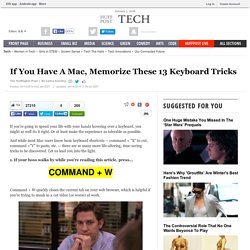
Or at least make the experience as tolerable as possible. And while most Mac users know basic keyboard shortcuts -- command + "X" to cut, command +"V" to paste, etc. -- there are so many more life-altering, time-saving tricks to be discovered. Let us lead you into the light. 1. If your boss walks by while you're reading this article, press... Command + W quickly closes the current tab on your web browser, which is helpful if you're trying to sneak in a cat video (or worse) at work. 2. Command + H hides the current application and all of its windows. 3.
Command + Option + M minimizes all your windows so you can create the illusion of a fresh start. 4. Command + F3 pushes all your open applications out of the way so you can actually see your desktop, so you can procrastinate dealing with impending application overload. 5. 6. And 7. Shortcut of the day News, Videos, Reviews and Gossip - Lifehacker. Optimize Your Emailing with Keyboard Shortcuts. Many of us spend a good portion of our days dealing with email.
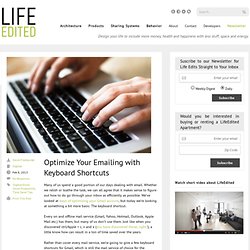
Whether we relish or loathe the task, we can all agree that it makes sense to figure out how to do go through your inbox as efficiently as possible. We’ve looked at ways of optimizing your Gmail account, but today we’re looking at something a bit more basic: The keyboard shortcut. Every on and offline mail service (Gmail, Yahoo, Hotmail, Outlook, Apple Mail etc.) has them, but many of us don’t use them. Just like when you discovered ctrl/Apple + c, v and x (you have discovered those, right?) , a little know how can result in a ton of time saved over the years. Rather than cover every mail service, we’re going to give a few keyboard shortcuts for Gmail, which is still the mail service of choice for the majority of us.
Enable keyboard shortcuts on Gmail by going to settings (the little gear in upper right corner). We like to say that the hours of our days are often lost in teaspoons, not gallons. Image credit Shutterstock.com. Mac Tricks and Tips, Wallpapers and Applications for Mac Users. Without any doubt, Mail is the most welcomed Email Client.
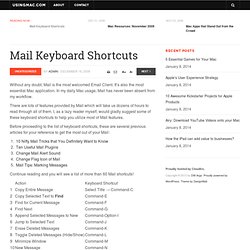
It’s also the most essential Mac application. In my daily Mac usage, Mail has never been absent from my workflow. There are lots of features provided by Mail which will take us dozens of hours to read through all of them. Apple Mail: Flag message from keyboard. Can Lion Mail automatically remove. Could not find a way to get Mail to do that, not even using the available Rules settings.
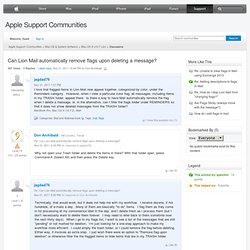
The red flag has an associated keyboard shortcut, Command-Shift-L, although none of the other flag colors do. This can be used to toggle the red flag on and off for any single message or selected group of messages. How to set the default flag color in OS X Lion Mail.app. Heresthethingblog. Sure, I know how to reveal my Mac’s desktop with a simple swipe on my touchpad (courtesy of the Mac’s “Hot Corners” feature).
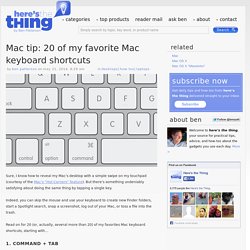
But there’s something undeniably satisfying about doing the same thing by tapping a single key. Indeed, you can skip the mouse and use your keyboard to create new Finder folders, start a Spotlight search, snap a screenshot, log out of your Mac, or toss a file into the trash. Read on for 20 (or, actually, several more than 20) of my favorites Mac keyboard shortcuts, starting with… Just like on a Windows PC, this keyboard command calls up a horizontal bar of icons representing all your running applications; hold the Command key and keep hitting Tab until the cursor lands on the app you want to use, then release.
Instantly creates a new folder on your Mac desktop, or in the active Finder window. 3. Miss the “end” key on your old Windows PC? Opens the Mac “Help” form, either for the Mac OS X “Finder” or the active application; just start typing to search for help. 6. 18. Mac Keyboard Shortcuts - Apple Mac Shortcut Keys Explained. Dan Rodney's List of Mac OS X Keyboard Shortcuts & Keystrokes. For years I’ve collected these keystrokes.
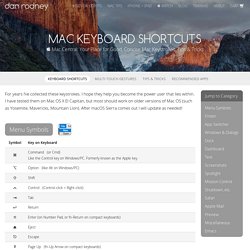
I hope they help you become the power user that lies within. I have tested them on Mac OS X El Capitan, but most should work on older versions of Mac OS (such as Yosemite, Mavericks, Mountain Lion). After macOS Sierra comes out I will update as needed! Menu Symbols. Get around more easily in Lion with keyboard shortcuts — Apple News, Tips and Reviews. Table of keyboard shortcuts. In computing, a keyboard shortcut is a sequence or combination of keystrokes on a computer keyboard which invokes commands in software.
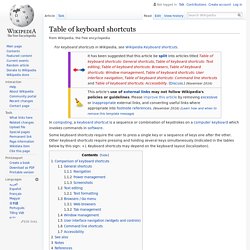
Some keyboard shortcuts require the user to press a single key or a sequence of keys one after the other. Other keyboard shortcuts require pressing and holding several keys simultaneously (indicated in the tables below by this sign: +). Mac Keyboard Shortcuts - common key combinations for Mac OS X and Applications. Changing Keyboard Shortcuts. Keyboard shortcuts. From Mac Guides Keyboard shortcuts are combinations of simultaneous key presses that perform certain actions as an alternative to using the mouse.
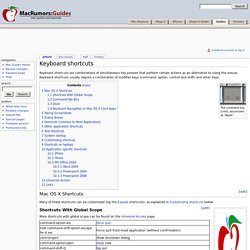
Keyboard shortcuts usually require a combination of modifier keys (command, option, control and shift) and other keys. The command key (cmd), also known as 'Apple' Mac OS X Shortcuts Many of these shortcuts can be customized (eg the Exposé shortcuts), as explained in Customizing shortcuts below. Symbols seen on Mac menus and non-US Apple keyboards, with their common names Shortcuts With Global Scope More shortcuts with global scope can be found on the Universal Access page. Command-Tab Box Press command-tab and hold the command key to keep the box open. Dock Keyboard Navigation in Mac OS X Core Apps Column View Note: A hollow arrow indicates that the pane with the selected folder is active.
Taking Screenshots The Taking Screenshots in Mac OS X article includes keyboard shortcuts related to taking screenshots. Dialog Boxes.