

11 Great Photoshop Photo Effects Tutorials - StumbleUpon. Photoshop Retouching Tutorials - StumbleUpon. 100's of Useful Free Photoshop Brushes. Monster Size Selection of Awesome Photoshop Tutorials. During the last years I’ve been compiling resources for Photoshoppers.
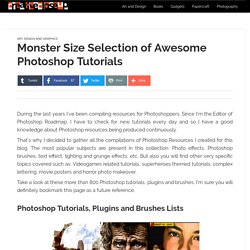
Since I’m the Editor of Photoshop Roadmap, I have to check for new tutorials every day and so I have a good knowledge about Photoshop resources being produced continuously. That’s why I decided to gather all the compilations of Photoshop Resources I created for this blog. The most popular subjects are present in this collection: Photo effects, Photoshop brushes, text effect, lighting and grunge effects, etc. But also you will find other very specific topics covered such as: Videogames related tutorials, superheroes themed tutorials, complex lettering, movie posters and horror photo makeover. Take a look at these more than 800 Photoshop tutorials, plugins and brushes. 100 Wonderful Photo Effects Photoshop Tutorials 70 Horror, Blood and Gore Photoshop Effects and Brushes Dreamy, Magical and Lighting Effects Photoshop Tutorials.
Yet Another Colorization Tutorial - Worth1000 Tutorials. How To Create a Realistic Money Effect in Photoshop. The classic illustration style used on money is something I’ve always wanted to figure out how to replicate in Photoshop.
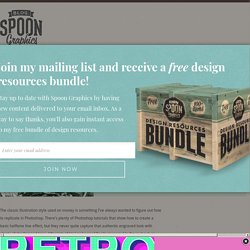
There’s plenty of Photoshop tutorials that show how to create a basic halftone line effect, but they never quite capture that authentic engraved look with plenty of shading and tone. After lots of trial and error I finally managed to figure it out, so here’s an in depth tutorial on how to create a realistic money illustration effect in Photoshop (with some help from Illustrator!). The effect we’ll be creating in today’s tutorial is this vintage engraved or etched illustration style that builds up the tonal areas of an image with lots of tiny lines. Unlike the basic halftone line effect used in other tutorials, this method actually uses curved and wavy lines that vary in weight to produce an accurate replica of this classic illustration technique.
Enter 4mm in the Size option and apply 11 ridges in the settings. Change the Selection option to Shadows then hit OK. Learn the Basics of Photoshop: The Complete Guide. Eye Sharpening - Photoshop Tutorial. With this tutorial you can create amazing, bright eyes within minutes.
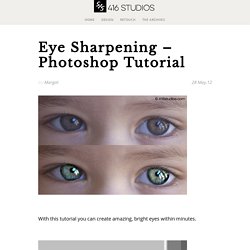
First retouch, adjust levels and do all necessary colour corrections on your image. With a Lasso Tool (L) select the eyes (hold Shift key to add to selection). Hit Ctrl+J to copy selection to a new layer. You can copy the whole layer instead of selecting eyes but applying the filter to the large area like this may take a while on slower computers. Use Smart Sharpen filter on the eyes, the choice of right settings will depend on the size of your file. Add a layer mask to the sharpened layer, then using a white soft brush on 50% bring back paint only iris’ and pupils to expose the sharpened eyes.
Using levels brighten the whole picture and then copy mask from previous layer to select only eyes by holding Alt while dragging the sharpened mask (“layer 1” in the pic) onto the “levels 2” layer. Reduce opacity of the colour layer to make the eyes look more natural. And voilà, the image is ready. The Best Photoshop Tutorials to Turn you into a Better Designer. 50 Brilliant Photo Manipulation Tutorials to Understand Photoshop Like a Pro. Email When it comes to photo editing, the first thing that comes to my mind is Photoshop.
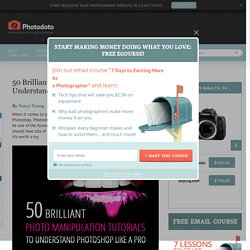
Photoshop is the second name of creativity. Photo manipulation may be one of the funniest things you can do with Photoshop. Of course, a person should have lots of patience and time to create some truly stunning artwork, but it’s worth a try. Today, I’ve collected 50 great photo manipulation tutorials, which will teach you many new features. Here, you’ll find tutorials on how to combine photos and brushes, apply textures, create light-leaks and other high-tech elements, mix the components on a suitable background and learn blending, lighting, image adjustment techniques and much more. 1. 1. 2. 3. 4. 5. 6. 7. Photoshop Tutorial: Make a Realistic Star Field.