

Data Wrangling. RMarkdown. Workflow, Collaboration, Reproducibility. Graphics. Packages. Text/Strings. R Apps - Shiny, Plumber APIs. Functions. Learning R. Teaching R. Examples. RStudio Cloud. RStudio - Databricks. GitHub Codespaces config for R and Shiny. R in the Windows Subsystem for Linux. R has been available for Windows since the very beginning, but if you have a Windows machine and want to use R within a Linux ecosystem, that's easy to do with the new Fall Creator's Update (version 1709).

If you need access to the gcc toolchain for building R packages, or simply prefer the bash environment, it's easy to get things up and running. Once you have things set up, you can launch a bash shell and run R at the terminal like you would in any Linux system. And that's because this is a Linux system: the Windows Subsystem for Linux is a complete Linux distribution running within Windows. This page provides the details on installing Linux on Windows, but here are the basic steps you need and how to get the latest version of R up and running within it. First, Enable the Windows Subsystem for Linux option. Next, you'll need to install your preferred distribution of Linux from the Microsoft Store. OpenCPU. Awesome-R. Blockspring.
In this tutorial we'll show you how to add an R function to Blockspring.
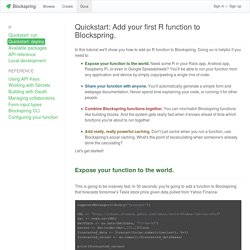
Doing so is helpful if you need to: Expose your function to the world. Need some R in your Rails app, Android app, Raspberry Pi, or even in Google Spreadsheets? Basic Excel R Tookit. Hire-an-r-programmer. A list of R conferences and meetings. Search for Key Words or Phrases in Documentation. Description Search for key words or phrases in help pages, vignettes or task views, using the search engine at and view them in a web browser.
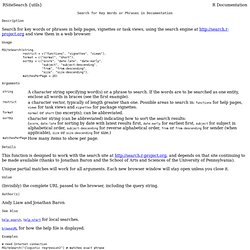
Usage RSiteSearch(string, restrict = c("functions", "vignettes", "views"), format = c("normal", "short"), sortby = c("score", "date:late", "date:early", "subject", "subject:descending", "from", "from:descending", "size", "size:descending"), matchesPerPage = 20) Arguments Details This function is designed to work with the search site at and depends on that site continuing to be made available (thanks to Jonathan Baron and the School of Arts and Sciences of the University of Pennsylvania). Unique partial matches will work for all arguments. Value (Invisibly) the complete URL passed to the browser, including the query string. Author(s) Andy Liaw and Jonathan Baron See Also help.search, help.start for local searches. browseURL for how the help file is displayed. Examples. How to Use System Commands in your R Script or Package. Have you ever found a command-line tool that’s perfect for getting your job done, and wanted to use it from an R script or package?
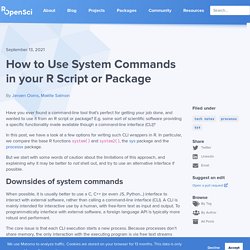
E.g. some sort of scientific software providing a specific functionality made available though a command-line interface (CLI)? In this post, we have a look at a few options for writing such CLI wrappers in R. In particular, we compare the base R functions system() and system2(), the sys package and the processx package. But we start with some words of caution about the limitations of this approach, and explaining why it may be better to not shell out, and try to use an alternative interface if possible. 🔗 Downsides of system commands When possible, it is usually better to use a C, C++ (or even JS, Python…) interface to interact with external software, rather than calling a command-line interface (CLI). The core issue is that each CLI execution starts a new process.
. 🔗 Data input and output 🔗 Progress and exception handling 🔗 Finding the program 🔗 Conclusion. Making R Files Executable (under Windows) Although it is reasonable that R scripts get opened in edit mode by default, it would be even nicer (once in a while) to run them with a simple double-click.
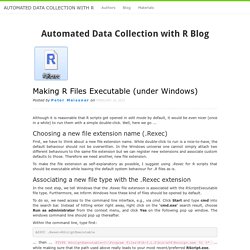
Well, here we go ... Choosing a new file extension name (.Rexec) Control Structures Loops in R. As part of Data Science tutorial Series in my previous post I posted on basic data types in R.

I have kept the tutorial very simple so that beginners of R programming may takeoff immediately. Please find the online R editor at the end of the post so that you can execute the code on the page itself. In this section we learn about control structures loops used in R. Control strcutures in R contains conditionals, loop statements like any other programming languages.
Loops are very important and forms backbone to any programming languages.Before we get into the control structures in R, just type as below in Rstudio: Descriptive Loops: the best thing I’ve changed about my code in years. Hopefully, one’s coding habits are constantly improving.
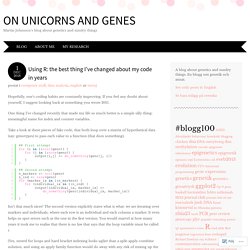
If you feel any doubt about yourself, I suggest looking back at something you wrote 2011. One thing I’ve changed recently that made my life so much better is a simple silly thing: meaningful name for index and counter variables. Wonders of foreach. Posted by Andrew B.
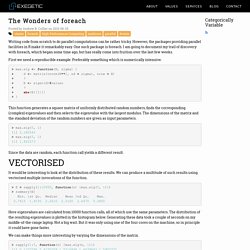
Collier on 2013-08-25. Writing code from scratch to do parallel computations can be rather tricky. However, the packages providing parallel facilities in R make it remarkably easy. One such package is foreach. I am going to document my trail of discovery with foreach, which began some time ago, but has really come into fruition over the last few weeks. Five ways to handle Big Data in R. Big data was one of the biggest topics on this year’s useR conference in Albacete and it is definitely one of today’s hottest buzzwords.
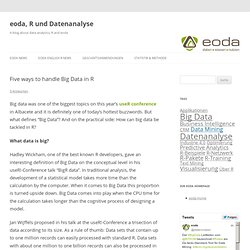
How to speed up R Code: an intro. How-to go parallel in R – basics + tips. Today is a good day to start parallelizing your code.
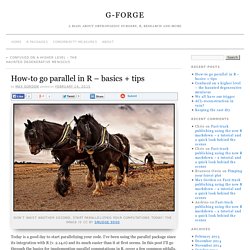
I’ve been using the parallel package since its integration with R (v. 2.14.0) and its much easier than it at first seems. In this post I’ll go through the basics for implementing parallel computations in R, cover a few common pitfalls, and give tips on how to avoid them. The common motivation behind parallel computing is that something is taking too long time. For me that means any computation that takes more than 3 minutes – this because parallelization is incredibly simple and most tasks that take time are embarrassingly parallel. Here are a few common tasks that fit the description: BootstrappingCross-validationMultivariate Imputation by Chained Equations (MICE)Fitting multiple regression models One thing I regret is not learning earlier lapply.
You can feed it additional values by adding named parameters: The parallel package is basically about doing the above in parallel. Now we just call the parallel version of lapply, parLapply: Speed Up Your Code: Parallel Processing with multidplyr. There’s nothing more frustrating than waiting for long-running R scripts to iteratively run. I’ve recently come across a new-ish package for parallel processing that plays nicely with the tidyverse: multidplyr.
The package has saved me countless hours when applied to long-running, iterative scripts. In this post, I’ll discuss the workflow to parallelize your code, and I’ll go through a real world example of collecting stock prices where it improves speed by over 5X for a process that normally takes 2 minutes or so. Future.apply - Parallelize Any Base R Apply Function. Caching Via Background R Processes. Rstudio Jobs: training models in parallel. Using `source()` while executing a local job. Using memoise to cache R values. The memoise package can be very handy for caching the results of slow calculations. In interactive work, the slowest calculations can be reading data, so that is demonstrated here. The microbenchmark package shows timing results. Setup. Optimize your R Code using Memoization. Growing vectors in a loop. How to select a seed for simulation or randomization. If you need to generate a randomization list for a clinical trial, do some simulations or perhaps perform a huge bootstrap analysis, you need a way to draw random numbers.
Putting many pieces of paper in a hat and drawing them is possible in theory, but you will probably be using a computer for doing this. The computer, however, does not generate random numbers. It generates pseudo random numbers. They look and feel almost like real random numbers, but they are not random. Each number in the sequence is calculated from its predecessor, so the sequence has to begin somewhere; it begins in the seed – the first number in the sequence. Progress bar in R. A decent percentage of working time in R, I spend looping over chromosomes, transcription factors or tissues, usually, using parallelization.
To get the stuff to run simultaneously I use the foreach function from the doMC package, and for monitoring of the progress of the execution, I made use of the cat/print functions, which mostly just clutter the terminal. Today a friend of mine set me a link to this blog, and I was dumbfounded when I read that the R base package has an inbuilt function for a nice looking progress bar. To my luck, it works perfectly when put inside a foreach loop. library(doMC)registerDoMC(5)total <- 200# create progress barpb <- txtProgressBar(min = 0, max = total, style = 3)foreach(i = 1:total)%dopar%{ Sys.sleep(0.1) setTxtProgressBar(pb, i)}close(pb) Progressr. The progressr package provides a minimal API for reporting progress updates in R. The design is to separate the representation of progress updates from how they are presented. What type of progress to signal is controlled by the developer.
How these progress updates are rendered is controlled by the end user. For instance, some users may prefer visual feedback such as a horizontal progress bar in the terminal, whereas others may prefer auditory feedback. Design motto: The developer is responsible for providing progress updates but it's only the end user who decides if, when, and how progress should be presented. Progressr slides from e-Rum 2020. Notifications from R. Shutdown Windows after Script Has Finished. Benchmarkme. Bench: Timing hash functions. High Precision Timing of R Expressions. List of useful RStudio addins made by useRs. RStudio addins manager. RStudio add-in to schedule R scripts. A Gadget for tidyr. By Aimee Gott. RStudio addin for selecting colours, and another for adding marginal density plots to ggplot2. Citr addin. Remedy: RStudio Addins to Simplify Markdown Writing. Styler - A non-invasive source code formatter for R. Regexplain: Rstudio addin to help you with your regexes.
ViewPipeSteps: Create tabs of View() output for each chained pipe. Fryingpane: Serve datasets from a package inside the RStudio Connection Pane. AlignAssign: Align the assignment operators within a highlighted area. RStudio addins part 1 - code reproducibility testing. Read-only scripts. Sometimes you just want a project-less RStudio session. If you’ve ever been to an R workshop I gave, you probably heard me say “if the only thing you get out of this workshop is that RStudio projects are awesome and you should use them, this workshop was worth your time”. And I stand by this statement, they are awesome! RStudio addins for network analysis. Replace in Files. Rsthemes: Full RStudio IDE and Syntax Themes. Hrbraddins. Imageclipr. DataEditR. Job: free Your RStudio Console.