

Se producen problemas de instalaci n de Visual Studio, si est instalado Crystal Reports 8. Al instalar los productos de Microsoft Visual Studio en un equipo con Crystal Reports, versión 8 de Business Objects instalado, recibirá uno de los siguientes mensajes de error: Mensaje 1 Mensaje 2 error del programa de instalación no pudo registrar d:\program files\common files\designer\ msaddndr.dll Mensaje 3 el programa de instalación no se completó correctamente, vuelva a instalar Mensaje 4 No se puede registrar msxml3.dll Mensaje 5 no pudo registrarse en el registro del sistema Nota Se ha encontrado esta serie de errores que se producen durante la instalación del producto y la aplicación de los service Pack de producto.
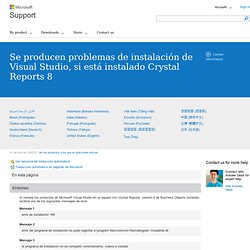
El programa de otro fabricante, Crystal Reports, ha eliminado los permisos del registro de las teclas afectadas. Para obtener más información sobre este problema, consulte el siguiente artículo en el sitio Web de Business Objects: Pasos para reproducir el comportamiento ( ) ( ) Microsoft ActiveX Common Control MSCOMCTL.OCX Security Update Problem with Registration Affects Treeview and ListBox in Microsoft Access, Office, VB6. New Security Update for Microsoft Office On August 14, 2012, Microsoft released a security update that included an update to the Windows Common Control MSCOMCTL.OCX: Notice the control's date is from June but it was in the August security update.
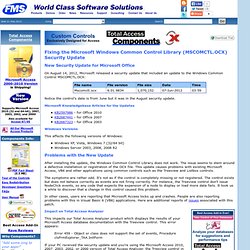
Microsoft Knowledgebase Articles for the Updates KB2597986 - for Office 2010 KB2687441 - for Office 2007 KB2687323 - for Office 2003. C# - Installing VB6 runtime on Server 2008 x64. How to Install VB6 on Windows vista , 7 and 8. Create a 0-byte file in the C:\Windows directory called msjava.dll.
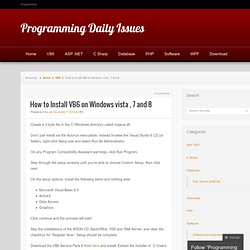
Don’t just install via the Autorun executable; instead browse the Visual Studio 6 CD (or folder), right-click Setup.exe and select Run As Administrator. On any Program Compatibility Assistant warnings, click Run Program. Step through the setup screens until you’re able to choose Custom Setup, then click next. On the setup options, install the following items and nothing else: Microsoft Visual Basic 6.0ActiveXData AccessGraphics Click continue and the process will start. Skip the installations of the MSDN CD, BackOffice, VSS and SNA Server, and clear the checkbox for “Register Now”.
Download the VB6 Service Pack 6 from here and install. Change the compatibility settings for Visual Basic (to get it to run a little more smoothly under Windows 7) by browsing to C:\Program Files\Microsoft Visual Studio\VB98, right-clicking the VB6.exe file, and selecting properties. On the Compatibility tab, check the following: BUG: "Invalid Line In Setup Information File" Error When Installing VB6 App. When running a setup program that was created using the VB 6.0 Package and Deployment Wizard (PDW), you receive the following error message: Invalid line in setup information file This error is caused by bad date and time formats written to the Setup.lst file.
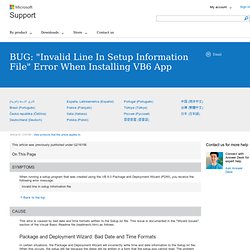
This issue is documented in the "Wizard Issues" section of the Visual Basic Readme file (readmevb.htm) as follows: Package and Deployment Wizard: Bad Date and Time Formats In certain situations, the Package and Deployment Wizard will incorrectly write time and date information to the Setup.lst file. Microsoft has confirmed that this is a bug in the Microsoft products that are listed at the beginning of this article. You can also get this error when distributing an application that uses the Jet engine. For additional information about this error, please see the following article in the Microsoft Knowledge Base: Install VB6 on Windows 7. Posted On 2009-06-23 by FortyPoundHead Keywords: VB6 Visual Basic 6 Visual Studio Install How To Tutorial Legacy Development Tags: Visual Basic 6 Tutorial Software Hack/Tweak Windows 7 Vista Windows Views: 395471 After surfing around the net, I've found very little information regarding installation of VB6 on Windows 7.
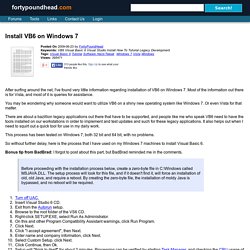
Most of the information out there is for Vista, and most of it is queries for assistance. You may be wondering why someone would want to utilize VB6 on a shiny new operating system like Windows 7. Or even Vista for that matter. There are about a bazillion legacy applications out there that have to be supported, and people like me who speak VB6 need to have the tools installed on our workstations in order to implement and test updates and such for these legacy applications. This process has been tested on Windows 7, both 32 bit and 64 bit, with no problems. So without further delay, here is the process that I have used on my Windows 7 machines to install Visual Basic 6. Peter. Error accessing the system registry VB6. If you face this error while trying to open project in VB6, and you have install Seagate (Crystal report) 8 or 8.5 there is only one way to solve this issue.
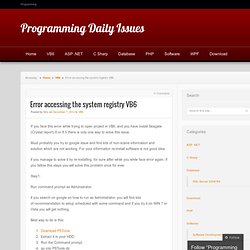
Must probably you try to google issue and find lots of non-scene information and solution which are not working. For your information re-install software is not good idea. if you manage to solve it by re-installing for sure after while you while face error again. If you fallow this steps you will solve this problem once for ever. Step1: Run command prompt as Administrator. if you search on google on how to run as Administrator, you will find lots of recommendation to setup scheduled with some command and if you try it on WIN 7 or Vista you will get nothing.
Best way to do is this: Download PSTools.Extract it in your HDD.Run the Command prompt.go into PSTools dir.