

Evernote vs. OneNote: Which Note-Taking App Is Right for You? Advertisement Digital note-taking is the way of the future.
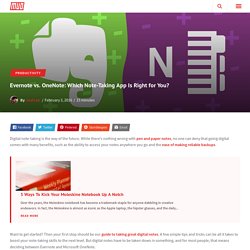
While there’s nothing wrong with pen and paper notes, no one can deny that going digital comes with many benefits, such as the ability to access your notes anywhere you go and the ease of making reliable backups. 5 Ways To Kick Your Moleskine Notebook Up A Notch 5 Ways To Kick Your Moleskine Notebook Up A Notch Over the years, the Moleskine notebook has become a trademark staple for anyone dabbling in creative endeavors. In fact, the Moleskine is almost as iconic as the Apple laptop, the hipster glasses, and the daily... Read More Want to get started? Both are certainly great, but which one is better for you? Navigation: Interface | Note-Taking Features | Organizational Features | Cross Platform Availability | Pricing & Plans To be clear, we’re comparing the Windows desktop versions of each program.
User Interface. 10 Tips and Tricks That Will Make You a OneNote Ninja - BetterCloud Monitor. We rounded up ten of our favorite OneNote tips that will make you a OneNote ninja in no time! 1. Pull Text Out of Images in OneNote The Copy Text from Picture feature in OneNote 2013/2016 allows you to pull the text out from an image onto your clipboard, so you can paste and use the text anywhere. 2. How to Adopt OneNote Templates for Project Management. Advertisement As a tool for project management, Microsoft OneNote has many useful features.
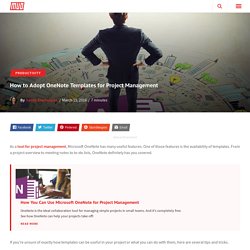
One of those features is the availability of templates. How to Use OneNote Like a World Famous Scientist. Charles Darwin’s love of note-taking would no doubt have made him a true lover of Microsoft OneNote.
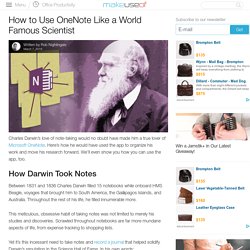
Here’s how he would have used the app to organize his work and move his research forward. We’ll even show you how you can use the app, too. How Darwin Took Notes Between 1831 and 1836 Charles Darwin filled 15 notebooks while onboard HMS Beagle, voyages that brought him to South America, the Galápagos Islands, and Australia. Throughout the rest of his life, he filled innumerable more. This meticulous, obsessive habit of taking notes was not limited to merely his studies and discoveries. Yet it’s this incessant need to take notes and record a journal that helped solidify Darwin’s reputation in the Science Hall of Fame.
7 Little-Known OneNote Features You Will Love. Advertisement After OneNote went 100% free, a lot of people — including myself — ditched whatever note-taking app they were using and flocked over to experience what Microsoft had to offer.
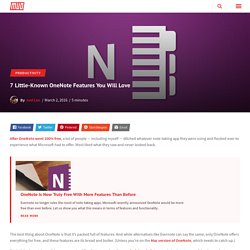
Most liked what they saw and never looked back. OneNote Is Now Truly Free With More Features Than Before OneNote Is Now Truly Free With More Features Than Before Evernote no longer rules the roost of note taking apps. Microsoft recently announced OneNote would be more free than ever before. Let us show you what this means in terms of features and functionality. The best thing about OneNote is that it’s packed full of features. But let’s look past the well-known aspects of OneNote — such as its wonderful to-do lists — and check out some of the deeper features you may have missed. 1. How You Can Use Microsoft OneNote for Project Management.
OneNote is more than a note taking program.
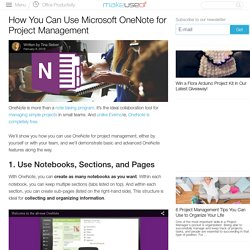
It’s the ideal collaboration tool for managing simple projects in small teams. This Feature Can Make OneNote More Productive Than Evernote. OneNote and Evernote are both fantastic note-taking applications and they each have several amazing features that the other lacks — but there’s one feature in OneNote that stands out as both unique and productivity-boosting.
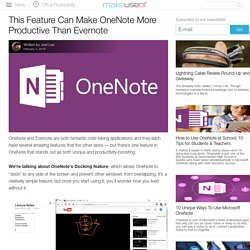
Boost OneNote Productivity With the Quick Access Toolbar. If you’re using the OneNote desktop app — as opposed to the OneNote app from the Windows Store — there’s an awesome convenience feature that you may not be aware of, especially if you just migrated over from Evernote.
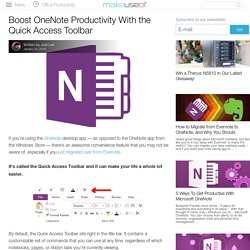
It’s called the Quick Access Toolbar and it can make your life a whole lot easier. By default, the Quick Access Toolbar sits right in the title bar. It contains a customizable set of commands that you can use at any time, regardless of which notebooks, pages, or ribbon tabs you’re currently viewing. Navigate to File > Options > Quick Access Toolbar. Here you can add or remove a bunch of commonly-used commands, like formatting, insertions, drawings, and more. The downsides are that the button sizes can’t be changed and the buttons can only be displayed on one row, even if you have dozens of them. 11 Useful OneNote Keyboard Shortcuts to Start Using Now. Still stuck on Evernote?
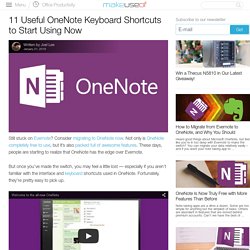
Consider migrating to OneNote now. Not only is OneNote completely free to use, but it’s also packed full of awesome features. These days, people are starting to realize that OneNote has the edge over Evernote. But once you’ve made the switch, you may feel a little lost — especially if you aren’t familiar with the interface and keyboard shortcuts used in OneNote.
12 Tips to Take Better Notes with Microsoft OneNote. Can the way you take notes change your life?
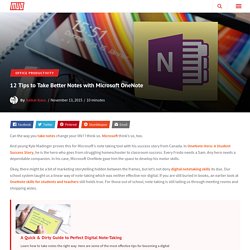
I think so. Microsoft think’s so, too. And young Kyle Madinger proves this for Microsoft’s note taking tool with his success story from Canada. In OneNote Hero: A Student Success Story, he is the hero who goes from struggling homeschooler to classroom success. Every Frodo needs a Sam. Okay, there might be a bit of marketing storytelling hidden between the frames, but let’s not deny digital notetaking skills its due. 5 OneNote Tips to Get Most Out of It. OneNote is a simple, yet powerful, note-taking application from Microsoft.
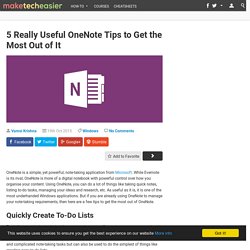
While Evernote is its rival, OneNote is more of a digital notebook with powerful control over how you organise your content. Using OneNote, you can do a lot of things like taking quick notes, listing to-do tasks, managing your ideas and research, etc. As useful as it is, it is one of the most underhanded Windows applications.
How to Use OneNote Templates to Be More Organized. Advertisement. Turn Outlook into a Project Management Tool with OneNote Integration. Advertisement. 5 Tips for Using OneNote as Your To-Do List. Is making a to-do list on your to-do list? Set it up in OneNote to make getting things done as straightforward as possible. A to-do list can be a great way of ensuring you’re making progress — but it’ll only serve that purpose if its set up correctly. Building a to-do list inside OneNote offers a host of advantages over pen and paper. Use these tips to make an actionable list that makes sure the important things in life get done on time.
▶ Microsoft OneNote tutorial: Everything you need to know to start taking notes. OneNote is the best Microsoft program you’re probably not using. If you’ve ignored the digital note-taking app because, well, it’s Microsoft, or because you thought “the last thing I need is more software,” then it’s time to reconsider. Microsoft has liberated its digital notebook from Office and put it just about everywhere: Mac, iOS, Android, Chrome, and of course Windows. Read on to discover everything you need to know to start creating a paperless life with OneNote. Who should use OneNote If you do a lot of notetaking, attend multiple meetings during the week, and collaborate with others on projects, then OneNote can keep that flood of info neat and tidy. Plenty of folks point to Evernote as the go-to note-taking app. Mastering OneNote: How to think about OneNote. There are more apps and programs than ever before which are all solving different problems in different ways, but OneNote is unique.
Microsoft has been developing their Office suite for decades now, so where does OneNote fit into that picture? Are you: writing a paper, use Word; working with data, use Excel; need to make some database, use Access; creating a presentation for your work or school, use PowerPoint; laying out print materials, use Publisher. These programs were created for clear tasks with obvious objectives, but what about the vague ideas, projects, data, workflows, checklists, outlines, and more; where do they fit? I hear people say OneNote is too confusing or bloated, so they have stayed away from using it. While I am not completely sure why this is, I have guessed this stems from a fundamental misunderstanding of OneNote.