

Free Photoshop Brushes at Brusheezy! (253) How To Remove ANYTHING From a Photo In Photoshop. How to Change the Background of a Picture in Photoshop. Do you want to change the background of a picture in Photoshop?
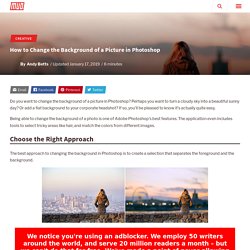
Perhaps you want to turn a cloudy sky into a beautiful sunny day? Or add a flat background to your corporate headshot? If so, you’ll be pleased to know it’s actually quite easy. Being able to change the background of a photo is one of Adobe Photoshop’s best features. The application even includes tools to select tricky areas like hair, and match the colors from different images. The best approach to changing the background in Photoshop is to create a selection that separates the foreground and the background.
As with everything in Photoshop, there are several different ways to do achieve the same results. If you want to follow along with the same images you can grab them both from Pexels.com, one of the best royalty-free image sites. 1. Grab the Quick Selection Tool from the toolbar, or by hitting W on your keyboard. In some images you might find it easier to select the background instead. 2. 3. 4. Quick Selection Tool. Brilliant Everyday Design Tricks We'd Never Heard Of. I write a lot of different things, but this stacks up as one of the most difficult pieces.
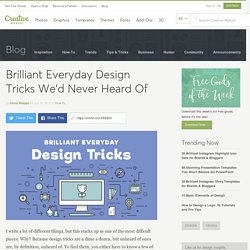
Why? Because design tricks are a dime a dozen, but unheard of ones are, by definition, unheard of. To find them, you either have to know a few of your own, have some friends that are willing to dish their secrets, or get very lucky. How to Install and Use Photoshop Gradients. I don't know about you, but gradients are one of those things that I wrestle with a lot in Adobe Photoshop.
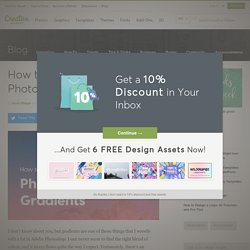
I can never seem to find the right blend of colors, and it never flows quite the way I expect. Fortunately, there's an alternative: I can buy them. That brings up another problem, however. How to Batch Resize Photos in Photoshop in Only 2 Minutes. The following tutorial is a guest post by our friends at PHLEARN, the internet's top destination for Photoshop tutorials.
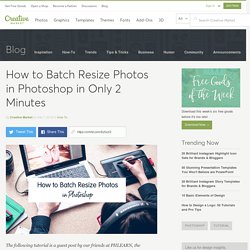
Hey all, my name is Aaron Nace and you can find me on phlearn.com, where we make learning fun. 7 Little-Known Photoshop Features To Speed Up Your Workflow. Photoshop has been around for a very long time, in software years at least — with its first public release coming as early as March 1989.
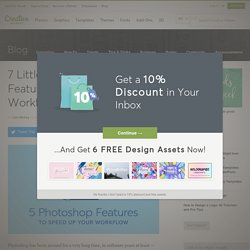
This means that the team behind the hugely popular app have had a significant amount of time to define the core functions of the software, introduce new features and refine key functions for almost 30 years now. Over that time we have been introduced to some powerful new features and tools that we have all grown to love, and even rely on for our work, but on the flip side of that, there is a treasure trove of lesser-known features that many of us may have skipped over. Online Image Editor. Actions Presets Overlays Tutorials by Jackie Jean. Bokeh is the blurred background (sometimes foreground) effect you see in photos.
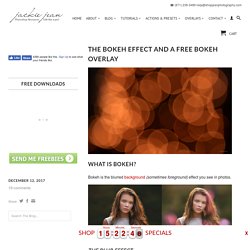
The Blur Effect Bokeh focuses the attention on a particular area of an image as it blurs out all but the point of focus. There are varying types of bokeh "blur" and different lenses give different bokeh effects as well. Adobe Photoshop CC for Photographers. This section of the site contains a list of tutorial movies.
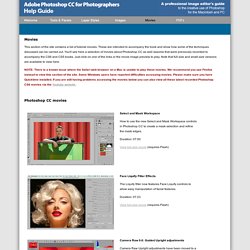
These are intended to accompany the book and show how some of the techniques discussed can be carried out. You'll see here a selection of movies about Photoshop CC as well assome that were previously recorded to accompany the CS6 and CS5 books. Just click on one of the links or the movie image preview to play. Note that full size and small-size versions are available to view here. Adobe Photoshop CC for Photographers. Layer styles are layer effects that can be applied to individual layers such as pixel layers, vector layers or type layers and also applied to layer groups as well.
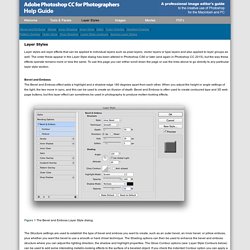
The order these appear in the Layer Style dialog has been altered in Photoshop CS6 or later (and again in Photoshop CC 2015), but the way these effects operate remains more or less the same. To use this page you can either scroll down the page or use the links above to go directly to any particular layer style section. Bevel and Emboss The Bevel and Emboss effect adds a highlight and a shadow edge 180 degrees apart from each other.
When you adjust the height or angle settings of the light, the two move in sync, and this can be used to create an illusion of depth. Bevel and Emboss is often used to create contoured type and 3D web page buttons, but this layer effect can sometimes be used in photography to produce molten-looking effects. Figure 1 The Bevel and Emboss Layer Style dialog. Figure 4 The Stroke Layer Style dialog. Adobe Photoshop CC for Photographers. You can use the area above to navigate to all the Tools and Panels pages that are listed in this section.
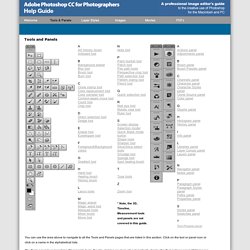
Click on the tool or panel icon or click on a name in the alphabetical lists. The Tools panel layout contains 72 separate tools. Double-clicking any tool will automatically display the Tool options panel (if it happens to be hidden) and from there you can select individual options for that tool. Many of the tools you see listed in the tools panel have a small triangle in the bottom right corner of the tool icon, which indicates that there are extra tools nested in a tool group. If you click on a tool icon and keep the mouse held down, this will reveal all the nested tools and you can click on any of the tools in this nested group to make it the new default tool for the group.
The Best Ways to Open a PSD File Without Photoshop. Photoshop definitely got it right with the PSD file format.
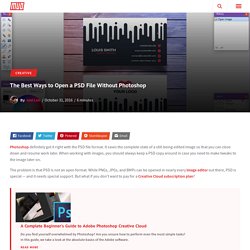
It saves the complete state of a still-being-edited image so that you can close down and resume work later. When working with images, you should always keep a PSD copy around in case you need to make tweaks to the image later on. The problem is that PSD is not an open format. While PNGs, JPGs, and BMPs can be opened in nearly every image editor out there, PSD is special — and it needs special support. Graphic Display Resolutions - What Do The Numbers Mean? [MakeUseOf Explains] Graphic Display resolutions can be a rather cryptic business, with multiple standards used to describe the same display resolution in 10 different ways. All of those technical terms tend to change based on the display’s purpose (television versus computer monitor) and even your region (the meaning of HD Ready). Previously, we talked about 7 Important Things To Know When Buying an LCD Monitor, the difference between full HD and HD Ready and even how Apple’s retina display works.
Today, we’ll help you make sense of the different terms people tend to throw around when describing display resolutions. How To Save High-Quality Images in Photoshop, Explained. Using Photoshop’s UI is sort of like wandering through a cavernous walkway. There are so many twists and turns that you don’t know where to start, or what you’re walking towards. Remove Moire Patterns From Scanned Photos. f64 Academy home - f64 Academy. How to Color, Sharpen, and Save for Web in Photoshop. How to Color Images for Web In this episode we use a couple of different adjustment layers to color the image before saving it out to the web. We start with a Color Balance adjustment layer and add green and blue into the waves. Then we add another Color Balance layer to bring some red and yellow into our subject and the background, adding a nice contrast to the blue.
The Best Way to Watermark Your Images in Photoshop. Why Would We Watermark? Many have asked us about the best way to watermark your images in photoshop. With the rise of blogging and media sharing websites like Pinterest and Tumblr it is becoming more and more important to protect your images. The 72dpi myth. The 72 PPI Web And Screen Resolution Myth. Written by Steve Patterson. If you've been around computers and digital images for a while, especially if you're a web designer or a photographer publishing your photos online, you've no doubt heard it said that the correct resolution for images displayed on the web, or on computer screens in general, is 72 pixels per inch (ppi).
You may have even heard it said that while 72 ppi is correct for images displayed on a Mac, a Windows-based PC needs the resolution set to 96 ppi. Some say it's "ppi" (pixels per inch), others claim it's "dpi" (dots per inch), and the whole thing would get very confusing if it were not for one small fact - it's all complete nonsense! Cast Shadow in Photoshop Tutorial. When you combine photos together, realistic cast shadows are the trick to making it look real. O.htm?k=photoshop&SUName=graphicssoft&d=Photoshop&r=
Cheetyr – Cheat Sheets for Designers & Developers. Free Photoshop actions. 41 Nicest Photoshop Photo Effects [Photoshop Tutorials] - Hongkiat. Looking at how powerful Photoshop can be in terms of photo editing, it’s probably not important if you suck at taking photographs or being labeled an amateur photographer.
As long as you picked up a couple of Photoshop photo editing skills, it will still impress those who sees it. So the next time you want to publish some photos online, consider editing them so they look more impressive. Perfect Effects 9 – Training Categories – ON1, Inc. Free Engraved Illustration Effect Action for Photoshop. Understanding Actions in Photoshop - LensVid.comLensVid.com. How to print a 3D object in Photoshop. 3D printing from Photoshop CC. An Easy Recipe to Edit Close-Up Portrait Images » MCP Actions. Everything You Need to Know About Lightroom Presets – onOne Software. A better way to learning Photoshop, Lightroom and Photography. Photoshop. 9 Great blogs that regularly publish Photoshop tutorials. By Jobey Buya - Thursday, June 19, 2014 - No Comments. Common Characters: Windows, Mac, iOS, and HTML. 56 Absolutely Brilliant and Intriguing Photoshop Video Tutorials.
We see a lot of Photoshop tutorials on the net, but most of what we come across are tutorials written in a step-by-step manner. In most cases, the instructions are clear-cut and easy to follow, but few would argue against an even more effective kind of tutorial: Video tutorials. With the emergence of video sharing websites such as Youtube and Metacafe over the recent years, we see an ever-increasing number of user-generated videos from all over the net.
Some of these videos came from avid Photoshop fans sharing their tips, while others originates from websites dedicated to Photoshop techniques sharing their video tutorials on a regular basis. High Speed Motion Trail Effect. Written by Steve Patterson. Unlock The Full Power Of Basic Selections In Photoshop. Written by Steve Patterson. Making Selections With The Pen Tool In Photoshop. Written by Steve Patterson. Photoshop Training & Tutorials "FREE" Free Photoshop Tutorials: Free Online Photography Course. Photoshop Classes - Introduction to Photoshop. Inspire Magazine. Best Design Options for Designers. Tutorials - Alien Skin Software. Free Photoshop Tutorials: Free Online Photography Course. Main Page - iSchool Tutorials.