Zoom
Trash

Git cheat sheet, extended edition « Creative Engineering. A few days ago, I posted a cheat sheet for Git (just as last time, Git is a really cool revision control system). Let’s face it: it was ugly. Not something you would actually hang up where other people could see it, was it? Here’s the remedy, which also works on both A4 and Letter and is more detailed. In more detail, the additional details are: The old “structure overview” diagram showing the big picture of repositories and working trees is now a lot bigger and a lot more detailed.
So how’s it look like? Because Inkscape saw fit to generate annoyingly huge PDF files from the source, this time you get a zipped two-page PDF document as well as the Inkscape source files. Another thing that I didn’t pay attention to last time was the license. Git - the simple guide - no deep shit! Git - the simple guide just a simple guide for getting started with git. no deep shit ;) by Roger Dudler credits to @tfnico, @fhd and Namics this guide in deutsch, español, français, indonesian, italiano, nederlands, polski, português, русский, türkçe, မြန်မာ, 日本語, 中文, 한국어 Vietnamese please report issues on github Infuse analytics everywhere with the AI-powered embedded analytics platform.
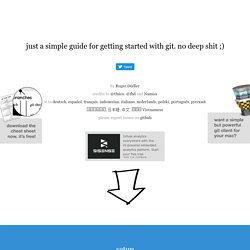
Start your free trial.ads via Carbon setup Download git for OSX Download git for Windows Download git for Linux create a new repository create a new directory, open it and perform a git init to create a new git repository. checkout a repository create a working copy of a local repository by running the command git clone /path/to/repository when using a remote server, your command will be git clone username@host:/path/to/repository workflow add & commit You can propose changes (add it to the Index) using git add <filename> git add * This is the first step in the basic git workflow. Pushing changes branching log. Git ready » learn git one commit at a time. Top 10 Git Tutorials for Beginners. Git version control with Eclipse (EGit)
Git version control with Eclipse (EGit) - Tutorial Copyright © 2009-2016 vogella GmbH Git with Eclipse (EGit) This tutorial describes the usage of EGit; an Eclipse plug-in to use the distributed version control system Git.
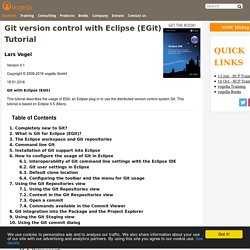
This tutorial is based on Eclipse 4.5 (Mars). 1. In case you are completely new to the Git version control system you might want to read more about its concepts. 2. The Eclipse IDE has excellent support for the Git version control system. The EGit functionality is based on the JGit library. 3. It is good practice to place your Git repositories outside the Eclipse workspace. This tutorial describes the usage of EGit. This tutorial also explains the basic Git terminology, e.g., what is a commit, branch, etc. 5. Most Eclipse IDE downloads from Eclipse.org contain support for Git in their default configuration. If the Git functionality is missing in your Eclipse IDE installation, you can install it via the Eclipse installation manager. 6. 6.1. Top 10 Git Tutorials for Beginners. Team Collaboration With GitHub.
GitHub has become the corner stone for all things open source software.
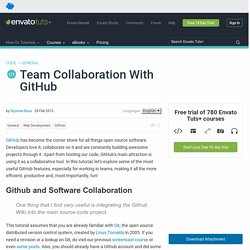
Developers love it, collaborate on it and are constantly building awesome projects through it. Apart from hosting our code, GitHub's main attraction is using it as a collaborative tool. In this tutorial, let's explore some of the most useful GitHub features, especially for working in teams, making it all the more efficient, productive and, most importantly, fun! One thing that I find very useful is integrating the Github Wiki into the main source code project.
This tutorial assumes that you are already familiar with Git, the open source distributed version control system, created by Linus Torvalds in 2005. In the world of software projects, it is inevitable that we will find ourselves working in a team to deliver a project. If you prefer a screencast for a visual walk-through, hop just below to view it and refer to this tutorial as side notes: There are generally two ways of setting up Github for team collaboration: