

Achieving a Vintage Look Through Color Tones in Photoshop CS. By Guest Contributor Anna Gay Photographers are often striving for a “vintage” look in their photos, and even though there are endless ways of achieving a vintage look, there are a couple of characteristics to keep in mind.

First of all, the color tones in a vintage photo often lean towards either a blue or a red hue, or a cross-processed look. Vintage photos also have an element of noise or grain that can be achieved through textures, and also a certain amount of vignetting around the edges of the photo. In this tutorial, we will look at adjusting color tones and adding vignettes. This photo is the result of adjusting the color curves, adding two vignettes, and a color fill, which we will walk through step-by-step. First, open your photo in Photoshop and make sure your foreground color is set to white in your side tool bar.
You will see the above dialogue box. As you can see here, there should be three layers – your Background image, then your two gradient layers. Custom Wallpaper Tutorial. It's very simple.

Just follow the steps and you will be fine. Photoshop Crash Course. Photoshop Retouching Tutorials. Give your Photos the 3D Effect. « jelphotoretouch. Remember when you were a kid (I’m talking early 90′s) and your parents would take you to the movies to see the latest ’3D’ flick?
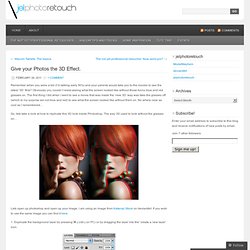
Obviously you couldn’t resist seeing what the screen looked like without those funny blue and red glasses on. The first thing I did when I went to see a movie that was made the ‘new 3D’ way was take the glasses off (which to my surprise we not blue and red) to see what the screen looked like without them on. No where near as cool as I remembered… So, lets take a look at how to replicate this 3D look inside Photoshop.
The way 3D used to look without the glasses on… Lets open up photoshop and open up your image. 1. 2. At this stage it appears that nothing has changed. 3. That’s it. Joshua Jones. Like this: Like Loading... Making Complex Selections in Photoshop - DesignFestival » For Web Design Trends. Making precise selections in Photoshop is an essential skill that every designer needs.

As a print designer, you will find yourself using selections to remove objects from their background to place within ads. As a web designer, you might extract an image and place it on a website with no background. If you are a photographer, you might make a selection to remove blemishes or other unwanted features from an image. You can’t get around it; everyone uses selections, and if you make excellent selections, you’ll end up with excellent work. So, what do you do when you have something that is extremely difficult to select with normal selection tools? Even with the masking and channels, you can’t make a precise selection consistently. You can try the quick selection tool, which does a great job of making a selection of the bulk of the image, but making a more refined selection is difficult with this method.
1x.com - In Pursuit of the Sublime. Funny Underwater Dogs. Great collection by Seth Casteel Award-winning photographer Seth Casteel has been featured on GOOD MORNING AMERICA, EXTRA, CNN WORLD REPORT, THE TODAY SHOW, JEOPARDY!
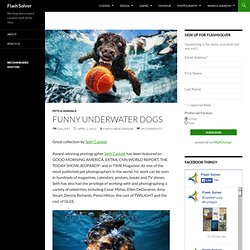
And in TIME Magazine. As one of the most published pet photographers in the world, his work can be seen in hundreds of magazines, calendars, posters, books and TV shows. Seth has also had the privilege of working with and photographing a variety of celebrities including Cesar Millan, Ellen DeGeneres, Amy Smart, Denise Richards, Perez Hilton, the cast of TWILIGHT and the cast of GLEE. Buy Underwater Dogs Book from Amazon ( US | UK ) 24 Really Cool Photoshop Actions To Enhance Photography. Photoshop actions are the best — they save time and make you more productive during post-processing.

They can be used to speed up repetitive tasks, make quick work of time consuming edits, and give you a little creative inspiration. So here are 24 Really Cool Photoshop Actions To Enhance Your Photography These actions are not simple, filter-playing actions. The steps they take have been studied and thoroughly tested, making these actions true image enhancers.
The results of these actions are realistic re-creations of traditional effects, without any gimmicks. Download PROActions Bundle – Film & Special Effects → HDR legendary image actions work for any image size (doesn’t matter how large it is) Download HDR Legendary Image Action → So, here are 100 photo styles to quickly enhance your images. Download 100 Photo Styles → 90 Premium Actions Set is a pack of professional Photoshop actions perfect for photographers and graphic designers. Download 90 Premium Actions Set → Typograph! 80 All-You-Need Photoshop Brushes - Noupe Design Blog.