

RFC 5246 - The Transport Layer Security (TLS) Protocol Version 1.2. How to Root Google Nexus 10 using One-Click method. After we have showed you how to unlock and then relock (in case you need to restore the warranty of your device) the Google Nexus 10 bootloader, now I will be teaching you in how to easily root your Android based tablet.
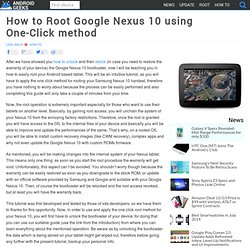
This will be an intuitive tutorial, as you will have to apply the one click method for rooting your Samsung Nexus 10 handset, therefore you have nothing to worry about because the process can be easily performed and also completing this guide will only take a couple of minutes from your time. Now, the root operation is extremely important especially for those who want to use their tablets on another level. Basically, by gaining root access, you will unchain the system of your Nexus 10 from the annoying factory restrictions. Therefore, once the root is granted you will have access to the OS, to the internal files of your device and basically you will be able to improve and update the performances of the same. Factory Images for Nexus Devices - Android. Debug Bridge. Android Debug Bridge (adb) is a versatile command line tool that lets you communicate with an emulator instance or connected Android-powered device.
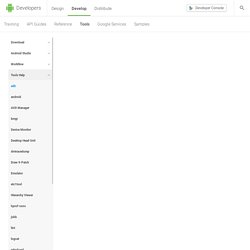
It is a client-server program that includes three components: A client, which runs on your development machine. You can invoke a client from a shell by issuing an adb command. Other Android tools such as the ADT plugin and DDMS also create adb clients. A server, which runs as a background process on your development machine. You can find the adb tool in <sdk>/platform-tools/. When you start an adb client, the client first checks whether there is an adb server process already running.
The server then sets up connections to all running emulator/device instances. Emulator 1, console: 5554 Emulator 1, adb: 5555 Emulator 2, console: 5556 Emulator 2, adb: 5557 and so on... As shown, the emulator instance connected to adb on port 5555 is the same as the instance whose console listens on port 5554. Enabling adb Debugging Syntax Commands Table 1. Android - Nexus 10 - not visible to adb on Windows 7 or Linux. How to Set Up ADB / Fastboot with Android SDK for Any Andorid Device on Windows 7 & Windows 8.
This tutorial explains how to set up and install ADB and Fastboot using Android SDK / Android Studio on your computer.
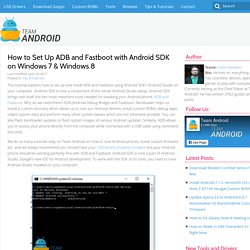
Android SDK is now a component of the whole Android Studio setup. Android SDK brings with itself the two most important tools needed for tweaking your Android phone, ADB and Fastboot. Why do we need them? ADB (Android Debug Bridge) and Fastboot / Bootloader helps us install a custom recovery which allows us to root our Android devices, install custom ROMs, debug apps, collect system data and perform many other system tweaks which are not otherwise possible. You can also flash bootloader updates or flash system images of various Android updates. OEM USB Drivers. If you are developing on Windows and would like to connect an Android-powered device to test your applications, then you need to install the appropriate USB driver.
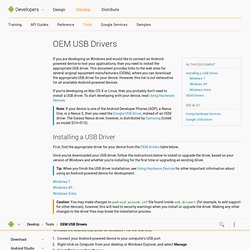
This document provides links to the web sites for several original equipment manufacturers (OEMs), where you can download the appropriate USB driver for your device. However, this list is not exhaustive for all available Android-powered devices. If you're developing on Mac OS X or Linux, then you probably don't need to install a USB driver. To start developing with your device, read Using Hardware Devices.
Note: If your device is one of the Android Developer Phones (ADP), a Nexus One, or a Nexus S, then you need the Google USB Driver, instead of an OEM driver. Installing a USB Driver First, find the appropriate driver for your device from the OEM drivers table below. Using Hardware Devices. When building a mobile application, it's important that you always test your application on a real device before releasing it to users.
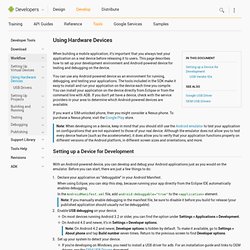
This page describes how to set up your development environment and Android-powered device for testing and debugging on the device. You can use any Android-powered device as an environment for running, debugging, and testing your applications. The tools included in the SDK make it easy to install and run your application on the device each time you compile. You can install your application on the device directly from Eclipse or from the command line with ADB. If you don't yet have a device, check with the service providers in your area to determine which Android-powered devices are available. Factory Images for Nexus Devices - Android.