

How to find your missing "Classroom" folder in Google Drive. Google Classroom Rubrics - Creating, Reusing, & Sharing. Google Classroom for teachers. Google Classroom is one of the fastest-growing online platforms for teachers and students thanks to its ease of use, affordability, and wide-reaching accessibility.
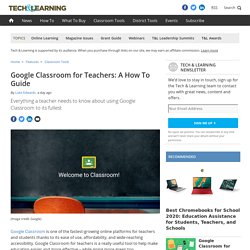
Google Classroom for teachers is a really useful tool to help make education easier and more effective – while going more green too. At its most simple, Google Classroom is an online space that allows teachers and students to share documents and communicate. Google Classroom is designed to work alongside classroom learning, helping to get rid of the use of paper for assignments and resources. That also makes it a great option for going green, and avoiding lugging books and papers around. But it's not a Learning Management System replacement – Blackboard, for example, offers a lot more features. The Google Classroom Cheat Sheets for Teachers and Students! 5 Tips Every Teacher Must Know About Google Classroom. End-Of-Year Google Classroom Clean-up Tips.
(Updated for 2019) As the school year winds down, most teachers go through some sort of check-out procedure for their physical classrooms, making sure everything is properly organized or put away for the summer.
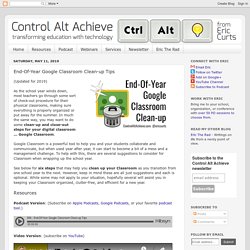
In much the same way, you may want to do some clean-up and close-out steps for your digital classroom ... 60+ Awesome Apps that Integrate with Google Classroom. What's New With Google Classroom for January 2019. A practical guide to achieving Inbox Zero with Gmail - Gwapit. October 2, 2018 Email overload has a serious impact on productivity, the attention span and stress at work.
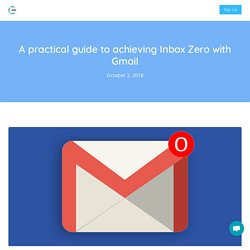
In our previous article, we analyzed email overload ramifications and proposed a 7 steps methodology to contain it. Today, we’ll take a more practical approach and look into the tools you can use (with Gmail) to both reduce the number of emails you receive and accelerate their sorting. We’ll first look into Gmail’s built-in features and then propose some tools to extend them. Before we look into the solutions to extend Gmail’s functionality, let’s see what we can do with the built-in features. Inbox is a new product released to the public in 2015.
The standalone product has up to 8 bundles: Trips, Saved, Purchases, Social, Updates, Forums, Promos, and Low Priority. Inbox brings many other exciting features, such as batch-archiving email, snoozing the important one to respond later or creating reminders without leaving the app. on the top right > Configure Inbox.
Designing a Custom Header for Google Classroom. 4 Important Tips for the Question Feature in Google Classroom. Google Classroom provides teachers with a variety of ways to help students learn how to function in an online environment.
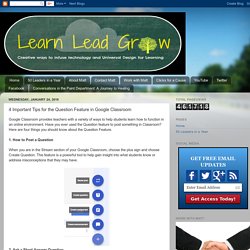
Have you ever used the Question feature to post something in Classroom? Here are four things you should know about the Question Feature. 1. How to Post a Question When you are in the Stream section of your Google Classroom, choose the plus sign and choose Create Question. 2. You can ask students a Short Answer question by default with the Create Question feature. Grade and return an assignment - Computer - Classroom Help. You can edit or comment in any document in Drive.

Your edits or comments are automatically saved and ready for the student to review when they open the document. Students can’t edit any files attached to an assignment that’s turned in until it's returned. Grade an assignment. Digital Differentiation with Google Classroom. Pinterest How to Differentiate Assignments in Google Classroom I am often asked about differentiation strategies that will work in the Google Classroom application.
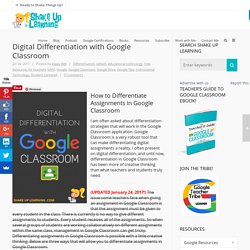
Google Classroom is a very robust tool that can make differentiating digital assignments a reality. I often present on digital differentiation, and until now, differentiation in Google Classroom has been more of creative thinking than what teachers and students truly need. (UPDATED January 24, 2017!) NEW Feature! Yay! Teachers often need the flexibility to differentiate assignments for students based on ability, learning styles, reading level, etc. To give an assignment to individuals or groups, simply use the new drop-down menu to select the students that you wish to receive the assignment (+>Create Assignment>All Students drop-down list). Now differentiation goes far beyond just giving different students different assignments.
Create Group Assignments in Google Classroom - BetterCloud Monitor. This short video demonstrates how to assign student-led, group assignments from Google Classroom.
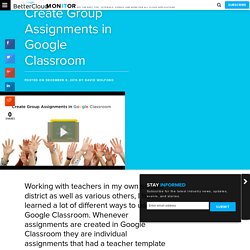
There are are several ways to do this that include scripts, add-ons and more, but the way shown in here is simplest way I have found yet. While you watch this video please make sure and note a few specific things at the end of the video. 1. Everything You Need To Know In Google Classroom (Part 3) - BetterCloud Monitor. This is part three of a three part guide.View part one.
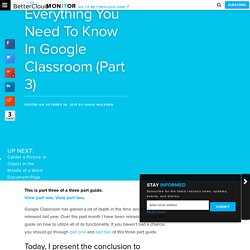
View part two. Google Classroom has gained a lot of depth in the time since it was first released last year. Over the past month I have been releasing a long form guide on how to utilize all of its functionality. If you haven’t had a chance, you should go through part one and part two of this three part guide. Today’s section of the guide delves into creating questions for your students all the way to making use of Google Classroom’s calendar integrations. 14. The procedures are all the same for this as in #10 with one exception. This allows you to make the student’s answer as private or as public as you want. 15. Everything You Need To Know In Google Classroom (Part 2) - BetterCloud Monitor. This is part 2 of a three part guide.
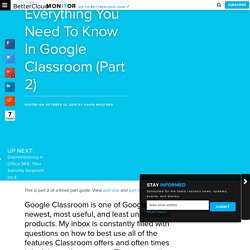
View part one and part three. Last week I posted part one of this guide, covering logging in to inviting your students. Now I present part two, which goes even deeper into Google Classroom and details such tasks as setting comment rules all the way to posting and grading assignments. Everything You Need To Know In Google Classroom (Part 1) - BetterCloud Monitor.
Luckily, a reader of the site and real-life teacher was kind enough to help me put a lot of these Classroom dilemmas to rest by putting together a massive guide on everything you need to know in Google Classroom.
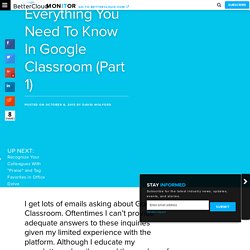
The guide is too long to fit into a single post so I will be releasing sections on a weekly basis. I am excited to present the first part of this guide, which will take you through everything from first log in to creating classes and inviting students to those classes. If you are new to Google Classroom or are thinking of trying it out, this is definitely worth reading between class periods. 1. Getting Started.