

101 Hacks to Make You Fast and Productive in the Vim Editor… Guaranteed. If you are spending lot of time on UNIX / Linux environment, it is essential to become comfortable with the Vim editor.
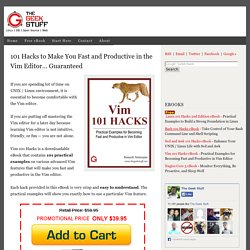
If you are putting off mastering the Vim editor for a later day because learning Vim editor is not intuitive, friendly, or fun — you are not alone. Vim 101 Hacks is a downloadable eBook that contains 101 practical examples on various advanced Vim features that will make you fast and productive in the Vim editor.
Each hack provided in this eBook is very crisp and easy to understand. The practical examples will show you exactly how to use a particular Vim feature. What is inside the eBook? This book contains 15 chapters with a total of 167 pages. Chapter 1 contains Vim basics for those who are new to the editor.Chapter 2 – 14 contains a total of 101 Hacks with practical examplesChapter 15 contains additional bonus hacks. Vi Vim Tips And Tricks. You can create line drawings in Vim editor using the Vim DrawIt!
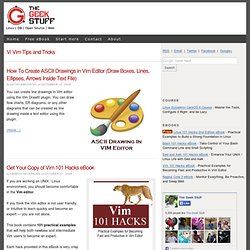
Plugin. You can draw flow charts, ER diagrams, or any other diagrams that can be created as line drawing inside a text editor using this plugin. (more…) Scripts. Vim Tips Wiki. Unix - What are the dark corners of Vim your mom never told you about. Why, oh WHY, do those #?@! nutheads use vi? The VI Gang Sign by Jon Beltran de Heredia, May 16th, 2007 Yes, even if you can't believe it, there are a lot fans of the 30-years-old vi editor (or its more recent, just-15-years-old, best clone & great improvement, vim).
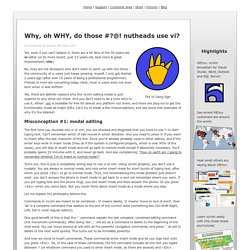
No, they are not dinosaurs who don't want to catch up with the times - the community of vi users just keeps growing: myself, I only got started 2 years ago (after over 10 years of being a professional programmer). Friends of mine are converting today. Heck, most vi users were not even born when vi was written! Yes, there are definite reasons why the vi/vim editing model is just superior to any other out there.
Misconception #1: modal editing The first time you stumble into vi or vim, you are shocked and disgusted that you have to use 'i' to start typing text. Turns out, this is just a completely wrong way to use vi or vim. Let me explain the philosophy behind this. And now we come to insert commands. Example #1: the wonderful dot command Let's see a concrete example. Learn Vim Progressively. Tl;dr: You want to teach yourself vim (the best text editor known to human kind) in the fastest way possible.
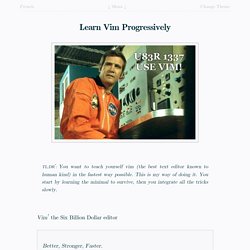
This is my way of doing it. You start by learning the minimal to survive, then you integrate all the tricks slowly. Vim_faq. 7 Habits For Effective Text Editing 2.0. Best of VIM Tips, gVIM's Key Features zzapper. Open Vim. Vim Graphical Cheat Sheet (Tutorial) Vim Text Objects: The Definitive Guide. To edit efficiently in Vim, you have to edit beyond individual characters.
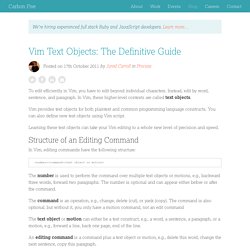
Instead, edit by word, sentence, and paragraph. In Vim, these higher-level contexts are called text objects. Vim provides text objects for both plaintext and common programming language constructs. You can also define new text objects using Vim script. Learning these text objects can take your Vim editing to a whole new level of precision and speed. Structure of an Editing Command In Vim, editing commands have the following structure: The number is used to perform the command over multiple text objects or motions, e.g., backward three words, forward two paragraphs. The command is an operation, e.g., change, delete (cut), or yank (copy). The text object or motion can either be a text construct, e.g., a word, a sentence, a paragraph, or a motion, e.g., forward a line, back one page, end of the line. Plaintext Text Objects Words Lorem ipsum dolor sit amet... daw Lorem dolor sit amet...
Sentences cis Paragraphs dap Strings ci" ci' Vim Tutorial Videos - Derek Wyatt's Blog. Vimcasts - free screencasts about the text editor Vim. Graphical vi-vim Cheat Sheet and Tutorial. Learning vi or vim is not easy.
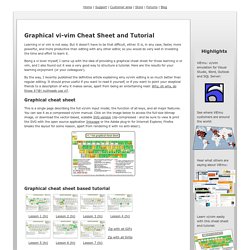
But it doesn't have to be that difficult, either. It is, in any case, faster, more powerful, and more productive than editing with any other editor, so you would do very well in investing the time and effort to learn it. Being a vi lover myself, I came up with the idea of providing a graphical cheat sheet for those learning vi or vim, and I also found out it was a very good way to structure a tutorial. Here are the results for your learning enjoyment (or your colleagues').
By the way, I recently published the definitive article explaining why vi/vim editing is so much better than regular editing. Graphical cheat sheet This is a single page describing the full vi/vim input model, the function of all keys, and all major features. Graphical cheat sheet based tutorial The tutorial above is structured in 7 lessons that cover the major commands in vi/vim.
Notes With the single exception of the external filter feature ("! ") Relevant links. Learn Excel Shortcuts, Vim Commands, Photoshop Shortcuts, Unix Commands, Sublime Shortcuts, or any Editor. Vim: Seven habits of effective text editing. Bram Moolenaar November 2000 If you spend a lot of time typing plain text, writing programs or HTML, you can save much of that time by using a good editor and using it effectively.
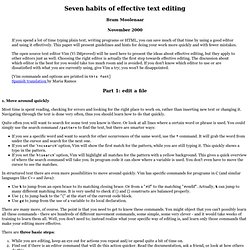
This paper will present guidelines and hints for doing your work more quickly and with fewer mistakes. The open source text editor Vim (Vi IMproved) will be used here to present the ideas about effective editing, but they apply to other editors just as well. Choosing the right editor is actually the first step towards effective editing. Part 1: edit a file 1. Most time is spent reading, checking for errors and looking for the right place to work on, rather than inserting new text or changing it. Quite often you will want to search for some text you know is there. If you see a specific word and want to search for other occurrences of the same word, use the * command. In structured text there are even more possibilities to move around quickly. Use % to jump from an open brace to its matching closing brace. 2. 3.