

Happy Teaching & Happy Tech-ing!: Seesaw Blogs! 8 Engaging Ways to use Technology in the Classroom to Create Lessons That Aren’t Boring. Are you tired of delivering the same old lectures on the same subjects year after year? Are you using the same lesson materials over and over and wishing you could make learning in your classroom more interactive? While lectures and lessons can be informative and even “edutaining” when delivered with passion and good materials by knowledgeable experts, sadly many traditional lectures and lessons are boring, and even worse often ineffective. The good news is that the Web is loaded with great free tools that can enable teachers to bring a sense of fun and engagement to their lessons. Of course, you do need devices with Internet access to give these tools a try. Even if you don’t have computers or tablets available in your classroom, the fact that an increasing number of High School and college students have smartphones is making it easier than ever to leverage technology to create engaging, active lessons students enjoy working on. 1. 2.
Bring TED-Ed Student Talks to Your School. Create Awesome Videos Yourself. A Flipped Learning Flow for Blended or Online Classes. As teachers prepare for a new school year, many are brushing up on their video production skills.
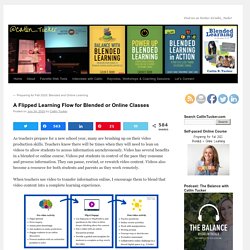
Teachers know there will be times when they will need to lean on videos to allow students to access information asynchronously. Video has several benefits in a blended or online course. Videos put students in control of the pace they consume and process information. They can pause, rewind, or rewatch video content. Videos also become a resource for both students and parents as they work remotely. When teachers use video to transfer information online, I encourage them to blend that video content into a complete learning experience. Pre-video Activity: Before students watch a video, teachers can generate interest in the topic and create some context for the video content with a pre-video activity.
Flip & Engage: As students watch a video, can you engage them around that video content, so they think more deeply about the information presented. Digital Choice Boards Q&A. Share Assignments with Parents/Reuse Assignments Next Year. Google Classroom is a closed environment.
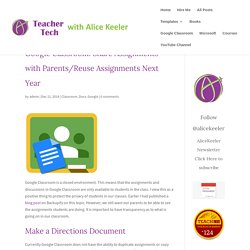
This means that the assignments and discussions in Google Classroom are only available to students in the class. I view this as a positive thing to protect the privacy of students in our classes. Earlier I had published a blog post on Backupify on this topic. However, we still want our parents to be able to see the assignments students are doing. It is important to have transparency as to what is going on in our classroom. Currently Google Classroom does not have the ability to duplicate assignments or copy them over to another class. Keep your directions documents in a single Google Drive folder. One of my recommendations for Google Classroom is to number your assignments with a 3 digit number. I recommend you create a template Google Document to provide consistent formatting. Click Here for a sample template. When building your lessons sets have the first item you attach be the directions document set as Students can view. Like this:
Bitmoji Archives. Hello, friends!
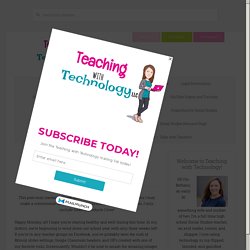
February was the month of conferences, workshops, sick days, snow days, and federal holidays for me, and I feel like I’m playing catch up. I know you feel my pain! This is the 4th year of our 1:1 initiative, and I’ve started to just assume that my students know how to “technology,” if you will. I’ve made an effort, as I’m sure many of you have, to make technology the background player in my classroom. I don’t want it to take the main stage because that’s not why I use technology. Upcoming book Even though I want technology tools to become part of the background of my classroom, I realized last week that I do need to take time to share some tips with my students. Screencastify Since implementing the flipped classroom model a few years ago, Screencastify has been one of my must-have tools as a teacher. Google Drive Quick Create Ah yes, the extension that generated the idea for this post! Ms. Martin's Technology Resources. 6 Ed Tech Tools to Try in 2020.
The Tech Savvy Educator. Creating Lifelong Learners – by Mathew Needleman. My Paperless Classroom - a Blog by Dr. Sam Patterson.