

The Best Web 2.0 Applications For Education In 2018 – So Far. As regular readers know, it’s time for me to begin posting my mid-year “The Best….” lists.
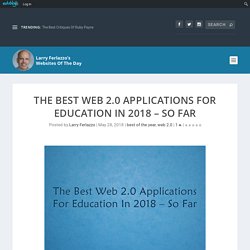
There are over 1,900 regularly updated lists now. Andy Losik, STEM Teacher, Helpful Guy: An American Chromebook Crisis: new report shows sad trends of how students are using the devices. A new report is out that tracks how Chromebooks are being used in K-12 classrooms and it is one of the most disheartening things I have read in a long time.
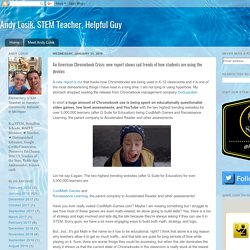
I am not lying or using hyperbole. My stomach dropped reading the release from Chromebook management company GoGuardian. In short a huge amount of Chromebook use is being spent on educationally questionable video games, low level assessments, and YouTube with the two highest trending websites for over 5,000,000 learners (after G Suite for Education) being CoolMath Games and Renaissance Learning, the parent company to Accelerated Reader and other assessments.
Let me say it again. The two highest trending websites (after G Suite for Education) for over 5,000,000 learners are CoolMath Games andRenaissance Learning, the parent company to Accelerated Reader and other assessments! Oops! This Content is Members Only. Oops! This Content is Members Only. Weava: Workspace for research. Top reasons to use databases. Free Powerpoint templates and Google Slides themes for presentations - SlidesCarnival. Apple TV Settings for the Classroom. While Apple TV’s default screen saver photographs are beautiful, you can use your own images for the screen saver.
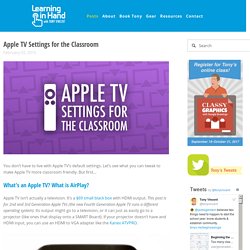
It’s like using the display connected to your Apple TV as a digital bulletin board! I suggest adding an iCloud Photos album on your Mac, iPhone, or iPad titled Apple TV. After adding images to this album, go into Apple TV’s Settings app and choose Screen Saver. Choose iCloud Photos and your album that you titled Apple TV. Note that the option to to use iCloud Photos as the screen saver is not displayed if you have hidden iCloud Photos from the main menu.
It might be tricky using iCloud Photos if your iCloud account is different from the one used for the Apple TV. After you have that iCloud Photos or Flickr account all set up in as the screen saver, you don’t have to do anything on Apple TV when you want to make changes. Also in the Screen Saver settings: you can set how long each image is displayed and how long it takes before the screen saver activates. I got it off Google Images… – ICTEvangelist. I often ask teachers if they use Google Images for the pictures they use in the resources they make for the classroom.
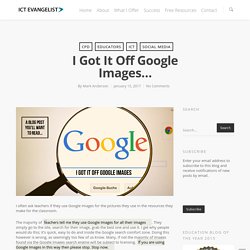
The majority of teachers tell me they use Google Images for all their images. They simply go to the site, search for their image, grab the best one and use it. I get why people would do this; it’s quick, easy to do and inside the Google search comfort zone. Doing this however is wrong, as seemingly too few of us know.
Many, if not the majority of images found via the Google Images search engine will be subject to licensing. Education Week. The online movement to share free educational materials is adding entire curricula to its offerings, rather than just individual lessons and units Open educational resources typically have been offered to educators in bite-sized chunks—an individual lesson here, a classroom module there—and have been meant to fill in holes the core curriculum does not address.
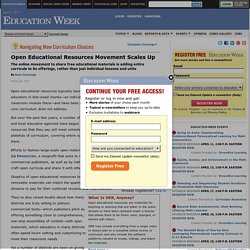
But over the past few years, a number of organizations and state and local education agencies have begun creating openly licensed resources that they say will meet schools' appetites for full platefuls of curriculum, covering entire subjects and grade levels, and not just slivers of them. Efforts to fashion large-scale open materials are being led by organizations like Open Up Resources, a nonprofit that aims to wrest K-12 contracts from the control of commercial publishers, as well as by individual districts that are asking teachers to help craft open curricula and share it with other systems.
Read more > Expanding an Idea. BrainPOP’s New Make-A-Movie: Empowering and Engaging Students – Flipped Technology Coaching. You may have heard that BrainPOP has a brand new Make-A-Movie feature that has been receiving rave reviews.
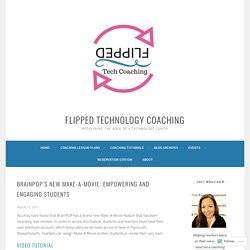
In order to access this feature, students and teachers must have their own premium account, which fortunately we do have access to here in Plymouth, Massachusetts. Teachers can assign Make-A-Movie to their students or create their very own! Step 1: Accessing Make-A-Movie After watching your favorite video, you now will see the Make-A-Movie feature appear on the right. The new Periodic Table of iPad Apps for Primary aged pupils – ICTEvangelist. I’ve always enjoyed thinking of ideas about how we can utilise technology for purposeful means in the classroom.
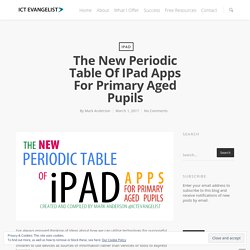
It is often we see the simplest ideas making the biggest impact on teaching and learning. I’m still asked regularly for apps for particular subjects, asking children to use devices as sources of information rather than vehicles or tools to express learning. The iPad has always given us the opportunity to do so much more than consume information giving us opportunities instead to use our creativity to express our learning, to test our learning, to share and publish what we do.
Therefore it has given me real pleasure to create this new Periodic table of iPad apps; this time focusing on tools to support younger learners. I realise that not everyone will agree with my choices of apps but they have all been made with personal experience of using all of these tools with children and seeing not just how they work in the classroom but more importantly how they can impact on learning.
Beyond the Binder: 3 Strategies for Empowering Digital Tool Use in the Classroom. Innovate with iPad. 16 Ideas for Student Projects using Google Docs, Slides, and Forms. As you probably know, Google Drive is far more than a place to store files online.
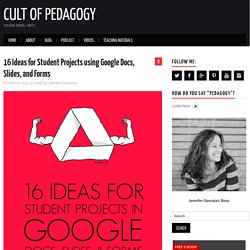
It also includes a suite of versatile creation tools, many of which perform the same functions as the ones we use in other spaces. These include Google Docs, a word processing program that behaves similarly to Microsoft Word, Google Slides, a presentation program similar to PowerPoint, and Google Forms, a survey-creation tool similar to Survey Monkey. Although Drive also includes other tools, these three are particularly useful for creating rigorous, academically robust projects. Great Google Search Strategies Every Student Can Use - Infographic. A couple of years ago I published 10 Google Search Tips All Students Can Use.
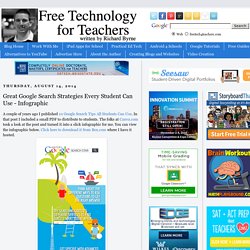
In that post I included a small PDF to distribute to students. The folks at Canva.com took a look at the post and turned it into a slick infographic for me. You can view the infographic below. Click here to download it from Box.com where I have it hosted. Canva is a nice tool for creating infographics, slides, and posters. 10 Important Google Search Strategies for Students - A PDF Handout. Google Classroom in Transitional Kindergarten - Teacher Tech. Google Classroom allows for teachers to easily engage students of all ages with digital tools.
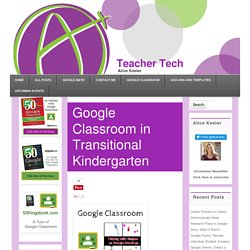
Sometimes I am asked if Google Classroom can be used when teaching young kids. YES! There are many Kinder and 1st grade teachers using Google Classroom with their students. Consistently using the same tool to pass out and collect makes the process of using digital resources easier for students and teachers. Transitional Kindergarten. Google Chrome Cheat Sheet. Pinterest A Handy Google Chrome Cheat Sheet! I have put together a quick Google Chrome Cheat Sheet for those of you new to the browser, or looking to learn more about this powerful tool. I’ve included the “Anatomy of Chrome,” as well as keyboard shortcuts for Mac and PC. Pivot This: Summarize Google Forms Data - Teacher Tech.
After collecting data from a Google Form it is likely that you want some summary data. Pivot tables allow you to not only count or add up information in your spreadsheet but also enables you to cross tabulate with another characteristic. For example to count how many votes each candidate earned but break down the votes by gender. The summary of responses can be found under the “Forms” menu in the spreadsheet. This automatically creates charts and summary information for the questions you asked in your Google Form. Click Here for a sample of a summary of responses. Pivot tables allow you to define how the data is summarized. 5 More Awesome Chrome Extensions for Teachers - BetterCloud Monitor.
Readability Turn this… into this: If you’ve ever tried to share an article with students, you know that all the ads and images clutter things up and make it difficult to get to the bare bones of the material. Color Code and Organize Your Google Drive - Ladybug's Teacher Files. It seems like I rely more and more on my Google Drive each year of my teaching. I upload my favorite resources to folders, create docs for my students to use in Google Classroom, store maps for Social Studies, upload photos of our Science experiments...there is just so much you can do with the drive. And I really love how easy it is to organize your files. But, truth be told, I was never a big fan of the layout and colors. A sea of gray folders is never really helpful when you are a busy teacher trying to find docs on the fly.
And, while you can colorize the folders, there is only so much control over the order they can be displayed. Google updates Classroom with new tools for students, parents and teachers. Google Classroom, the company’s platform that brings together Google Apps for Education and a number of tools for managing classes and content, is getting one of its regular summer updates today (right in time before the next school year starts). While Classroom has traditionally focused on offering tools for teachers and students, this new version now also brings in parents and guardians. Parents can now automatically receive summaries of their kids’ work so they can know exactly how they are doing in any given class (helicopter parents will surely love this feature, though students may not be so happy about it). This feature is optional, and teachers can opt in parents to daily or weekly emails.
14 Virtual Tools: Favorite Math Apps. More and more classrooms are gaining access to technology that can be used with students. Vector Scratch Blocks. 25 Real Ways Minecraft is Being Used in the Classroom. Librarian Approved: 30 Ed-Tech Apps to Inspire Creativity and Creation. 25 Real Ways Minecraft is Being Used in the Classroom. 6 Minecraft lessons offer a motherlode of learning. Coding for Kindergarteners. New Minecraft Mod Teaches You Code as You Play. Like many nine-year-olds, Stanley Strum spends a lot of time building things in Minecraft, the immersive game that lets your create your own mini-universe. A Whole New Ball Game. At Trail Ridge Middle School, which is forty minutes north of Denver, in Longmont, the old Colorado is giving way to the new. A stuffed grizzly that once stood at the entrance has been banished to a dusky back hallway, and many of the students are the children of tech workers.
On a recent weekday morning, Anna Mills, a sixth-grade science teacher, shouted from the front of the classroom, “Grab your iPads and your Spheros!” When her command didn’t work, she clapped twice, and this code was successful: her two dozen students clapped back, roughly in unison, and began getting up from their desks. Mills had divided her class into groups of three, and the leaders of each trio hurried over to a counter where ten Spheros—milky white orbs about the size of navel oranges—sat in blue charging cradles. The leaders grabbed their Spheros and hurried with the other students to the school’s former library, now known as the Digital Commons. The Educators’ Guide to Infographics. Sometimes when you’re compiling your content for your next blog post you find that, to get your point across, you have to cover a lot of facts and figures, statistics, or tabular information, and it’s really tricky to put into words.
Chrome App and Extension Database. 20 ways to use a tablet in the classroom. Whatever model of Android or iOS tablet you have available, it’s a hugely versatile tool when it comes to educating and entertaining children. Create Historical Facebook Profiles in Google Drawings.
Home - Minecraft Education Edition. Educational Minecraft Activities - Rachel K Tutoring Blog. Educational Minecraft Activities. Kathy Schrock's Kaffeeklatsch. Integrate-tech-keeps-changing-todd-finley?crlt_pid=camp.
Computer Lab Favorites. Minecraft Education Edition: why it's important for every fan of the game. Minecraft and Immersive Learning Environments for School Librarians. 11 Things You Never Knew You Could Do With Your SMART Board. 5 Makerspace Books You Need to Read. 6 Google Calendar Tips. 5 Little Known Google Sheets Functions I Use Everyday. 4 of The Smartest Workarounds in Google Apps. Create Interactive Year-in-Review Timelines.
Your Apple TV at School Needs PhotoWall+ App - Wired Educator. Copy of Getting Started with MinecraftEdu - Google Slides.
A Handful of Google Calendar Tutorials for Teachers. GlassLab Games. SimCityEDU: Pollution Challenge! Community PlanIt. The Radix Endeavor. 2 Quick, Inexpensive Ways to Add Collaborative Space to Your Classroom. Crop & Edit Images in Google Slides. 15 Unusual (But Awesome) Websites to Use in the Classroom. Zoom In - Lessons. Classroom, Doctopus and Goobric - The Ultimate Workflow! Apps That Rise to the Top: Tested and Approved By Teachers. 25 awesome apps for teachers, recommended by teachers. Apple TV Settings for the Classroom. Google Sheets Just Got Some Major Updates. 72 Google Drive Shortcuts You Should Know. Back to School with Trello.
Digital Student Portfolios Study Guide.pdf. Great Google Drive Add-ons for Teachers - A PDF Handout. App Smashing: Pushing the Limits of Education Technology [3037] Inequity in Computer Science Education. The Case Against Laptops in the Classroom. The 37 Best Websites To Learn Something New. 11 Helpful Hints for Combining Google Drive With Symbaloo.