

Moonshot Incubator. Novel Hyperdocs. Search Gogle Expeditions. Engaging Students Google Template Resources. Capture ideas in Google Keep, bring them to life in Google Docs. Get started by recording your notes, lists and drawings in Keep on Android, iOS, Chrome or the web.
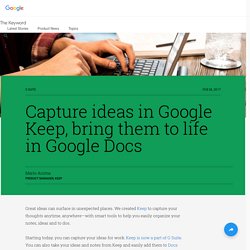
While in Docs on the web, access the Keep notepad via the Tools menu. Your Keep notes will appear in a side panel within Docs. Here are a few ways you can now work better with the integration between Keep and Docs: Drag your notes from Keep directly into your work documentsEasily search your notes in Keep while in Docs to find the information you need to complete your projectAdd a new note in the Keep notepad or select text from inside of your document and easily add it to a new note (just right click and select “Save to Keep notepad”).
When you open that note in Keep, we’ll include a link back to the source document so you can always refer back to it. 15 FREE Google Drawings graphic organizers — and how to make your own. Sometimes, we just need some help organizing our thoughts — students AND educators.
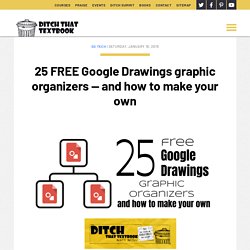
Paper versions of graphic organizers can do a nice job of that. But by making them digital in Google Apps, they instantly become customizable. Multiple people can collaborate on them in real time. They can be shared with a link, embedded in a website or downloaded as an image file. In short, digital graphic organizers are more versatile. Google Trips. Taking learning beyond classroom walls with new features for Back to School. Posted by Dina Kachintseva, Classroom Software Engineer and Felix Wang, User Experience Designer As any teacher would tell you, the classroom isn’t the only place where learning happens — it’s just the tip of the iceberg.
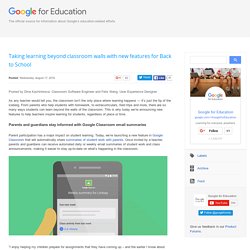
From parents who help students with homework, to extracurriculars, field trips and more, there are so many ways students can learn beyond the walls of the classroom. This is why today we’re announcing new features to help teachers inspire learning for students, regardless of place or time. 40 Recommended Extensions for Teachers, Research, and Language Learners – Teacher Reboot Camp. “It isn’t that they cannot see the solution. It is that they cannot see the problem.” – GK Chesterton Did you know a web browser has many free incredible extensions (Chrome/Safari)/add-ons (Firefox)/plugins(IE) to support teachers and learners?
Teach your students how to enhance their reading, writing, literacy, studying, and research skills with these powerful web browser tools. Extensions also help teachers accomplish many time consuming tasks faster, such as grading, assessment, providing feedback, research, creating lesson plans and more. Extensions/add-ons/plugins appear at the top of a browser usually to the right of the omnibar. Using-Google-Forms-quizzes-with-a-testbank/README.md at master · mattbellis/using-Google-Forms-quizzes-with-a-testbank. Google Cast for Education Help. Make sure your Chrome browser is updated, and that you are signed in with your G Suite for Education account.
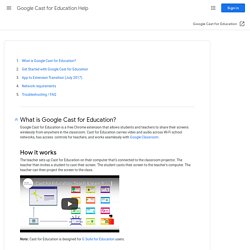
Name your receiver The first time you open Cast for Education, you’re asked to name your receiver—that’s your computer. When students request to share their screens with you, they’ll see the name you gave your computer. Once you set up Cast for Education, your settings are saved on that device.
Google Sheets. Google Maps. Texas [Ed]Tech: Teaching Integer Rules with Google Sheets - Multiplication & Division. Math is the study of patterns, and there are few places that's clearer than multiplying and dividing positive and negative numbers.
![Texas [Ed]Tech: Teaching Integer Rules with Google Sheets - Multiplication & Division](http://cdn.pearltrees.com/s/pic/th/teaching-multiplication-123528657)
The beauty of a tool like Google Sheets is that students now have a place to explore integer relationships and discover these patterns on their own. In a previous post, I showed how Sheets can be used to help students explore the patterns produced by integer addition. By comparison, the rules for multiplication and divisions (same signs = positive, different signs = negative) are relatively straightforward. In this Sheet, students input positive and negative factors into the multiplication rows first, then answer the questions using the dropdowns. These are color-coded to make the patterns easy to recognize. The division sheet will be populated with the related multiplication sentence from the first sheet. The directions for using this sheet are pretty much the same as for the addition activity, so I simply refer you to that post for directions. Link to Other Google Classes. One thing I love about Google Classroom is that it is not rostered.
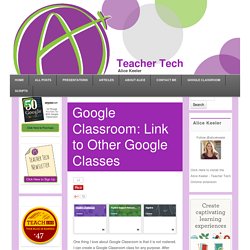
I can create a Google Classroom class for any purpose. After school club, collaboration groups for my students, differentiated spaces, special projects, challenge activities, remediation resources, etc… 2015-12-15 - Creating Comic Strips with Google Slides. Session Description: Creating comic strips can be a great way for students to tell stories, express understanding of content, give reports, and be creative.
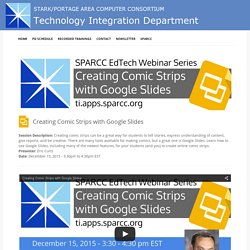
There are many tools available for making comics, but a great one is Google Slides. Learn how to use Google Slides, including many of the newest features, for your students (and you) to create online comic strips. Presenter: Eric Curts Date: December 15, 2015 - 3:30pm to 4:30pm EST Session Resources: The Pros & Cons of Google Forms in Classroom. The answer is always a Google Form.
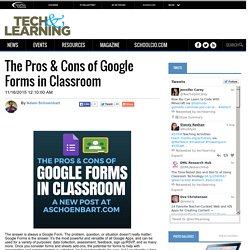
The problem, question, or situation doesn’t really matter; Google Forms is the answer. It’s the most powerful and versatile of all Google Apps, and can be used for a variety of purposes: data collection, assessment, feedback, sign up/RSVP, and so many more. Google Forms - Kern Kelley. Google Form Templates If you are logged into your Google Account, these form templates will automatically copy into your Google Docs Dashboard.
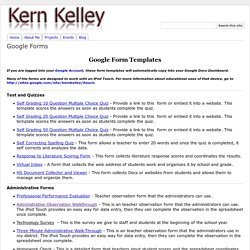
Many of the forms are designed to work with an iPod Touch. For more information about educational uses of that device, go to Test and Quizzes Self Grading 10 Question Multiple Choice Quiz - Provide a link to this form or embed it into a website. Disable downloading, printing, and copying of any Google Drive file. With Information Rights Management (IRM), people using Google Drive can now disable downloading, printing, and copying from the advanced sharing menu―perfect for when the file you're sharing contains sensitive information that you don't want shared broadly or leaked.
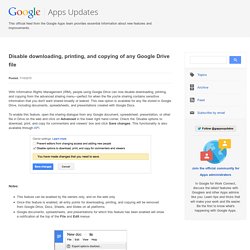
This new option is available for any file stored in Google Drive, including documents, spreadsheets, and presentations created with Google Docs.To enable this feature, open the sharing dialogue from any Google document, spreadsheet, presentation, or other file in Drive on the web and click on Advanced in the lower right hand corner. Check the ‘Disable options to download, print, and copy for commenters and viewers’ box and click Save changes. This functionality is also available through API.
Google Chrome. Gamification: Creating a Level Up for Your Students. If you have thought about adding an element of gamification to your classroom, having students level up might be fun to do. How do you do this….. The answer is always a spreadsheet In Google Drive ( create a new Google Sheets. In the bottom left of Google Sheets is a plus icon to add a tab. Add a 2nd tab. Missouri Global Summit featuring Google for Education Presentations and Resources by Kasey Bell #gafesummit.
Google Classroom Assignments to Calendar. Services such as “Show MyHomework” provide a calendar of homework allocated to pupils and classes by their teachers. These simple tools allow files to be attached to homework but require the files to be download to be completed and printed in a traditional manner. These tools do not integrate the allocation of assignments/tasks with the tools to carry out the work and depend on the learner having access to the required software to complete the task (and perhaps a printer to transfer it to paper for the teacher!).
It would be great if you could integrate the calendar of assignments with the tools to complete the task AND provide a publicly viewable calendar that parents could view to see the work allocated to their child’s classes in a service that would handle all of the complexity of sharing permissions, copying files etc. for you. Recently, I’ve been working with Google Apps for Education and particularly Google Classroom. The final calendar embedded looks like: Like this: Google Classroom Gets a Share Button and More New Features. Submitting Collaborative Google Slides. One of the things I love being able to do with Google Slides is have all students in the class collaborate on a single Slides presentation. This gives me one document to open and assess. I can give feedback to students while they are working on the presentation.
Students can see the contribution of other students easily. Peer evaluation is a snap. It is also super simple to project the work of everyone in the class to share student work and to facilitate discussion. EduSync - EduSync. Google Tools for Math - Google Docs. Improving Communication Between School and Home with Google Forms. 15 FREE Google Drawings graphic organizers — and how to make your own. Pecha Kucha presentations with Google Apps: Fast and to the Point.
The Pecha Kucha presentation format can be a great way to provide an overview of a topic. Pecha Kucha presentations consist of 20 slides shown for 20 seconds each. This tends to produce a high-energy, fast-paced presentation. The format forces you to leave out the parts of your presentation that listeners wish you would skip. (Apologies to Elmore Leonard; see his rule #10 in his linked essay.) Even if a speaker or topic is incredibly boring, you know it will be over in exactly 6 minutes and 40 seconds. 50 Of The Best Google Chrome Extensions For Teachers. 50 Of The Best Google Chrome Extensions For Teachers by TeachThought Staff. An Easy and Quick Way to Grade Quizzes on Google Drive Using Super Quiz Tool. What can you do on a Chromebook? Pretty much everything. Chromebooks are getting more and more popular in education, the workplace and at home. They are very useful and capable, but I still hear "but they are only a web browser" "they can't do much" etc. when in reality, they can do pretty much everything.
Chalkup - Grade Assignments in Google Apps for Edu Without Using Scripts. 10 Google Slides activities to add awesome to classes. Best Google Easter Eggs. Allison blackwell sur Twitter : "OSMS students presenting their Rock n' Roll projects using #google presentations. #oneidatech #moricmsp. SiteMaestro - New Visions CloudLab. As an owner of your students’ sites, you can capture most recent edits from your students, identify and manage site collaborators, and check the site privacy settings. This is all done from one spreadsheet allowing you to easily see changes made by your students.
Set the student site layout with a merged title, description and category labels of your choice. Students can choose what to plug into their site while you have the control of the section layout and naming. Google Launches Add-ons to Supercharge Google Docs and Sheets. 20 collaborative Google Apps activities for schools. Google Apps are collaborative, which makes them highly powerful.
Education Database Online Blog.