

Five Essential Google Drive Skills For Teachers. This school year I've worked with a few school districts that are using Google Apps for Education for the first time.
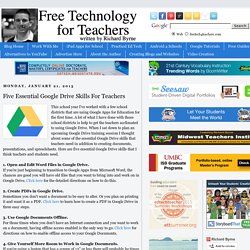
A lot of what I have done with those school districts is help to get the teachers acclimated to using Google Drive. When I sat down to plan an upcoming Google Drive training session I thought about some of the essential Google Drive skills that teachers need in addition to creating documents, presentations, and spreadsheets. Here are five essential Google Drive skills that I think teachers and students need. 1. Open and Edit Word Files in Google Drive. 2. 3. 4. 5. Step 1: Step 2: Sweet! Now You Can Use Google Slides Offline. A Quick Round-up of New Google Drive Features. This week Google Drive received a few new updates.
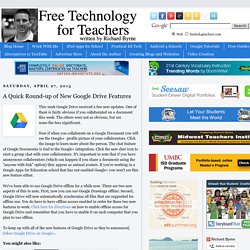
One of them is fairly obvious if you collaborated on a document this week. The others were not as obvious, but are none-the-less significant. How to Enable Offline Use of Google Documents. How To Use Google Docs Offline. Earlier this year Google enabled support for using Google Documents offline if you use Chrome and have the Google Drive Chrome app installed.
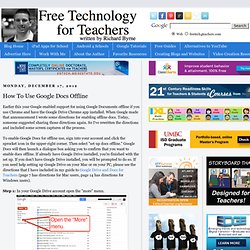
When Google made that announcement I wrote some directions for enabling offline docs. Today, someone suggested sharing those directions again. So I've rewritten the directions and included some screen captures of the process. To enable Google Docs for offline use, sign into your account and click the sprocket icon in the upper-right corner. Then select "set up docs offline. " Step 1: In your Google Drive account open the "more" menu. Step 2: Select "enable offline docs. " How to Open and Edit Word Files in Google Drive. This morning I received an email from a friend of mine who needed some help opening a Word (Docx) file in Google Drive.
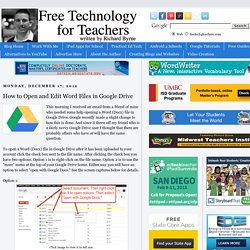
Google recently made a slight change to how this is done. And since it threw off my friend who is a fairly savvy Google Drive user I thought that there are probably others who have or will have the same question. How to Create PDFs in Google Drive in Three Steps. New File Preview Options in Google Drive. About one hour ago Google announced a couple of new file preview options for Google Drive users.
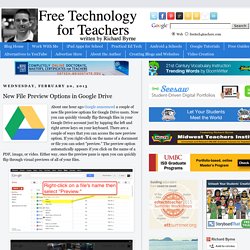
Now you can quickly visually flip through files in your Google Drive account just by tapping the left and right arrow keys on your keyboard. There are a couple of ways that you can access the new preview option. If you right-click on the name of a document or file you can select "preview. " The preview option automatically appears if you click on the name of a PDF, image, or video. Either way, once the preview pane is open you can quickly flip through visual previews of all of your files.
A Short Guide to Using Google Drive on Your iPad. A Short Guide to Using Google Drive on Your iPad. By Request - A Video Guide to Using the Google Drive iPad App. Google Search Stories. Google Drive. John Mayson - Google+ - Setting up Evernote as Your GTD Dashboard In 2008 I signed… Setting up Evernote as Your GTD Dashboard In 2008 I signed up with Evernote.
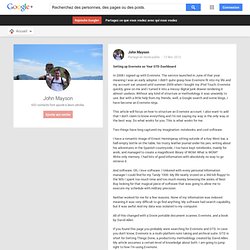
The service launched in June of that year meaning I was an early adopter. I didn't quite grasp how Evernote fit into my life and my account sat unused until summer 2009 when I bought my iPod Touch. Evernote quickly grew on me and I turned it into a messy digital junk drawer rendering it almost useless. Without any kind of structure or methodology it was unwieldy to use. This article will focus on how to structure an Evernote account. Two things have long captured my imagination: notebooks and cool software. I have a romantic image of Ernest Hemingway sitting outside of a Key West bar, a half-empty bottle on the table, his trusty leather journal under his pen, writing about his adventures in the Spanish countryside. And software. Neither worked for me for a few reasons. All of this changed with a Doxie portable document scanner, Evernote, and a book by David Allen.
Tags not Notebooks GM versus Ford. 1. Google+ Hangouts Come to Gmail. How to Search Google Like a Pro: 11 Tricks You Have to Know. Google is a powerful tool, but you’re missing out on a lot of that power if you just type words into it.
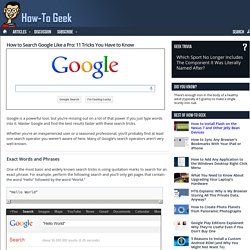
Master Google and find the best results faster with these search tricks. Whether you’re an inexperienced user or a seasoned professional, you’ll probably find at least one search operator you weren’t aware of here. Many of Google’s search operators aren’t very well-known. Exact Words and Phrases One of the most basic and widely known search tricks is using quotation marks to search for an exact phrase. “Hello World” This same method now works for exact-word queries. The Minimalist Gmail Cheat Sheet. Google Scholar.
Top 10 Google Products You Forgot All About. 100+ Google Tricks That Will Save You Time in School – Eternal Code. [via onlinecolleges.net] With classes, homework, and projects–not to mention your social life–time is truly at a premium for you, so why not latch onto the wide world that Google has to offer?

Less Popular Google Search Tips. There’s not a day that passes by without searching for information on Google.
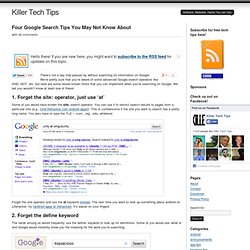
We’re pretty sure that you’re aware of some advanced Google search operators like AND, NOT, etc. but here are some lesser known tricks that you can implement when you’re searching on Google. We bet you wouldn’t know at least one of these! 1. Forget the site: operator, just use ‘at’ Some of you would have known the site: search operator. Forget the site operator and use the at keyword instead. 2. The nerds among us would frequently use the define: keyword to look up for definitions.
You needn’t necessarily use the define keyword anymore to get definitions in search results. Google Books Search. Google+ is What Internet Forums Should Have Been. For a long time I’ve wondered what Google+ is meant to be used for.
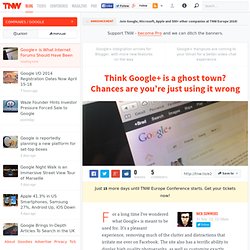
It’s a pleasant experience, removing much of the clutter and distractions that irritate me over on Facebook. The site also has a terrific ability to display high quality photographs, as well as customize exactly who gets to see specific types of content that you’re posting. Before, I struggled to work out how Google+ fits into my daily online routine. Is it work, play, or a mixture of the two? As much as I dislike some of its design and behaviour towards privacy, Facebook is still bookmarked on my browser because of its ability to connect me with friends and family. LinkedIn is a great place to network on a professional level, and Twitter will always be a fantastic way to react to events with the utmost immediacy.
Google+ Hangouts Is A Platform, Not A Feature. Ever since Google+ launched, one of the most intriguing projects to come out of the company’s social strategy is Google+ Hangouts. Basically, it’s a tool to broadcast live video and interact with multiple people at once. It’s a gorgeous product, and works extremely well on both mobile and desktop environments. How to Privately Share Media from Your iPad via Google Drive. Google+Docs+Tutorial. Two Effective Ways to Back Up Your Google Drive Materials. May 10, 2014 Although Google Drive stores documents and materials on the cloud making them accessible anywhere you go, yet accidents happen and you might find yourself in a situation or a setting where you are not able to access your Google Drive files. This could also be the case when you change schools and want to keep copies of documents stored in your old schools Drive account and migrate them to your personal Drive account.
Fun Stuff For Google Earth. Google Scholar. The Minimalist Gmail Cheat Sheet. Gmail Toolbox: 60+ Tools For Gmail. With Google announcing the ability to increase your Gmail storage capacity this week, we decided to delve into other ways to extend and enhance Google's popular webmail service. Presenting: 60+ tools and resources for Gmail.
Desktop Applications GCount - An application for Mac OSX that alerts you to new mail. gDisk - An app for Mac OSX giving the ability to turn Gmail accounts into storage drives. gFeeder - A small ticker for your Gmail that will let you know at a glance what's coming in for you. GetMail - Allows you to migrate your emails from Hotmail to your Gmail account. Gmail Drive - Another tool for turning your Gmail account in to a virtual storage drive, this one works directly from inside Windows Explorer. Google URL Shortener. Posted by Michael Hermanto, Software Engineer, Firebase We launched the Google URL Shortener back in 2009 as a way to help people more easily share links and measure traffic online. Since then, many popular URL shortening services have emerged and the ways people find content on the Internet have also changed dramatically, from primarily desktop webpages to apps, mobile devices, home assistants, and more.
To refocus our efforts, we're turning down support for goo.gl over the coming weeks and replacing it with Firebase Dynamic Links (FDL). FDLs are smart URLs that allow you to send existing and potential users to any location within an iOS, Android or web app. We're excited to grow and improve the product going forward. Top 10 Google Products You Forgot All About. List Of Google Products. Web-based products[edit] Search tools[edit] Advertising services[edit] Communication and publishing tools[edit] Development tools[edit] Security tools[edit] reCAPTCHA – a user-dialogue system used to prevent bots from accessing websites.Google Safe Browsing – blacklist service for web resources that contain malware or phishing content.Titan security hardware chip[22][23]Titan Security Key – a security token.[24]Titan M – in mobile devices starting with the Pixel 3.[25]Titan C – in Chromebooks, for example the Pixel Slate.[26] Map-related products[edit] Google Maps – mapping service that indexes streets and displays satellite and street-level imagery, providing directions and local business search Google My Maps – social custom map making tool based on Google MapsGoogle Maps Gallery – collection of data and historic mapsGoogle Mars – imagery of Mars using the Google Maps interface.
Statistical tools[edit] [Infographic] Google's 200 Ranking Factors. There’s no doubt that Google’s algorithm is more complex — and volatile — than ever. The days where SEO was all about meta tags and backlinks is long gone. Google now uses at least 200 ranking factors in their algorithm, including social signals, user-interaction signals, and trust. If you’d like a bird’s eye view of these factors, then this infographic by Entrepreneur.com and Backlinko may give you some much needed perspective.
The piece covers all of the known 200 ranking signals that Google uses to rank sites and pages. GHH - The "Google Hack" Honeypot. Google Tutor: Tutorials and Tips for Google Users. Interactive Google Tutorial & References. 101 Google Tips, Tricks & Hacks. 100+ Google Tricks That Will Save You Time in School – Eternal Code. Infographic: Get More Out Of Google. 7 Clever Google Tricks Worth Knowing. Email Below I have compiled a list of 7 clever Google tricks that I believe everyone should be aware of. How To Search On Google Like Elite Hackers.
Googel - Search Engine For File Types. Google: Find Free MP3s, WMAs, OGGs, and Other Music Files. Top 10 Clever Google Search Tricks. Improve Your Google Search Skills [Infographic] Google Guide Cheatsheet. How to Search Google Like a Pro: 11 Tricks You Have to Know. Less Popular Google Search Tips.
Google Search Operators - Search Help. You can use symbols or words in your search to make your search results more precise. Power Google. Www.google.com. How To Use Google Search As An Online Timer. Search Google Anonymously While Logged Into Google In Firefox. One of the things that keeps some users from using Google Search is the certainty that everything that is done on the site is being logged and analyzed by Google. While it is possible to overcome this, for instance by launching searches only in the browser's private browsing mode, or using search engines such as Startpage that use Google search results but do not track you, you may prefer an automated solution that just works in the background without you doing anything.
How to Automate Your Ego Searches for Ninja-Like Online Awareness. 10 Important Google URLs That Every Google User Should Know. Google Books Search. 14 Special Google Searches With Instant Answers. Google DIY Custom Search Engine.
! Google Ultimate Interface. How To Use Google For Hacking. 8 Google Docs Tips You May Not Have Known About. 10 Google Docs Tips to Boost Productivity - Direct365 Blog. Google Docs and Google Drive Video Tutorial 2013. Chrome 32 launches with noisy tab indicators, new Windows 8 look, better malware blocking, and supervised users.