

How do I enable two-step verification on my account? (Dropbox Help Center) Two-step verification is an optional but highly recommended security feature that adds an extra layer of protection to your Dropbox account.
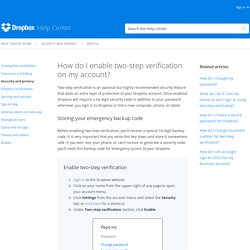
Once enabled, Dropbox will require a six-digit security code in addition to your password whenever you sign in to Dropbox or link a new computer, phone, or tablet. Storing your emergency backup code Before enabling two-step verification, you'll receive a special 16-digit backup code. It is very important that you write this key down and store it somewhere safe. If you ever lose your phone, or can't receive or generate a security code, you'll need this backup code for emergency access to your Dropbox. Enable two-step verification Sign in to the Dropbox website. Enable two-step verification Click Get started. Use text messages If you choose to receive your security codes by text message, you'll need a phone capable of receiving text messages (carrier rates may apply). Select Use text messages during the two-step verification setup. Use a mobile app. Atomic Learning: Dropbox Training. Skip to content Skip to navigation Skip to login Beginning of dialog content User Settings End of dialog content Log In opens form dialog Help FAQ Dropbox Training Description In this online training series, you'll learn about Dropbox™.
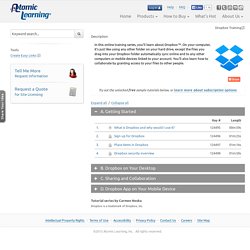
Try out the unlocked free sample tutorials below, or learn more about subscription options. A. B. C. D. Tutorial series by Carmen Noska Dropbox is a trademark of Dropbox, Inc. Tools Create Easy Links Tell Me More Request Information Request a Quote for Site Licensing Intellectual Property Rights Terms of Use Accessibility Privacy Policy Contact Us Share Your Idea Careers Site Map opens form dialog Atomic Learning Think Tank ideas.atomiclearning.com. Dropbox YouTube Channel. Dropbox_guide.pdf. Business User Guide. Dropbox Help Center. Contact us. Dropbox FAQ Archives. What are the system requirements to run Dropbox? (Dropbox Help Center) Dropbox desktop application The Dropbox application runs on Windows, Mac OS X, and Linux operating systems.
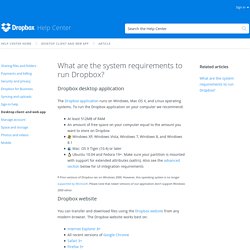
To run the Dropbox application on your computer we recommend: At least 512MB of RAM An amount of free space on your computer equal to the amount you want to store on Dropbox Windows XP, Windows Vista, Windows 7, Windows 8, and Windows 8.1 Mac: OS X Tiger (10.4) or later Ubuntu 10.04 and Fedora 19+. Make sure your partition is mounted with support for extended attributes (xattrs). Also see the advanced section below for UI integration requirements* Prior versions of Dropbox ran on Windows 2000.
Organize your folders. Spend less time tracking down content and managing your files, and more time getting work done.
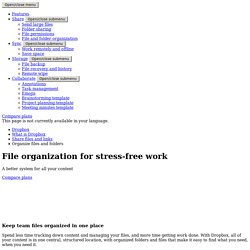
With Dropbox, all of your content is in one central, structured location, with organized folders and files that make it easy to find what you need, when you need it. Your stuff is safe with Dropbox. The Best Dropbox Tips And Tricks. 25 Apps for Dropbox. Dropbox is a cloud-storage service.
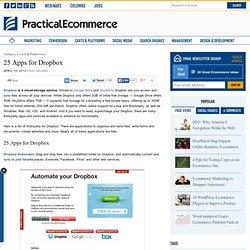
Similar to Google Drive and SkyDrive, Dropbox lets you access and sync files across all your devices. While Dropbox only offers 2GB of initial free storage — Google Drive offers 5GB, SkyDrive offers 7GB — it expands free storage for completing a few simple tasks, offering up to 16GB free for friend referrals (500 MB per friend). Your top 5 Dropbox back to school tips. Whether you’re a student or teacher, Dropbox is a great way to do work from wherever you are — the library, your office, or at home.
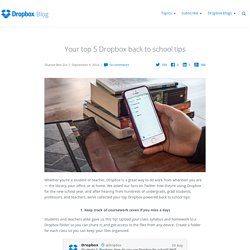
We asked our fans on Twitter how they’re using Dropbox for the new school year, and after hearing from hundreds of undergrads, grad students, professors, and teachers, we’ve collected your top Dropbox-powered back to school tips: 1. Keep track of coursework (even if you miss a day) Students and teachers alike gave us this tip! Dropbox Blog. Dropbox for Business Blog. Do you ever leave the office feeling like you got nothing done all day?
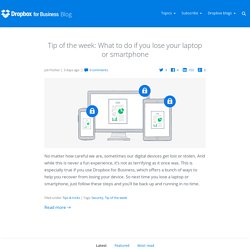
Chances are, you spent a good chunk of the day wading through endless emails, sitting in back-to-back meetings, or simply tracking down information. “Time sucks” like these interrupt your normal workflow, take your attention away from high-priority projects and tasks, and drain your productivity. Here’s how Dropbox for Business can help. Read more Recently we hosted a webinar on how companies can bring their IT workflows and policies to the cloud — from security information and event management (SIEM) to data loss prevention (DLP) and eDiscovery — using the Dropbox for Business API. Read more Sharing doesn’t always mean collaborating. Read more. Making Dropbox for iOS more accessible. Dropbox for Business Tips and Tricks Video Playlist. Writing About Literature.