

Theresa Roats
Presentation Tools - Mrs. Sommer's 5th Grade Class Website. Teachers-new-to-ipads. Only2Clicks. Smart Apps For Kids. 22 Ways to Apply Blooms Taxonomy to Twitter. Become a tech-savvy teacher! EdSurge : The Best in Education Technology. Super Teacher Tools. Bugbrained.com. Four Free Assessment Apps for 1:1 Classrooms. One-to-one technology can transform a classroom.
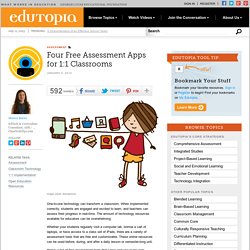
When implemented correctly, students are engaged and excited to learn, and teachers can assess their progress in real-time. The amount of technology resources available for educators can be overwhelming. Whether your students regularly visit a computer lab, borrow a cart of laptops, or have access to a class set of iPads, there are a variety of assessment tools that are free and customizable. These online resources can be used before, during, and after a daily lesson or semester-long unit. Here’s a list of free assessment tools that I love and use in my own classroom: Assessing Student Understanding: Create your own assessments using Socrative. Don’t worry about uploading class lists or creating individual accounts because students type in their names as the first question they answer. Assessing Student Work So much more than Facebook for your classroom, Edmodo is a fantastic tool for collecting student work and assigning quizzes.
Code Monster from Crunchzilla. <h2>Code Monster use Javascript.
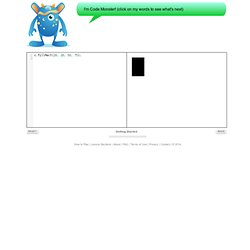
Please enable Javascript if you want the play with the Code Monster. Otherwise, Code Monster will not be able to play with you. Computer Science Unplugged. Scratch - Imagine, Program, Share. Program a Friend. Activity courtesy of the Oregon Museum of Science and Industry’s Vernier Technology Lab Time: 10 – 30 minutes Grade level: 1 – 8 Summary Working in pairs, students learn basic computer programming and software engineering concepts by building an obstacle course, then steering a blindfolded friend through it by using a series of commands.
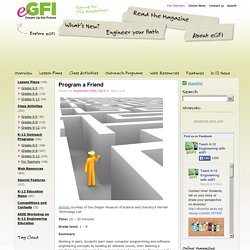
They re-run the maze to improve on the “program.” Learning objectives After doing this activity, students should be able to: Recognize that computer programs boil down to a series of yes/no commands.Break a task or process into little steps.Understand that making errors and correcting them is part of the iterative design process.Improve on a product or process based on observations and field testing. Standards National Science Education Standards Use technology and mathematics to improve investigations and communications. International Technology Education Association Standards H. Common Core State Mathematics Standards. 009 - Implementing a 20% Project.
Podcast: Play in new window | Download Instructional Tech Talk Podcast – Episode 9 – Implementing a 20% Project Show Notes Announcements Check out this week’s Weekly Challenge here and share it with your colleagues!
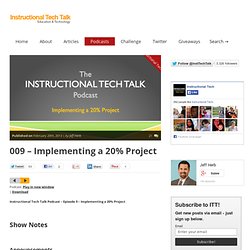
TeacherCast Live Broadcasting. Chromebooks. Classroom Uses - Chromebook Classroom. Sample Projects for the ChromebookStudents will use a variety of websites for Digital Storytelling.
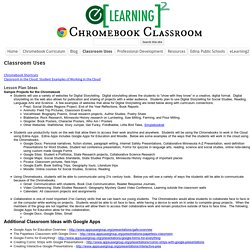
Digital storytelling allows the students to “show with they know” in a creative, digital format. Digital storytelling on the web also allows for publication and sharing of projects with a wider audience. Students plan to use Digital Storytelling for Social Studies, Reading, Language Arts and Science. A few examples of websites that allow for Digital Storytelling are listed below along with curriculum connections.Prezi: Social Studies Regions Project, End of the Year Reflections, Book ReportsAnimoto: Field Trip Pictures, Classroom Events Voicethread: Biography Poems, Small research projects, Author Studies, Poetry ShareBlabberize: Rock Research, Minnesota History research on Lumbering, Saw Milling, Farming, and Flour Milling.
Technology / Chromebooks in the Classroom. What is a Chromebook?
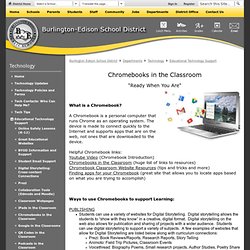
A Chromebook is a personal computer that runs Chrome as an operating system. The device is made to connect quickly to the Internet and supports apps that are on the web, not ones that are downloaded to the device. Helpful Chromebook links:Youtube Video (Chromebook Introduction)Chromebooks in the Classroom (huge list of links to resources)Chromebook Classroom Website Resources (tips and tricks and more)Finding apps for your Chromebook (great site that allows you to locate apps based on what you are trying to accomplish) 30 Ways to Use Chromebooks in the Classroom. Chromebook Classroom. Top 90 Tips for Google Chromebook. Getting started with a Google Chromebook is very easy so is being a normal Google Chromebook user.
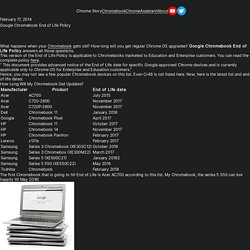
But to be a power user, you need to know some tips, tricks and secrets. Here is a few to get you started! Towards the end of the list you will find tips mostly found on development channel or beta channel of Chrome OS. So if you are using stable version of Chrome OS and find a feature not working, do not worry, it will be there in few weeks time when Chrome team updates stable version. Thanks everyone who shared these tips on various forums and communities. Chromebook Tips, Tricks and Time Savers <img src=" alt="" width="448" height="212" />You can create a recovery media right from the Google Chromebook. Hope you learned a thing or two here. Applications. TLDR. CleanPrint. Select and Speak. Using Google Apps as a Free LMS. LessonPaths - Great Minds Share Alike - LessonPaths.
Lucidchart. THE ANNEX@ Explain Everything ™ PDF Expert (professional PDF documents reader) PaperPort Notes. Notability. EdWeb.net/emergingtech #44 Google Apps (March 2014) Edwebet44 - Google Apps.