

Photoshop Light Effect Tutorials. I’ve selected various Photoshop tutorials that I’m liking at the moment for light effects, some have quite cool techniques on how to achieve the end result that can be applied to a million different designs (try and experiment with them), check them out below.
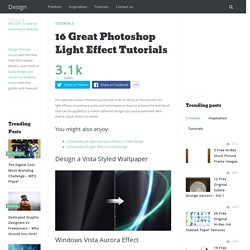
You might also enjoy: Design a Vista Styled Wallpaper Windows Vista Aurora Effect Design a Vibrant Blackberry Inspired Ad NoPattern “Jumper” Effect Mysterious Lighting Effect. Photoshop CS4: A Picture Worth a Thousand Words Layers Magazine. I love Photoshop techniques that offer all kinds of possibilities for experimentation—and the following tutorial is a perfect example of one of those techniques.
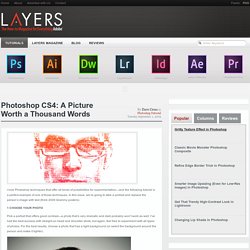
In this issue, we’re going to take a portrait and replace the person’s image with text (think 2009 Grammy posters). Pick a portrait that offers good contrast—a photo that’s very dramatic and dark probably won’t work as well. I’ve had the best success with straight-on head and shoulder shots, but again, feel free to experiment with all types of photos. For the best results, choose a photo that has a light background (or select the background around the person and make it lighter). Create a new document (File>New) in a size that’s smaller than your photo: the specifics don’t really matter.
Switch back to the photograph. Then, press Command-J (PC: Ctrl-J) to copy the selected pixels onto a new layer. Go back to the Select menu and choose Color Range again. Click the Create a New Layer icon at the bottom of the Layers panel. Tutorial Magazine - 33 Best Photoshop Tutorials of April 2009. Photoshop Recreate the Iron Man Interface Effect.

How-To Instructions. 30 Cool Photoshop Tutorials for Beginners. Create realistic type on wood. In this tutorial we are going to take some regular text and add some effects to make it look like it has been painted or printed on wood.
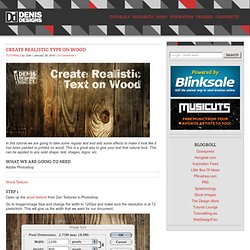
This is a great way to give your text that natural look. This can be applied to any solid shape, text, images, logos, etc. What we are going to need Adobe Photoshop Wood Texture Step 1 Open up the wood texture from Zen Textures in Photoshop. Go to Image>Image Size and change the width to 1200px and make sure the resolution is at 72 pixels/inch. Step 2 Using the Type Tool (T), create some white text that will roughly fit the width of the document (leaving some space on the edges). Create a Powerful Mental Wave Explosion Effect. Photoshop tips, tutorials and lessons for photographers.
Remove Complex Backgrounds from Images in Photoshop. While tools like the Magic Eraser can sometimes remove your backgrounds, the fact is you’re going to have to get your hands dirty with the eraser if you have images with complex backgrounds that need removing.
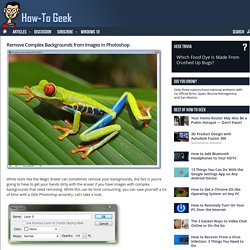
While this can be time consuming, you can save yourself a lot of time with a little Photoshop wizardry. Let’s take a look. Right click your Background Layer in your Layers Palette, and choose “Layer from Background…” It automatically renames as Layer 0. Simply press OK. Your Layers Palette should only have a single layer, your newly unlocked “Layer 0.” Press to select the Lasso Tool.
Book posters for reading enthusiasts - Postertext. Quick Tip: Remove a Person From a Photo With Photoshop CS5’s Content Aware Feature. With the launch of the new Adobe Suite of programs comes the long awaited Adobe Photoshop CS5. Packed with new features to speed up your workflow it truly is the most advanced edition of Photoshop to date.
One of the new features we will be looking at today is called Content Aware. This feature allows you to quickly fill in a selection with surrounding content making it look like a part of the original image. In this case we will choose to remove a person from a photo, this can be done in less than five minutes. With the additional image enhancements this tutorial will take you less than 10 minutes to complete.
Original Image Before we begin, download the image that we will be working with. Step 1 Using the content aware tool on different images produces different results. Step 2 We are extracting the person on the left from this photo. Notice in the image below how far I am drawing the path from the subject. Step 3 Once you complete the path around the subject, turn it into a selection. 45 Photoshop Actions To Enhance Your Photos And Stand Out. Photoshop Tutorials, Inspiration and Freebies.
Tutorial Magazine - 32 Best Photoshop Tutorials of July 2009. Photoshop How to Digitally Paint Portraits Create digital paintings that look like high-end comics from photos with these great Photoshop tips. | 16643 views | by digitalarts.
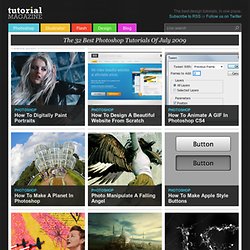
Free Downloads: A Collection of Rusted Textures. Resources June 15, 2010 Rust often signifies age and dirt that others may not want to have in their work.
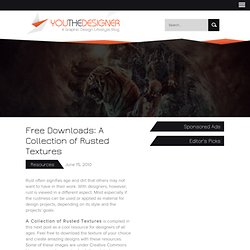
With designers, however, rust is viewed in a different aspect. Most especially if the rustiness can be used or applied as material for design projects, depending on its style and the projects’ goals. A Collection of Rusted Textures is compiled in this next post as a cool resource for designers of all ages. Feel free to download the texture of your choice and create amazing designs with these resources. Metal Rust Texture 22 Download Source Nether Flesh Download Source Wall Texture. Improve your photography with classical art. Adjusting your photographs to get the color 'just right' can be a chore.
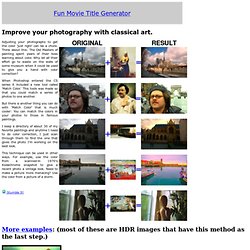
Think about this: The Old Masters of painting spent years of their lives learning about color. Why let all their effort go to waste on the walls of some museum when it could be used to give you a hand with color correction? When Photoshop entered the CS series it included a new tool called 'Match Color.' This tools was made so that you could match a series of photos to one another. But there is another thing you can do with 'Match Color' that is much cooler: You can match the colors in your photos to those in famous paintings. I keep a directory of about 30 of my favorite paintings and anytime I need to do color correction, I just scan through them to find the one that gives the photo I'm working on the best look. This technique can be used in other ways. Stumble It!