

10 ways we’re making Classroom and Forms easier for teachers this school year. ClassroomScreen. Understanding Publishing Settings in the NEW Google Sites. Recently, Google released a brand new version of Google Sites.
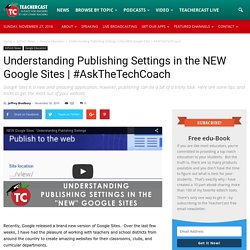
Over the last few weeks, I have had the pleasure of working with teachers and school districts from around the country to create amazing websites for their classrooms, clubs, and curricular departments. Where Google Sites is a very easy application to learn and quickly get up and running with, many are having issues understanding some of the publishing settings and how collaboration works. Let’s take a moment to dive into Google Sites to fully understand how to share your new website with your audience. Google Sites, much like every other Google application has an autosave feature that will backup your work every second or two. This is a flawless feature that allows you to have worry free website editing.
Adding Editors Instead of a traditional blue SHARE button, Google Sites has a familiar button of a person with a plus sign. By adding a name or email list, you can add another account as an editor of your website. Google Classroom: Video Playlists in a Video Library - Teacher Tech. I am so loving this new feature in Google Classroom to “Copy link” to an assignment.
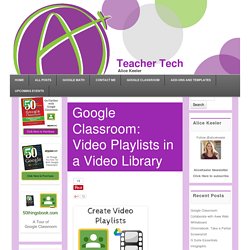
One use for the “Copy link” feature is to link to other Google Classroom classes. Let’s say you have a red Google Classroom class for your main announcements and you have a blue Google Classroom class for your resources. You can link students in the red class to the blue class to link them to those resources. Create Videos Many teachers are creating videos for their students. My favorite tool for creating videos is Snagit for it’s simplicity and speed.
NEW! Google Forms: Add Images to Answer Choices - Teacher Tech. One of the best new Google Apps features launched last week is the update to Google Forms.
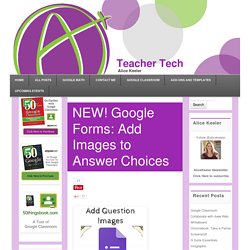
The previous version only allowed you to add an image separately from the question. The update allows you to add a picture to the question itself and also to multiple choice answer choices. Photos For Class - The quick and safe way to find and cite images for class! Google Classroom: Pin All Your Classes - Teacher Tech. Pinning Google Chrome tabs makes it easy to get to websites you regularly frequent.
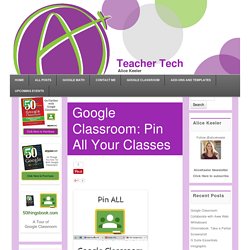
If you are a Google Classroom user, definitely pin this tab. If you have multiple Google Classroom classes, pin each of the classes. Open Classroom Classes Rather than opening a class, going back to Classes, and choosing the next class instead open each class in a different tab. Flippity.net: Quiz Show. Google Docs - create and edit documents online, for free. My Google Classroom Feedback Workflow - Teacher Tech. Using Google Classroom to provide students feedback and grade has significantly improved my efficiency.
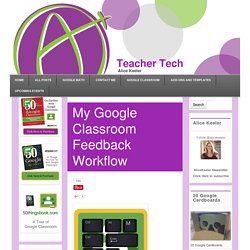
Here is my workflow. For the assignment that you want to provide feedback on, locate the assignment in the Google Classroom stream. Click on the first student in the list. This will reveal the attachment. Click on the attachment to open it in a new tab. The keyboard shortcut in Google Docs for inserting a comment is to hold down the Control (Ctrl) and the Alt key and then press the M key one time. Highlight the word or phrase that you want to provide a student feedback on. Instead of clicking on the blue “Comment” button after you make the comment, use the keyboard shortcut Control Enter to close the comment. After you have inserted all of the feedback you are going to provide, use the keyboard shortcut Control W to close the window.
Didaktorn: Hjärnkoll på feedback. Bedömningen börjar i planeringen så vad gör vi på lektionen? - Annika Sjödahl. Mitt Flippade Klassrum. I tisdags var jag i Ronneby och föreläste för gymnasie/komvux-lärare om flippat klassrum med förmågor i fokus.
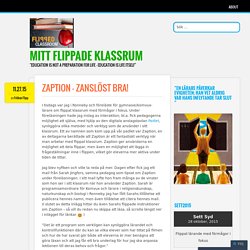
Under föreläsningen hade jag inslag av interaktion, bl.a. fick pedagogerna möjlighet att själva, med hjälp av den digitala anslagstavlan Padlet, synliggöra olika metoder och verktyg som de använder i sitt klassrum. Ett av namnen som kom upp på vår padlet var Zaption, en av deltagarna berättade att Zaption är ett fantastiskt verktyg när man arbetar med flippat klassrum. Zaption ger användarna en möjlighet att dela flippar, men även en möjlighet att lägga in frågeställningar inne i flippen, vilket gör eleverna mer aktiva under tiden de tittar.
Jag blev nyfiken och ville ta reda på mer. Dagen efter fick jag ett mail från Sarah Jingfors, samma pedagog som tipsat om Zaption under föreläsningen. Planning to be great. The new year is well underway at Durrington High School.
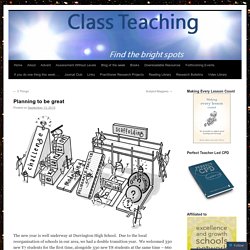
Due to the local reorganisation of schools in our area, we had a double transition year. We welcomed 330 new Y7 students for the first time, alongside 330 new Y8 students at the same time – 660 new students in all! To facilitate this, over the summer a major building project was completed, comprising a new teaching block, performing arts studio, full size astropitch and sports pavilion. And of course, to complete the package – 40 new staff!
So, it’s back to our core business – great teaching in the classroom. The quote above should underpin our teaching – if students are going to believe that they can be successful, they need to experience success. The Sutton Trust report, ‘What Makes Great Teaching? Engelska. Digitala verktyg. Jag gillar att känna bokens sidor, höra tidningens prassel och rita symboler vid sidan av texten jag läser.
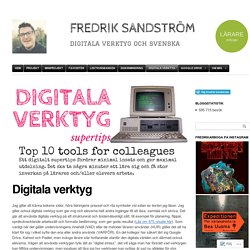
Jag gillar också digitala verktyg som ger mig och eleverna helt andra ingångar till att läsa, samtala och skriva. Det går att använda digitala verktyg på ett strukturerat och ändamålsenligt sätt, till exempel för planering, flippar, språkutvecklande arbetssätt och formativ bedömning, som ger goda resultat (Läs om STL-studie här). Planning to be great. Animerade personer. Välkommen till Twitter - Logga in eller Registrera dig... Formativ planering – eller detaljplaneringens omöjlighet.
Hur gör du när du planerar?
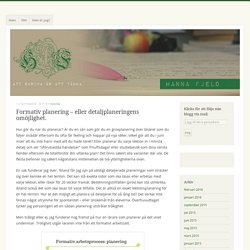
Är du en sån som gör du en grovplanering över läsåret som du följer sisådär eftersom du ofta får feeling och hoppar på nya idéer, vilket gör att du i juni inser att du inte hann med allt du hade tänkt? Eller planerar du varje lektion in i minsta detalj och ser ”oförutsedda händelser” som friluftsdagar eller studiebesök som dina värsta fiender eftersom de totalförstör din uttänka plan?
Det finns säkert alla varianter där ute. De flesta befinner sig säkert någonstans mittemellan de två ytterligheterna ovan. En sak funderar jag över. Men tråkigt eller ej, jag funderar nog främst på hur en lärare som planerar på det viset undervisar. En formativ arbetsprocess innebär att jag ofta ”kollar av” var i lärprocessen eleverna befinner sig.
Den summativa bedömningen, det kan vara ett traditionellt salsprov, en inlämning, en presentation, eller vad som helst, är förutom ett bedömningstillfälle också ett möjlighet för formativ fundering. /Hanna. How to use PowToon. Magister Evas Blogg: Ipad. Magister Evas Blogg: Chromebooks. Magister Evas Blogg: Bloggskola.