

KispDrive. Targeting Hue/Saturation Adjustments in Photoshop - CreativePro.com. Almost every image editing program has a basic hue/saturation dialog box with intuitive sliders for basic color correction, including Photoshop.

For those new to image editing, Photoshop’s Hue/Saturation is easy to grasp; one slider changes the color, another slider affects the saturation, and a third makes the color lighter or darker. But newcomers also quickly learn that Hue/Saturation often affects far more of the image than they would like, at which point they start painting very complex (and often quite unnecessary) masks.
And so an easy tool becomes laborious to use. Learning just a few simple, but almost hidden methods for controlling Hue/Saturation makes this tool useful for all users. Which color is it? After adding a Hue/Saturation Adjustment layer (using either the controls at the bottom of the Layers panel or the Adjustments panel), the first step to controlling what gets selected is to click on the disclosure triangle next to Master and choose a color range from the list. Accurate White Balance Adjustments in Photoshop - Photo Blog Stop. Sometimes the white balance in your images is “right on,” and other times it’s miles off—don’t worry, it happens to all of us, and it’s easy to fix in Photoshop!
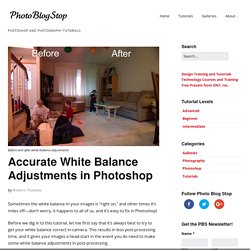
Before we dig in to this tutorial, let me first say that it’s always best to try to get your white balance correct in-camera. This results in less post-processing time, and it gives your images a head-start in the event you do need to make some white balance adjustments in post-processing. These days, virtually all digital cameras have white balance settings. The Top 10 Super-Ultra-Very Bestest Photoshop Tips the Experts Don't Want You to Know! Reader caution: this article was posted on April 1st 2016 and should not be taken seriously.
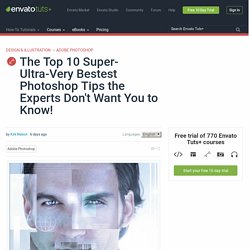
Hi there dear readers, you may recognize me. I’m a frequent contributor to this site, and it’s time for me to come clean. I’m blowing the whistle. Today, I’m pulling back the curtain and letting you in on a very well-kept secret. The majority of Photoshop training available on the internet is part of a huge conspiracy to keep people from learning the REAL techniques of how to use this program. Even though most so-called "experts" agree that this is poor form, that's only because they are utter novices who make mistakes as often as they blindly follow their news media! Photoshop Blend Modes Explained - Photo Blog Stop. Working with blend modes is almost always an experimental process.
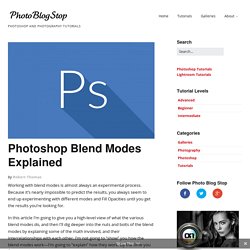
Because it’s nearly impossible to predict the results, you always seem to end up experimenting with different modes and Fill Opacities until you get the results you’re looking for. In this article I’m going to give you a high-level view of what the various blend modes do, and then I’ll dig deeper into the nuts and bolts of the blend modes by explaining some of the math involved, and their interrelationships with each other. Photopills App Review. Most serious landscape photographers use The Photographer’s Ephemeris app to plan location shoots.

Now, there is a new kid on the block that promises to do a lot more. The question is whether Photopills is worth the hype. Mike Bell investigates Photopills is a powerful new smartphone app combining sun and moon position prediction, location shoot planning and instant calculators for exposure, depth of field, time lapse sequences and much more. Not only can it predict the position of the sun and moon at any time anywhere on Earth, but actually allows you to specify the exact celestial alignments for a perfect composition you have pre-visualised and then tell you exactly when to turn up for the perfect previsualised picture.
How To Create Comic Action Lines and Halftone Patterns in Photoshop Using Comic Kit. 5 Things You Need To Know About Photoshop Layers - LensVid.comLensVid.com. In this video, photographer Terry White shares 5 important things you need to know about using layers in Photoshop CC.
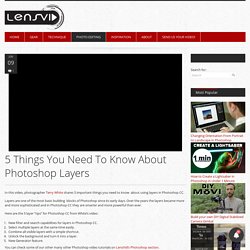
Layers are one of the most basic building blocks of Photoshop since its early days. How to Create a Raindrops Text Effect in Adobe Photoshop - Envato Tuts+ Design & Illustration Tutorial. Photoshop Tutorials CC - The Art of Retouching Studio.
500+ Keyboard Shortcuts for Photoshop CS5. 50 Photoshop Tricks for a Fast-Paced Work Environment. Are you a designer on a deadline?
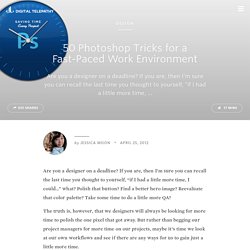
If you are, then I’m sure you can recall the last time you thought to yourself, “if I had a little more time, I could…” what? Polish that button?
Mastering Brushes for Dodge & Burn Work. Beauty Retouch Panel Update Details. Phlearn Photoshop and Photography Tutorials. Now on sale!
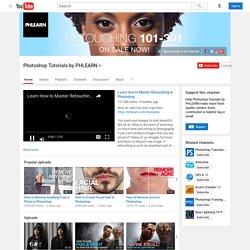
Get your copy here: You want your images to look beautiful. We all do. What is the point of investing so much time and money in photography, if you can’t produce images that you are proud of? Many of us struggle for hours and hours to retouch one image. Photoshop.
Using the White Balance Tool in Adobe Photoshop Lightroom 4 > White Balance tool. The Temp and Tint sliders in the White Balance tools (WB) section can be used to precisely adjust the white balance of a photograph.
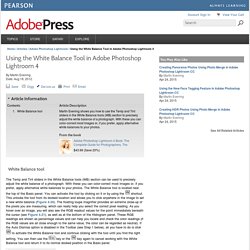
With these you can color-correct most images or, if you prefer, apply alternative white balances to your photos. The White Balance tool is located near the top of the Basic panel. You can activate the tool by clicking on it or by using the to activate the White Balance tool and continue clicking with the tool until you find the right setting. Advance Hair Masking In Photoshop - The Photoshop Training Channel. 17 Best Photoshop CS5 Video tutorials. Home » Design » 17 Best Photoshop CS5 Video tutorials Adobe Creative Suit is one of the favorite software packages used by most of the designers.
The latest suite called Adobe CS5 was released on 12th April, 2010. This suit contains bunch of applications for web, print and video design. Photoshop CS5: Adding a Watermark to Multiple Images. Photoshop training, Adobe tutorials and learning for photographers and designers. Photoshop's Bird's Eye View. Bird’s Eye View in Photoshop allows you to easily zoom out and pan to a new area while you’re working on a high res image. This can certainly save you a bit of time while editing!
By holding down you “ H ” key, then clicking & dragging your mouse, you’ll enter Bird’s Eye View . This will allow you to quickly pan to another area of your high res photo, and zoom right back in to continue your work. Photoshop Tag. Get to know the what, why and how of Adobe Creative Cloud.
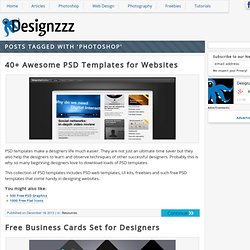
Once upon a time, in a land far far away, there was a village called cyberspace. Over there, lived some people who were called geeks. They all loved and worshipped the goddess of creativity. They believed that the goddess is the source of all their creative powers and imagination. Let Photoshop Straighten Your Crooked Scans. That’s right—straightening is totally automated in Photoshop. In fact, try out this ideal situation: Toss two or three photos casually onto your scanner bed, without taking the time to carefully align them, and scan them all with just one pass of your scanner. Then, open the single scan of the three photos in Photoshop, go under the File menu, under Automate, and choose Crop and Straighten Photos. Photoshop will then crop, straighten, and even put each photo into its own separate document. Nice. Corey is the newest education and curriculum developer for the National Association of Photoshop Professionals.
Photo Effects.
Mastering Photoshop With Paths. Anomalously residing within the pixel-gridded world of Photoshop are a series of tools waiting to break out of the canvas’ inherent squareness. Mastering these tools opens the stage for a higher level of flexibility, full of clean lines and non-destructive editing. Presented here is a guide to help you build proficiency, increase productivity and demystify the elusive world of Paths. Creation Pen Tool The Pen tool ( ) – simple to use but difficult to master. Always use as few points as possible. Place an anchor at every acute or abrupt angle. Mid-curve anchors should be placed to comfortably accommodate curve transitions. To help set anchor points, you can turn on the ‘Rubber Band’ option – located in the drop-down next to the Custom Shape Tool button in the Pen’s property bar. Shape Tool The Shape Tool ( ) gives you access to standard geometric shapes as well as more complex presets with the Custom Shape setting. From Type.
A collection of useful tricks to become better with Photoshop. For a designer, Photoshop is a master platform where they can show their potential to play with an image, design custom templates and many more. Expert designers may know the available shortcuts, cheatsheets, tips and tricks used in Photoshop. However, for a newbie, it might be hard to deal with Photoshop without knowing the easy tricks. 20 Handy Photoshop Tips For a Faster Workflow. 10 Simple Steps to Better Photoshop Performance. Advertisement by Marco Sousa Before getting started with Photoshop, we all should have first visited the “Edit > Preferences” menu and change the “Performance” settings to fit our personal taste and computer specifications, but this isn’t always the case – in many situations designers simply forget these aspects. 20 Photoshop Tips & Tricks That You Should Know About. An Idiot's Guide to Photoshop, Part 2: Useful Tools & Tips. Table of Contents. Creating a Layered Threshold Effect in Photoshop.
Free vectors, photos and PSD Downloads. Create Photoshop Brushes for Coffee Stains and Splatters. Use a Tracing Paper Trick to Create Seamless Wallpaper. Wallpaper makes a great backdrop for portraits, but the thought of drawing it can be incredibly daunting. Pantone Coated Colors to RGB, Hex, RAL, HSL, HSV, HSB, JSON. Perspective correction in Cs5 - Google Search. JPEG 101: A Crash Course Guide on JPEG.
JPEG, a compression algorithm optimized for photographic images, is something we encounter on a regular basis. JPEG is not limited to a certain amount of color (unlike GIF, for example) and is popular due to its variable compression range, meaning that you’re able to more easily control the amount of compression, and consequently, the resultant image quality. In this guide, we will discuss the important things you need to know about JPEG. Quick Overview of JPEG Here is a list of things you should know about JPEG: Semantics and Disambiguation: JPEG vs. Perspective Correction In Photoshop - Repairing Keystoning. Written by Steve Patterson. GIF, PNG, JPG. Which One To Use? If you’re starting out in web design you may be familiar with the different types of file formats used for images on the web, but it can be confusing trying to figure out which file type you should use. This is short guide outlines the differences between the file types and also uses a couple of examples to show you how the file size varies depending on which file type you use.
Let’s start with GIF. Graphic File Formats. Image file formats - TIF, JPG, PNG, GIF. Extreme Wide Angle Lens Correction- Warp Tool Style! 10 Ways Photoshop Actions Can Improve Your Workflow. GuideGuide. Understanding Adobe Photoshop CS6. Brushes « Search Results « Julieanne Kost's Blog.
Creating a Bird Brush in Photoshop. How to correct color problems in iPhoto. Lucas Simões. Photoshop CS3 Tips and Tutorials, Tips- PhotoshopCafe Photoshop shortcuts - The free resource for Photoshop Users. Het verschil tussen dekking en vulling van de laag « Jumbojet's Photoshoptutors. Sharpening. PS youtube tutorials. Photoshop User TV. Selection technique. Masking. Photoshop: REFINE EDGE & QUICK SELECTION. Making semi-transparent selections in Photoshop with Alpha channels. The Newly Redesigned Crop Tool in Photoshop CS6.
Beginners PS idee. Learn Adobe Photoshop CS6 Training & Tutorials. Photoshop CS6 Tutorial: Introduction to Layers - Part 2. Mastering Photoshop: Unknown Tricks and Time-Savers. Howard pinsky. Text. Square Peg 2 - Channel Selection - Photoshop Tutorial. Converting white to transparent in Photoshop. Photoshop Plug-Ins by bergdesign. Tutorials. A Detailed Explanation of How Photoshop Blend Modes Work - Photoshop Blend Modes Explained. Online Photoshop Tutorials, Tips and News. Photoshop Crash Course. 25 Helpful Tutorials for Lighting Effects in Photoshop. Brighten Teeth in Photoshop!
Gratis Photoshop tip: Photoshop puppetwarp. Photoshop Tutorial - Tonal Range, Levels and Curves. Smoothing Skin in Photoshop. Photoshop Secrets. Tutorials. Online Photoshop Tutorials, Tips and News. How to fix overexposed images in Photoshop. Scripts Page. Create a Winter Wonderland in Photoshop. Online Photoshop Tutorials, News and Tips. Layers Magazine « The How-to Magazine for Everything Adobe Layers Magazine.