

On purposeful use of technology - ICTEvangelist. Published on November 15th, 2014 | by Mark Anderson If you haven’t noticed, whilst I love technology and its propensity to enhance learning, for me it always has to be purposeful.
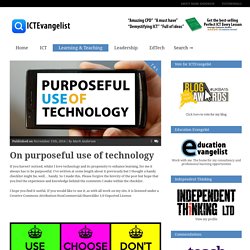
I’ve written at some length about it previously but I thought a handy checklist might be, well… handy. So I made this. Please forgive the brevity of the post but hope that you feel the experience and knowledge behind the comments I make within the checklist. I hope you find it useful. I would love to hear your thoughts. If you’d like to know how I made it; I made the individual posters using the Keep Calm app on my phone although there are free versions about and there’s always the Keep-Calm-O-Matic website. 10 tasks every iPad classroom should be able to do. The Educational and Mobile Learning site highlighted a great step by step iPad task tutorial by the folks over at iSupport.
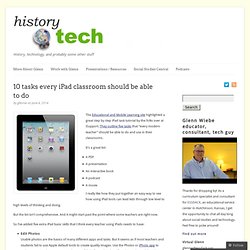
They outline five tasks that “every modern teacher” should be able to do and use in their classrooms. It’s a great list: A PDFA presentationAn interactive bookA podcastA movie I really like how they put together an easy way to see how using iPad tools can lead kids through low level to high levels of thinking and doing. But the list isn’t comprehensive. iTeach 1:1: Student-Created Interactive QR Code Bulletin Boards. It’s no secret that I love using QR codes in my classroom, but this year I’ve been trying to incorporate more student-created QR code activities.
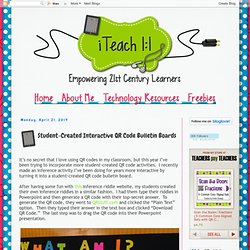
I recently made an inference activity I’ve been doing for years more interactive by turning it into a student-created QR code bulletin board. After having some fun with this inference riddle website, my students created their own inference riddles in a similar fashion. I had them type their riddles in Powerpoint and then generate a QR code with their top-secret answer. Math is Harder When Using an iPad. I do not use a lot of worksheets in my math program.
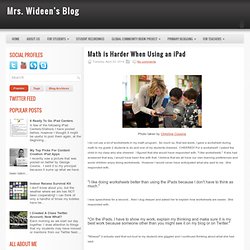
So much so, that last week, I gave a worksheet during math to my grade 2 students to do and one of my students cheered. CHEERED! For a worksheet! I asked the child in my class why she cheered. 6 Ready To Go iPad Centers. A few of the following iPad Centers/Stations I have posted before, however I thought it might be useful to post them again, at the beginning of the year so you know they are here if you want to try something new during your literacy or math block.
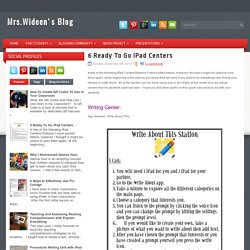
All of the centers can be done using one or two iPads at the center and are actual centers that my students used last year. I hope you find them useful or they spark new ideas to try with your students. Writing Center: App Needed - Write About This. Practicing Adjectives with Popplet App. We are learning about fish this week and we have been learning about adjectives the past few weeks so I combined the two into a literacy center for my class using the Popplet app.
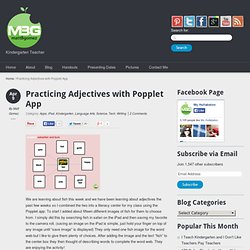
To start I added about fifteen different images of fish for them to choose from. I simply did this by searching fish in safari on the iPad and then saving my favorite to the camera roll. (saving an image on the iPad is simple, just hold your finger on top of any image until “save image” is displayed) They only need one fish image for the word web but I like to give them plenty of choices. After adding the image and the text “fish” to the center box they then thought of describing words to complete the word web.
They are enjoying the activity! Here is a document I made to help the kids remember the steps for creating the Popplet. You can download Popplet here, the full version is $4.99 but the do have a free lite version for you to try out first. Like this: Lesson plans and learning objects using iPad/iMovie - EdVention Symposium. Lesson Plans. Lesson Plan: QR (Quick Response) codes prior to an art exhibition visit. Posted by sevhandenise on Monday, March 4th 2013 Scan this QR code to ‘listen’ Before going to an art exhibition, the teacher chooses 5 painting by 5 different artists and produces QR codes for the paintings using QRStuff or ZXing Project.
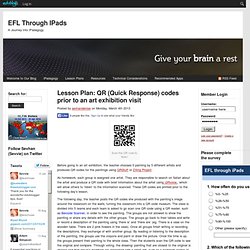
As homework, each group is assigned one artist. They are responsible to search on Safari about the artist and produce a QR code with brief information about the artist using QRvoice,, which will allow others to ‘listen’ to the information scanned. These QR codes are printed prior to the following day’s lesson. The following day, the teacher posts the QR codes she produced with the painting’s image around the classroom on the walls, turning the classroom into a QR code museum. Ipad_lessonideas. 7 Ways to Collect Student Work in an #iPad Classroom #staar. Next week, I'll be facilitating a short one-hour workshop on a topic that is deceptively simple on a computer, but can be complex on an iPad--how to get student work off an iPad in a place where the teacher can get to it in ONE place.
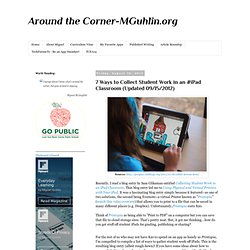
This short blog entry tries to offer some solutions. Let me know what you think, ok? Many apps--here's a short list--will output to WebDav, video or image format that ends up in your Camera Roll. Others will go to YouTube, cloud storage, and allow email sharing. Which solution works best? For schools deploying iPads in carts, some options are outlined below: WebDav Server - This is the best option because you can show students how to put/get their content in a central location.