

Google Docs: Which Workflow Works for You? On Twitter this week I was asked how I manage Google docs with so many students.
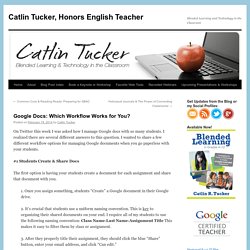
I realized there are several different answers to this question. I wanted to share a few different workflow options for managing Google documents when you go paperless with your students. #1 Students Create & Share Docs The first option is having your students create a document for each assignment and share that document with you. 1. 2. 3.
20 Things You Can Do With Google Classroom. Google Maps Team Releases Chrome New Tab Page Extension with Stunning Google Earth Imagery. Google Maps team has released a new tab page extension named Earth View for Chrome!
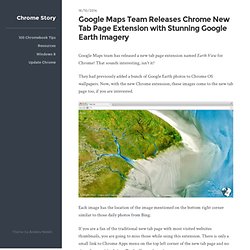
That sounds interesting, isn’t it? They had previously added a bunch of Google Earth photos to Chrome OS wallpapers. Now, with the new Chrome extension, these images come to the new tab page too, if you are interested. Each image has the location of the image mentioned on the bottom right corner similar to those daily photos from Bing. If you are a fan of the traditional new tab page with most visited websites thumbnails, you are going to miss those while using this extension.
Install this from here and try it out! Via OMG Chrome. Google Drive Blog: A few more ways to make Forms your own. Earlier this month, Google Forms got snazzed up with new customizable and pre-designed themes that let you easily create beautiful surveys—and today’s updates give you even more ways to build and share those surveys.
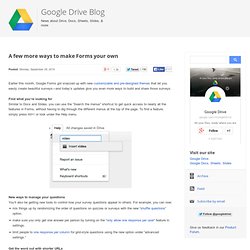
Find what you’re looking for Similar to Docs and Slides, you can use the “Search the menus” shortcut to get quick access to nearly all the features in Forms, without having to dig through the different menus at the top of the page. To find a feature, simply press Alt+/ or look under the Help menu. 10 Free Google Chrome Extensions Teachers Should Try. If you use Google Chrome as your go-to web browser, you may have seen a little icon for the ‘Store’ (like what you see on the right) when you attempt to open a new tab.
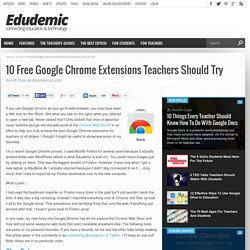
Never clicked that? Only clicked that once or twice but never took the plunge into the wild world of the Chrome Web Store? In an effort to help you truly surface the best Google Chrome extensions for teachers of all stripes, I thought it might be useful to showcase some of my favorites. I’m a recent Google Chrome convert. I used Mozilla Firefox for several years because it actually worked better with WordPress (which is what Edudemic is built on). Page-level Permissions and Digital Portfolios in Google Sites. This morning I received an email from a reader who needed some advice about having his students use Google Sites as digital portfolios.
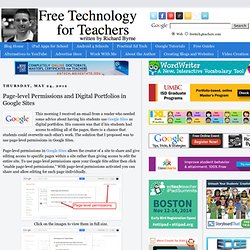
His concern was that if his students had access to editing all of the pages, there is a chance that students could overwrite each other's work. The solution that I proposed was to use page-level permissions in Google Sites. Page-level permissions in Google Sites allows the creator of a site to share and give editing access to specific pages within a site rather than giving access to edit the entire site. To use page-level permissions open your Google Site editor then click "enable page-level permissions. " With page-level permissions activated you can share and allow editing for each page individually. Click on the images to view them in full size. How to Enable Text Notifications for Your Google Calendar Events. Google Calendar is a fantastic tool for organizing your schedule and distributing event information to students, parents, and colleagues.
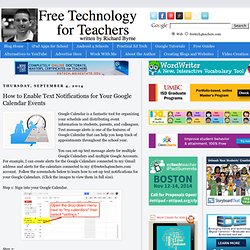
Text message alerts is one of the features of Google Calendar that can help you keep track of appointments throughout the school year. How to Convert Google Spreadsheet Cells Into a Google Document. Adding an Embed Code to a Google Site. If you use Web 2.0 tools there is a possibility that what you create can be embedded in a Google Site.
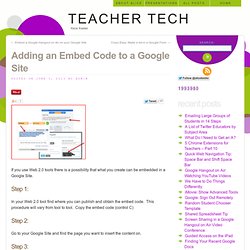
Step 1: In your Web 2.0 tool find where you can publish and obtain the embed code. This procedure will vary from tool to tool. Copy the embed code (control C) Step 2: 10 Things Every Teacher Should Know How To Do With Google Docs. Google Docs is a powerful word processing tool that many schools have adopted.
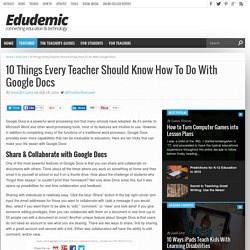
As it’s similar to Microsoft Word and other word processing tools, most of its features are intuitive to use. Peer Assessment with Google Forms and Filters. How to Build A Website Using Google Sites. Manage Your Site - Working With Google Sites. Google Docs & Research: How-To? 16 secrets of Google Drive. REAL Program Research Project Year 7 2013 Student Survey. REAL Program Research Project Year 7 2013 Student Survey. 20 Tips To Use Google Search Efficiently.
Google in Education. Tip 110 - Auto Generate QR Codes in Google Spreadsheet! History of Classroom Technology [INFOGRAPHIC] It seems that with each passing year, the traditional K-12 classroom is in the process of implementing a new form of technology – it has really never been a more exciting time to be a young student!
![History of Classroom Technology [INFOGRAPHIC]](http://cdn.pearltrees.com/s/pic/th/technology-infographic-67735746)
The new gadgets of today like the tablet and smartphone are opening a world of possibilities when it comes to learning. We are now seeing more and more flipped classrooms, blended learning approaches, and creative lesson plans. Things were a bit different when I was in grade school. We had some of the modern conveniences (the desktop computer was just really starting to pick-up in popularity). Although at that time I approached computers as a way to play games like Oregon Trail, and not really for learning purposes. No, for me, learning was still chalkboard (and later “dry erase board”) driven. Reflecting on these different technologies made me curious about the history of classroom technology.
It’s funny, because I almost forgot about some of these items, such as the B.F. More magic in Slides: editable themes and widescreen presentations. Presentations give you the ability to bring a story to life in a visually compelling way—whether it’s a pitch for a new product idea, a deck for a history class assignment, or an introduction to your surfing club.
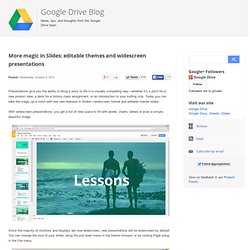
Today you can take the magic up a notch with two new features in Slides—widescreen format and editable master slides. With widescreen presentations, you get a ton of new space to fill with words, charts, tables or even a simple, beautiful image. Since the majority of monitors and displays are now widescreen, new presentations will be widescreen by default. You can change the size of your slides using the pull down menu in the theme chooser, or by visiting Page setup in the File menu. Every presentation you make with Slides has a theme that comes with a set of preset colors, font styles and sizes, backgrounds, etc. to give you a consistent look and feel throughout your deck. One of your top requests has been to customize these presets throughout your presentation. Voila! Solve for X. Resources - 2013-10-03 Google in Education Melbourne Summit. Teaching Tech & Spanish: Google Sites Tutorial 2: Add Pages, Organize & Delete. 5 Google Apps for Education PD resources for busy teachers — Edgalaxy.
AnthonyTeacher.com » The Ultimate Google Gradebook (with Individual Score Reports) Chromebooks - GDRSD EdTech Commons. Chromebooks are small laptops that run Google Chrome, Gmail, Google Calendar and Google Drive. They provide a wide variety of Google Apps and extensions that allow a great deal of functionality in the areas such as photo manipulation, math tools, productivity tools and MUCH more. Students will have the ability to begin something using Google Drive in class, close down his or her chromebook, and log into a home computer with his or her Google account and continue working on the same document.
Chromebooks are the perfect tool to use with students to leverage the power of Google Apps for Education in the classroom. What Chromebooks are not You do not install software or store files on Chromebooks, so you will not find Adobe Photoshop or Microsoft Office on a Chromebook, nor will you be saving files to the network on a Chromebook. The Chromebooks being deployed throughout the district will not be set up to print. Using a Chromebook/Chromebook cart A student user name would look like this: No. Google: Alternatives to the Search Giant. Google+ A Novel Idea. Enable Google Docs, Sheets, and Slides offline - Google Apps Help.
Watch this: Google Docs can automatically generate QR Codes. Did you know that Google Docs has support for QR codes built-in? That’s right, if you know the right function, the Spreadsheets app can generate QR codes with whatever inputs you like. Don’t believe us? Watch this video for the feature in action: As you can see, there are four input columns (First Name, Last Name, Phone, and Email) that are combined into the output column (QR Code). The video was created by high school senior Jordi Orlando. His WordPress blog explains what he was trying to achieve: Earlier today I needed to input a list of around 30 contacts from a Google spreadsheet into my phone. Personally, I’ve always found Google Docs inadequate and I’m annoyed by the mere existence of QR codes. Google Apps Experts: Ten time-saving features of Google Apps. How to find if the contents of a folder changed – General Audit Tool for Google AppsPowered by Baker Security and Networks.
Here’s a request we frequently see in the Google Groups… ‘I want to know when the contents of a folder changes?’ With GAT Admins or delegated group auditors can do this for themselves or for their users. Here are the steps involved… Using GAT go into the Docs Audit, Search for the folder you are interested in Click on the -> (arrow) after the folder name to look at the contents. Use Google Chrome as a Free Voice Recognition Software with Dictation. You can use Google Chrome as a free voice recognition software to write longer emails and documents without even installing anything on your Windows or Mac computer. Meet Dictation v2.0, a web-based speech recognition app that will transcribe your voice into digital text using the Chrome Speech API.
You can also install Dictation as a Chrome App. Unlike the regular Chrome web apps that are nothing but fancy bookmarks, the Dictation App for Chrome will run entirely on your computer. Getting started with Dictation in simple. Just plug in the microphone to your computer, click the Start Dictation button and watch as your spoken words are magically transformed into text. Drive Melbourne GAFE Summit. Updated 90 Page Guide to Using Blogger In School.
How To Use Google Forms To Create Your Own Self-Grading Quiz. How to Insert Videos Into Google Forms. Not less than ten minutes after I completed my guide to Creating and Grading Quizzes With Google Forms Google released a major update to Google Forms. There were actually four new features added to Google Forms this afternoon. The best new feature is that you can now create Google Forms that include videos. The other updates include data verification which allows you to require people to prove that they're human before submitting a form, an option to display a custom message when you stop accepting form responses, and a progress meter for people to view as they complete your form. I've included directions for these new features in the screenshots below. How to Receive an Email Alert When a Google Form Is Updated. Using Google Forms. 100+ Google Tricks for Teachers.
It's Google's world, we're just teaching in it. Now, we can use it a little more easily. Google Drive - Quick reference guide for teachers and students — Edgalaxy. Teacher's Guide to Adding Images in Google Forms. 7 Google Search Tips Worth Learning. In case you haven’t noticed from many of our recent posts, Texthelp has gone Google with our new Read&Write for Google™ Chrome extension. Continuing with the theme of providing useful tips for Google users, this week’s post lists seven search tips to make finding information quicker than ever.