


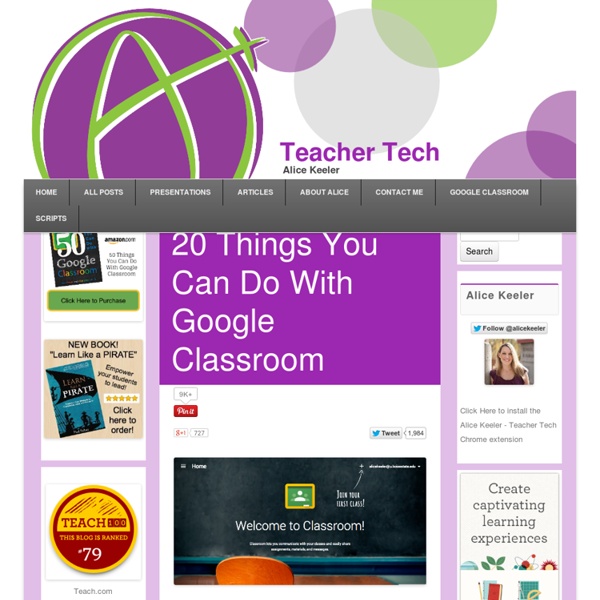
38 Ideas to Use Google Drive in Class August 11, 2014 This is the third post in a series of posts aimed at helping teachers and educators make the best out of Google Drive in classrooms. This series comes in a time when teachers are getting ready to start a new school year and hopefully will provide them with the necessary know-how to help them better integrate Google Drive in their teaching pedagogy. The two previous posts featured in this series were entitled consecutively "New Google Drive Cheat Sheet" and "Teachers Visual Guide to Google Drive Sharing". Today's post covers some interesting ideas and tips on how to go about using Google Drive in your classroom. Google Docs
Google Classroom - @GUHSDtech Overview Classroom is a new tool created by Google to allow teachers to push assignments out to students and for students to turn those assignments back in to the teacher. Here is the basic workflow: Teacher creates an activity / template in Docs, etc.Teacher then creates an assignment in Classroom.Students receive that assignment.When finished they turn it in through Classroom.Teacher can check to see who has submitted them and can open each document to grade it.When finished, the teacher can return it to the student. Key Features Teachers can assign a Google Doc, Presentation, Spreadsheet, Drawing, a link, a YouTube video, an attachment, OR can just give a text description. Classroom manages folders in Google Drive. What does Google Classroom look like from the student's point of view? It's a good idea for you to have an idea as to how students interact with Google Classroom. Practice Create a classAdd studentsSample students: 969696@guhsd.net, 979797@guhsd.netCreate an assignment
Google Apps for Education: Tips & Tricks Leveraging Web 2.0 tools like Google Apps is a powerful learning strategy in the 21st Century. But how do you choose the right tool that will enhance classroom learning and not be an afterthought or add on? We’ve put together some best practices for Google Apps for Education. Collaborate Students, colleagues, and professionals can share ideas, give feedback, produce meaningful products and more! Share Documents can be made private, public or shared with just a few peopleGoogle accounts aren’t required for everyone to collaborateInformation is stored in the cloud and can be accessed 24/7 Use the Templates App Free templates include teacher and student planning tools, evaluations, rubrics, newsletters and more! Use the search feature Quickly find current and older docs with the Google Doc search engineSearch for documents by titles, authors, etc. Organize Create folders to organize all of your documentsOrganize folders by topic, class, student, etc.Color code folders Enjoy this?
60 Smarter Ways To Use Google Classroom 60 Smarter Ways To Use Google Classroom by TeachThought Staff Google Classroom is quietly becoming the most powerful tool in education technology. It may lack the visual appeal of iPads, or the student credibility of a BYOD program. So below are (at least) 60 thing you can do with Google Classroom. When an assignment, lesson, or unit doesn’t work, add your own comments–or have students add their own feedback), then tag it or save it to a different folder for revision.Align curriculum with other teachers.Share data with professional learning community.Keep samples of exemplar writing for planning.Tag your curriculum.Solicit daily, weekly, by-semester, or annual feedback from students and parents using Google Forms.Share anonymous writing samples with students.See what your assignments look like from the students’ point-of-view.Flip your classroom. 60 Smarter Ways To Use Google Classroom
Everything You Need To Know In Google Classroom (Part 2) This is part 2 of a three part guide. View part one and part three. Google Classroom is one of Google’s newest, most useful, and least understood products. My inbox is constantly filled with questions on how to best use all of the features Classroom offers and often times I don’t know the answers. Last week I posted part one of this guide, covering logging in to inviting your students. 6. If you just invited students to your class you should still be in this student screen. When you click on that it will give you three options. 1. 2. 3. 7. I always make sure the students know that you as the teacher see all in Google Classroom. 8. On a student post click on the action button at the right side of the post (3 dots). 1. 2. 3. 9. The stream tab is where everything happens once you get your classroom up and running. The stream is where all comments show up from students as well. The above screenshot is from an active class. 10. This is where the everyday use really gets going. 1. 1a. 2. 2a.
Homemade Mod Podge Don't forget to vote for us daily! Just click on this button and that's all! Thanks! A few months ago I found a recipe for Homemade Mod Podge and wanted to know if it was worth the mess to make it. YES it is, with no mess! Put a strip of masking/packing tape directly on your jar so that you can take it off later easier. Stick the sticker label on the tape. Tape over the label so that it will be semi-waterproof. Mod Podge in a Pint Jar (matte) Fill jar half way up with white glue (like Elmers) Then fill jar up with water. Shake Well. This is a 50-50 mixture glue/water. It will have a Matte finish. If you would like a Glossy finish, add 1 TBS of clear varnish. Shake it! If you have tried it with the varnish, we would love to hear how it went. See it for yourself how it works. Disclaimer: If you are wanting to do a long term or permanent project, the original Mod Podge may work better since they do add additional ingredients that make the finish last longer.
EdTechnocation: 3 Ways to Have Online Discussions with Google Classroom We often just don't have enough class time for those deep and thought-provoking conversations with our students. Online tools like a Google+ Community and a Google Group Web Forum allow you to extend the conversation beyond the walls of the classroom. But how do you use these tools in conjunction with Google Classroom? Every Google Classroom Assignment (and Announcement) has a built in public comment thread. Some other benefits to using the Comment Thread are: The teacher receives an email notification every time a student posts a comment.The teacher and students can mention each other in a comment. Another great option for having an online discussion is to use a Google Group. To set up an online discussion with a Google Group web forum, start by creating a new post in the Group. A few more reasons for using a Google Group web forum are: If your students are over the age of 13, they are allowed to use Google+, a social network created by Google.
Making Ed-Tech Predictions: The 2015 Edition 4 min read This post first appeared on Educating Modern Learners in January 2015 Although I spend a lot of time looking at the past and the present of education technology, I'm just not that good at predicting the future. Back in January 2012, for example, I wrote a New Year's blog post predicting that Google would cancel its Chromebooks program. I mean, the company does have a horrible track record for scrapping some well-beloved tools. But adoption of Chromebooks, particularly by schools, has skyrocketed in the past three years, and I don't think Google's Chrome OS is in any danger (for the time being, at least). That highlights the challenge of making predictions about the future of education technology. In the case of my faulty Chromebooks prediction, I hadn't really accounted for the pressures that the Common Core State Standards assessments would have on school computer purchases. I was wrong. Crafting An Ed-Tech Crystal Ball Again, the Chromebooks are illustrative here.