

Create a sci-fi robot cyborg in Photoshop. Good Crop Bad Crop - How to Crop Portraits. All images © Gina Milicia 2015 “Learn the rules like a pro, so you can break them like an artist.” ?
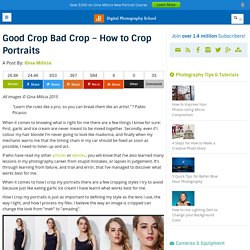
Pablo Picasso When it comes to knowing what is right for me there are a few things I know for sure: First, garlic and ice cream are never meant to be mixed together. Secondly, even if I colour my hair blonde I’m never going to look like madonna, and finally when my mechanic warns me that the timing chain in my car should be fixed as soon as possible, I need to listen up and act.
If who have read my other articles or ebooks, you will know that I’ve also learned many lessons in my photography career from stupid mistakes, or lapses in judgement. When it comes to how I crop my portraits there are a few cropping styles I try to avoid because just like eating garlic ice cream I have learnt what works best for me. How I crop my portraits is just as important to defining my style as the lens I use, the way I light, and how I process my files. I avoid cropping at any of the joints of the body. Digital photography. Learn the Basics of Photoshop in Under 25 Minutes. Photography Tips, Learn Photoshop Tricks. Adobe Photoshop CS5 Basics Guide – Interface and Tools Review. With all the advanced Photoshop tutorials we’ve been making here on groovyPost, we figured it probably made sense to take a step back and review some of the basics for those of you who might not “yet” be experts… So over the next few weeks were going to be working on a series of groovyPost’s covering all the basics for Adobe Photoshop CS5.
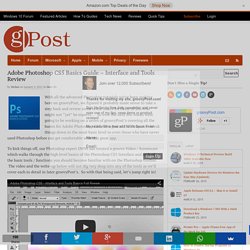
The goal of the series is to break things down to the most basic level so even those who have never used Photoshop before can get comfortable with this great app. To kick things off, our Photoshop expert DW96 has created a groovy Video / Screencast which walks through the high level basics of the Photoshop CS5 Interface and each of the basic tools / functions you should become familiar with on the Photoshop toolbar. The video and the write-up below will not dig very deep into any of the tools as we’ll cover each in detail in later groovyPost’s. So with that being said, let’s jump right in! Step 1 – Setup your own Workspace Ruler – Captain Obvious here!
Adobe Photoshop Layers explained. Here is a Layers crash course for you.
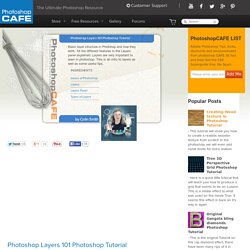
Layers were introduced in Photoshop 3.0. This totally revolutionized Photoshop. For the first time you could do complex compositions easily without having to be a channels guru. I remember before layers, if a client wanted to make changes to a composition, or even change a font you were in big trouble. This article will teach you what layers are and what all the part in the Layers panel do. Photoshop. 6 Best Sites To Download Free Photoshop Brushes.
Unsatisfied with your Photoshop brushes?
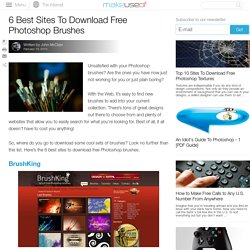
Are the ones you have now just not working for you or just plain boring? With the Web, it’s easy to find new brushes to add into your current collection. There’s tons of great designs out there to choose from and plenty of websites that allow you to easily search for what you’re looking for. Best of all, it all doesn’t have to cost you anything! So, where do you go to download some cool sets of brushes? BrushKing BrushKing is home to thousands of well-designed Photoshop brushes, all up for grabs at absolutely no cost. The pages for the brush sets are simply designed, displaying the author, file size, license information, number of brushes, a description, and preview. Brusheezy Brusheezy has a huge collection of brushes to choose from.
The download pages feature all the basic information about the free Photoshop brushes, but also a simple rating system to go along with it. myPhotoshopBrushes For more attractive sets, head over to myPhotoshopBrushes. Create 3D type art using Photoshop CS5. Advanced Day-to-Night Photoshop Tutorial - Media Division. Advanced Photoshop. Photoshop Tutorial: Layers & Layer Masks For Beginners.
Blending Modes Explained - Photoshop Tutorial. Advance Hair Selection Tutorial - Masking Hair In Photoshop. Understanding Adobe Photoshop CS6. Share this Episode Autoplay End of Video Show End Screen Default Quality Adjust your embed size below, then copy and paste the embed code above.
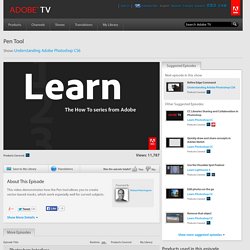
Community Translation Your transcript request has been submitted. Adobe TV does its best to accommodate transcript requests. Join the Community Translation Project Thanks for your interest in translating this episode! Please Confirm Your Interest Thanks for your interest in adding translations to this episode!
An error occurred while processing your request. Another translator has already started to translate this episode. Thanks for Participating! This episode has been assigned to you and you can expect an e-mail shortly containing all the information you need to get started. About This Episode This video demonstrates how the Pen tool allows you to create vector-based masks, which work especially well for curved subjects. Presented By Runtime : 00:02:47. Watch?v=ifhEx4adAa8&feature=youtu.
Adobe Photoshop Layers explained. How to Use the Pen Tool in Photoshop. How to Master the Clone Stamp Tool in Photoshop. The Importance of the Clone Stamp Tool The Clone Stamp Tool is one of the most important tools that Photoshop has to offer.
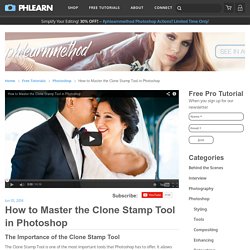
It allows you to copy areas of an image and i very useful for getting rid of distractions or skin blemishes. In this episode we show you how to master the clone stamp tool in photoshop. You will learn how to navigate the settings and preferences for the tool. We also show you how we use the tool through several examples. Using the Clone Source Dialog The Clone Source Dialog is available by going to Window > Clone Source. Photoshop has the “Show Overlay” option checked by default however we prefer to keep it unchecked.
Adjusting Clone Stamp Selections After using the Clone Stamp Tool to cover the lapel microphone there are still some adjustments that need to be made. After getting the Clone Stamp selection in place we use a great technique to blend exposures. We then paint black and white over the layer to brighten or darken it accordingly. Channels.