

Tuto : Créer un Mock-Up avec Photoshop (facile et rapide) Les 15 Actions Photoshop indispensables pour les photographes - Si vous êtes photographe vous devez obligatoirement télécharger ces scripts totalement indispensable et totalement gratuit.

Et comme promis je vous propose une sélection des 20 meilleures actions script pour Photoshop. Si vous ne savez pas à quoi peuvent bien servir ces actions, ou comment les utiliser reportez-vous à cet article : Embellir vos photos en quelques minutes avec Photoshop. Juste pour rappel les scripts ou actions pour Photoshop permettent d’effectuer une série d’action préenregistrées. Ils permettent notamment d’embellir une photographie en lui appliquant un effet vintage, des couleurs plus chaudes, un effet noir / blanc etc. Ils permettent bien plus de chose mais pour cette sélection je vous propose les meilleurs actions pour embellir vos photos. Allez c’est partit, voici les liens. Photoshop Retouching Tutorials.
Making Complex Selections in Photoshop. Making precise selections in Photoshop is an essential skill that every designer needs.

200++ Photoshop Photo Effects. EmailEmail Have you ever wonder where is that photo effect tutorial you saw the other day and start searching all over the internet but couldn’t find what you saw initially?
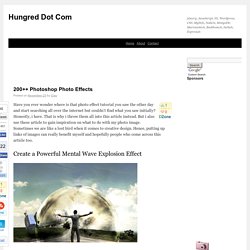
Honestly, i have. Eye Sharpening - Photoshop Tutorial - 416 Studios. With this tutorial you can create amazing, bright eyes within minutes.
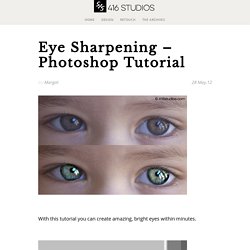
First retouch, adjust levels and do all necessary colour corrections on your image. With a Lasso Tool (L) select the eyes (hold Shift key to add to selection). Hit Ctrl+J to copy selection to a new layer. You can copy the whole layer instead of selecting eyes but applying the filter to the large area like this may take a while on slower computers. Use Smart Sharpen filter on the eyes, the choice of right settings will depend on the size of your file. How To Create A Vibrant Image Using Photoshop. In this tutorial, we’ll explore how to add more energy and dynamism to a photo.
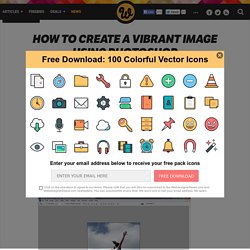
The effects can be extended and used on a multitude of photos to create a feeling of motion and vibrancy to a static image. The tutorial was created and written by renowned artist Mike Harrison (a.k.a. destill) and this is his first tutorial for a blog. His work has been featured in Computer Arts and Advanced Photoshop magazines. OK, enough of an introduction, and on with the tutorial… Step 1 Start by choosing an image similar to this one of someone jumping in the air (original image).
Step 2 Drag your image into the new document and grab the pen tool, carefully start adding point by point until you’ve drawn around the entire body of the girl. Black and White Toning in Photoshop CS3. Hello all and welcome to the challenging world of black and white photography.
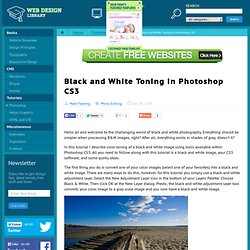
Everything should be simpler when processing B&W images, right? After all, everything exists in shades of gray, doesn't it? Simple and Effective Photographic Results for Beginners. We know that the above image seems to be a bit confusing...
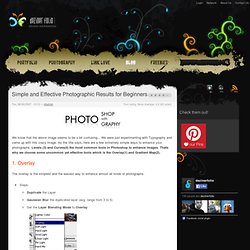
We were just experimenting with Typography and came up with this crazy image. As the title says, here are a few extremely simple ways to enhance your photographs. Levels (3) and Curves(4) the most common tools in Photoshop to enhance images. Thats why we choose some uncommon yet effective tools which is the Overlay(1) and Gradient Map(2). The overlay is the simplest and the easiest way to enhance almost all kinds of photographs. Steps: Duplicate the LayerGaussian Blur the duplicated layer (avg. range from 3 to 5)Set the Layer Blending Mode to OverlayAdjust Layer Opacity get cool results. You can experiment with other Layer Blending Modes too.
Steps Just one step ;) - Apply the Gradient Map by choosing Image > Adjustments > Gradient Map. The gradient map doesn't restrict you only to Black & White. Another simple tool to enhance... For those who are not even aware of Photoshop, we would say Picasa is the best tool for you. Make Your Amateur Photos More Professional.
With everyone and their grandmother having a digital camera you can make almost anybody look like a professional photographer, well, better-than-amateur at least.
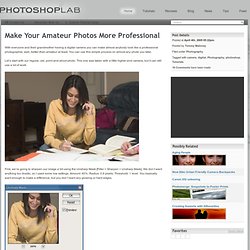
You can use this simple process on almost any photo you take. Let’s start with our regular, old, point-and-shoot photo. This one was taken with a little higher-end camera, but it can still use a lot of work. First, we’re going to sharpen our image a bit using the Unsharp Mask [Filter > Sharpen > Unsharp Mask]. How To Make a Cool Cinemagraph Image in Photoshop. No doubt you’ll have heard of the term Cinemagraph since it exploded onto the Internets.
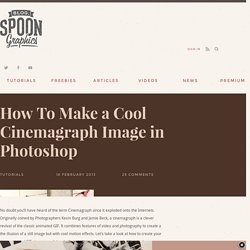
Originally coined by Photographers Kevin Burg and Jamie Beck, a cinemagraph is a clever revival of the classic animated GIF. It combines features of video and photography to create a the illusion of a still image but with cool motion effects. Let’s take a look at how to create your own animated GIF cinemagraph by playing around with Photoshop’s animation tools. Some of the best cinemagraph examples can be found on the creators’ own website.
Their original cinemagraphs from New York Fashion Week capture moments just like an ordinary photograph, but also preserve that living moment in time to re-experience endlessly. As the popularity of the cinemagraph grew we began to see mobile apps such as Cinemagram emerge, which allows the easy creation of amateur cinemagraphs using the device’s built in camera. 50 Portrait Retouching Tutorials To Take Your Photoshop Skills To A New Level. Email Is it something that often happens to you?
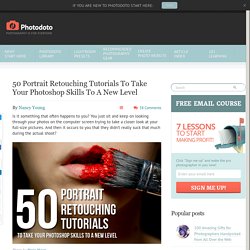
You just sit and keep on looking through your photos on the computer screen trying to take a closer look at your full-size pictures. And then it occurs to you that they didn’t really suck that much during the actual shoot? Of course, what you see during the shoot with your eyes and what you get after the photo session is not the same thing.
But do not let your despair take possession of you! Photoshop is capable of making slightly imperfect photo into an awesome shot. 1. 2.