

Death Angel Concept Design. NOW CHOOSE YOUR PREFERED ACCESSORYCONFIGURE YOUR iPhone 5PARTICIPATE IN OUR DRAW AND YOU COULD BE THE WINNER Solar backpack by Infinit Base Dock for Philips spekaers DS8500 Fidelio Solar backpack by Infinit Take your laptop and use the energy stored by the high-performance solar panel to charge your iPod or iPhone wherever you are, with the solar backpack by Infinit.
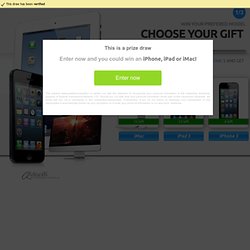
Base Dock for Philips spekaers DS8500 Fidelio The elegant and modern DS8500 gives you great sound for your iPhone 4 through the sound processing technology from Philips PureDigital. TomTom Car Kit The TomTom app on your iPhone 4 puts your fingertips award-winning technology, for example: iQ Routes, that presents the most intelligent and efficient route any time of day. NOW CHOOSE YOUR PREFERED ACCESSORY CONFIGURE YOUR iPad 3 PARTICIPATE IN OUR DRAW AND YOU COULD BE THE WINNER Base iPad 2 Dock This stylish stand is the heart of everything related to the iPad. Adaptador AV digital iPad Smart Cover Turbo.264 HD video encoder from Elgato. Turn Day into Night with this Dramatic Scene. Turn Your House into a Haunted House. Recreating the Aurora Borealis. Glittery Falling Snowflakes. Add snow to a photo in photoshop.
Rusty Metal Text Effect. Trespassing into Medusa’s Garden. Create an Intricate Mythological Statue. Fantasy Mountain Scene. Design a Tribal Female Warrior Action Scene. Create a Living Museum. Message in a Bottle. Create an Intense Urban Battle Scene. Design a Sci-Fi Style Urban City Scene. How To Create the Photo Manipulation “Brightness Tomorrows”
You Will Stand Alone Photomanipulation. Seamless compositing in Photoshop. Create a Mysterious and Eerie Surreal Image in Photoshop. Create a Mysterious and Eerie Surreal Image in PhotoshopReviewed by Michael Vincent Manalo on Jul 26Rating: Preview of Final Results Mysterious and Eerie Surreal Image Photoshop Tutorial Resources Road 5 – Nighfate stockCanim Lake 4 - Little stock | (Mirror)Window – Mehrunnisa stockCliff type 2_2 – The Strawberry TreeSuit Stock 2 – rhyfelwr stockSwing Stock 2 – Shoofly-StockMetal Texture 15 - Wojtar stockPaper Texture 1 - Wojtar stock Step 1: Create a New Image File Let’s start, first create a new image file, go to the Menu bar and click File > New, and then input the following values on their respective fields: Width: 3000pxHeight: 3000pxResolution: 300pixels/inchColor Mode: RGB Color; 8 bitBackground Contents: Transparent Step 2: Create the Road In this step, we will be creating the foreground of our picture which is the road.
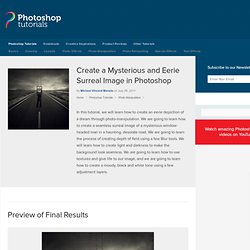
Once you’ve cropped it, activate the Move tool by pressing V on your keyboard. We positioned it there so it would be easier for us to resize that image into a square. Vodka Ad. Alcohol is one of the most commonly advertised products on the planet.

During major sporting events such as the Superbowl, the World Cup and the Olympics, companies spend millions on TV advertisements, and also product advertisements in banner and billboard format at the sporting venue itself. However, because alcohol is a liquid, it can be very difficult to design around since liquid stock images require significant more attention during isolation and blending in order to appear realistic. In this tutorial, you’ll learn how to create a vibrant, colorful alcoholic product advertisement in Adobe Photoshop, using some easy techniques and quality stock images. You’ll learn how to deal with liquid stock images, how to take a brand image and create elements to match, and how to work with colors and composition for a brilliant result.
Create a Surreal Arctic Scene in Photoshop. Create a Surreal Arctic Scene in PhotoshopReviewed by Adrian Scheff on Aug 24Rating: Preview of Final Results.
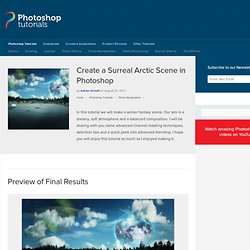
Create a Dark and Mysterious Fantasy Portrait. Create a Dark and Mysterious Fantasy Portrait In this tutorial we will combine several stock images, adjust color, use retouching techiniques as well as make and control custom brushes to create a dark and mysterious blue portrait.
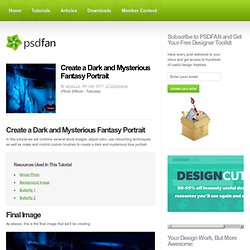
Final Image As always, this is the final image that we’ll be creating: Create a Spooky Scarecrow Wallpaper Using Photoshop. Create a Spooky Scarecrow Wallpaper Using PhotoshopReviewed by Santhosh Koneru on Jul 25Rating: Preview of Final Results Download the PSD Scarecrow.zip | 46.9 MB Download from FileSonicDownload from Website.
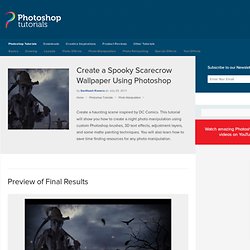
Creating a Surreal Smoking Bird Composition in Photoshop. In this Photoshop tutorial, we will be making a monochromatic scene with the subject being a bird in flight with smoke surrounding its body.
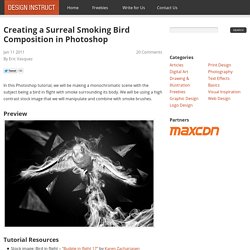
We will be using a high contrast stock image that we will manipulate and combine with smoke brushes. Preview Tutorial Resources Stock image: Bird in flight – "Budgie in flight 17" by Karen Zachariasen (deviantART) Step 1: Isolating the Bird. How to Create a Photo Manipulation of a Wolf in Stormy Weather. How to Create a Photo Manipulation of a Wolf in Stormy WeatherReviewed by Daniela Owergoor on Dec 15Rating: Preview of Final Results Wolf in Stormy Weather Photoshop Tutorial.
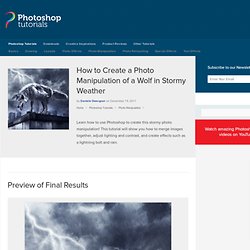
How to Create an Out of This World, Medieval-Fantasy Themed Photo Manipulation. How to Create an Out of This World, Medieval-Fantasy Themed Photo ManipulationReviewed by Michael Vincent Manalo on Sep 11Rating: Preview of Final Results Out of This World, Medieval-Fantasy Themed Photo Manipulation Photoshop Tutorial.
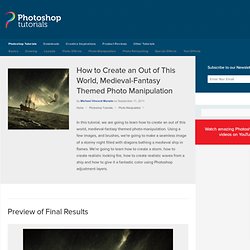
How to Create a Magic-Yielding Sorceress Photo Manipulation. Tutorial Resources Misty Forest Stock 1 by Angband (Creative Commons License)Black Magic 22 by liam-stock (Creative Commons License)Butterfly-Stock 12 by shoofly-stock (Creative Commons License)Sparkle Brushes by Tempting-Resources by LilyStox (Creative Commons License)Crash_Space by KeRen-R Step 1: Create the Photoshop document To start, let’s create a new image file, go to the Menu bar and click File > New, and then input the following values on their respective fields:
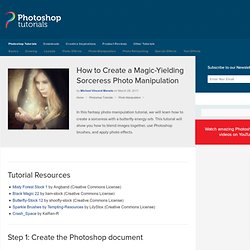
Dramatic Sci-Fi Photomanipulation. How to Create Dramatic Sci-Fi Photo Manipulation in PhotoshopReviewed by Jarka Hrnčárková on Sep 19Rating: Preview of Final Results Download the PSD Last Chance.zip | 2.62 MB Download from Website. Photo Manipulate an Artistic Cloudscape Scene. Photo Manipulate an Artistic Cloudscape Scene Final Image Here is a preview of the image that we are going to be creating: Playing with Lights and Shadow to Create Dramatic Photo Manipulation. Playing with Lights and Shadow to Create Dramatic Photo ManipulationReviewed by Jarka Hrnčárková on Nov 3Rating: Preview of Final Results Download the PSD Playing with Lights and Shadow to Create Dramatic Photo Manipulation.zip | 6.85 MB Download from Website.
How to Create a Dramatic Fisheye Spartan Scene with Photoshop. How to Create a Dramatic Fisheye Spartan Scene with PhotoshopReviewed by Edmar Cisneros on Jan 5Rating: Preview of Final Results Download the PSD Statue.zip | 5.99 MB Download from Website. How to Create a Photo Manipulation of an Assassin with a Flaming Arrow in Photoshop. How to Create a Photo Manipulation of an Assassin with a Flaming Arrow in PhotoshopReviewed by Michael Vincent Manalo on Jan 9Rating: Preview of Final Results Assassin with a Flaming Arrow Photoshop Tutorial Tutorial Resources Fantasy Forest Stock by Moonchilde-Stock Southron Archer 4 by lindowyn stock Fire Brushes by Skippy3E Star Brushes Volume 1 by JonasKr Grunge Texture 4 by darkrose 42 stock Step 1: Create a New Image We will start by creating a new image file, go to the Menu bar and click File > New, and then input the following values on their respective fields: Preset: International Paper Size: A4 Width: 2480 pixels Height: 3508 pixels Resolution: 300 pixels/inch Color Mode: RGB Color; 8 bit Background Contents: Transparent.
Post-Apocalyptic City Illustration. In this tutorial, we'll change a full of sunshine, ordinary photograph into a gloomy image of the world after destruction of mankind. Using simple tools, we'll turn lively streets into abandoned ruins overgrown with weeds. A number of stock images and a few little tricks will let us optimize our work and make this job more interesting and spectacular. So let's go! Manipulate Smoke. Learn to apply the Warp Tool effectively and a few other tricks to make smoke look like a skull. This technique has a variety of outcomes and works well with water, clouds and a whole bunch of other stuff. This is probably more for intermediate users, as I guide you through the process well, but not every Warp Grid point handle move.
Let's get started! Create a Surreal Upside Down Mountain Painting in Photoshop. The Cosmos: Create a Spiral Galaxy. A galaxy is a massive collection of stars, stellar remains, gas, dust, and planets. Galaxies can contain as few as 10 million stars, or as many as 100 trillion. Astronomers believe that there are about 170 billion galaxies in our universe, each varying in shape from spiral, elliptical, to irregular. Create a Devastating Tidal Wave in Photoshop. Surreal Turtle. Step 1 I rarely sketch out my ideas, because blending sources this way is not very complicated, but it is important to have a feel of what you want to create, as well as the atmosphere, before you actually start working. Like with any image in which sources are being used, selections are the first stage. We want to isolate every source so that we can create our own composition. Below you can see the background sources and the main object, in this case, the turtle.
Creation of Aquatic Sounds. In this tutorial I will show you how I created “A Life Of Aquatic Sounds”. We will realize it using a variety of blending mode tricks, photo filters and other useful Photoshop techniques. Painting with Fire Using Photoshop’s Liquify Filter. Recently I was searching for a way to shape flames and change the direction of fire in a Photoshop composition. After a little experimentation, I discovered that Photoshop’s Liquify Filter handles the task brilliantly. Below is the method I used to essentially paint with fire and change the direction of flames.