


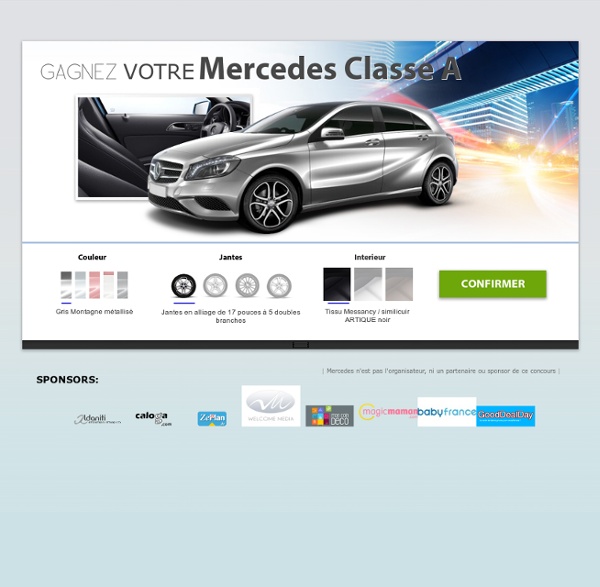
Radio zen - musique zen de relaxation et de méditation Des musiques composées par des musiciens, auteurs-compositeurs professionnels de la relaxation. Si vous désirez diffuser vos morceaux de musique zen et gratuite, merci de nous contacter ici.. Nos conditions : ne pas être inscrit à la Sacem et nous autoriser à diffuser librement vos morceaux. Accompagnez vos séances de relaxation et de méditation avec des musiques adaptées. Ces musiques de relaxation peuvent accompagner vos séances de massage, de yoga ou toute autre activité zen. Sélection de musiques zen en téléchargement mp3 ou en album cd Comme vous me posez souvent la question de savoir si on peut acheter d'autres musiques que celles présentes sur cette playlist, je vous ai préparé une petite sélection des meilleures musiques de relaxation, les mieux notées avec un nombre suffisant de notes pour que ce soit significatif et des avis vérifiés sur Amazon. Zen & Relaxation Music (50 Titres Pour Méditation, Relaxation, Sophrologie, Sommeil, Yoga, Spa, Taï-Chi, Feng-Shui, Sauna, Anti-Stress)
nLite - Deployment Tool for the bootable Unattended Windows installation Photo Manipulate an Artistic Cloudscape Scene Photo Manipulate an Artistic Cloudscape Scene Final Image Here is a preview of the image that we are going to be creating: Step 1 Create a new document (1000X600px). Paste in the ‘clouds’ photo from the resources section for this tutorial. Position your cloud image to match the image below: Apply a levels and color balance adjustment layer. NOTE: For this tutorial unless otherwise stated always apply a clipping mask to all of your adjustment layers. Levels Adjustment Layer Settings: Color Balance Adjustment Layer Settings: Highlights: -15 / -6 / +6 Midtones: -9 / 0 / +6 Shadows: -11 / +2 / +2 Step 2 Paste in your mountain range image from the resources section for this tutorial. Apply a layer mask, and use a large, soft black paintbrush to mask off the sky area of your mountain range image. Now apply a levels and color balance adjustment layer to your mountain image: Highlights: -11 / 0 / +6 Midtones: -6 / +1 / +4 Shadows: -12 / 0 / -2 Step 3 Create a new layer called ‘raylight’. Step 4 Step 5 Step 6
psql \a Se o formato atual de saída da tabela for desalinhado, muda para alinhado. Se não for desalinhado, define como desalinhado. Este comando é mantido para compatibilidade com as versões anteriores. Veja o \pset para uma solução geral. \cd [nome_do_diretório] Muda o diretório de trabalho corrente para nome_do_diretório. Tip: Para ver o diretório de trabalho corrente use \! \C [ título ] Define o título de qualquer tabela sendo exibida como resultado de uma consulta, ou remove a definição deste título. \connect (ou \c) [ nome_bd [ nome_usuário ] ] Estabelece a conexão com um novo banco de dados e/ou sob o mesmo nome de usuário. Se nome_usuário for omitido, o nome do usuário corrente é assumido. Como regra especial, \connect sem nenhum argumento conecta ao banco de dados padrão como o usuário padrão (da mesma forma que aconteceria se o psql fosse executado sem argumentos). Executa uma cópia pelo cliente. \copyright Mostra os termos da distribuição e dos direitos autorais do PostgreSQL. \d relação
Ecouter Radio en ligne - ecoute toutes les radios Gratuitement Forums - Windows Post-Install Wizard (WPI) Register now to gain access to all of our features. Once registered and logged in, you will be able to create topics, post replies to existing threads, give reputation to your fellow members, get your own private messenger, post status updates, manage your profile and so much more. This message will be removed once you have signed in.Login to AccountCreate an Account <div class='message error'><strong>Javascript Disabled Detected</strong><p>You currently have javascript disabled. Several functions may not work. WPI is a hypertext application designed to give users choice of app-install Please log in to post a topic Delete Topic Delete From Forum This option completely removes the post from the topic.
Painting with Fire Using Photoshop’s Liquify Filter Recently I was searching for a way to shape flames and change the direction of fire in a Photoshop composition. After a little experimentation, I discovered that Photoshop’s Liquify Filter handles the task brilliantly. Below is the method I used to essentially paint with fire and change the direction of flames. Below is a preview of what we’ll be creating. Step 1 We need to grab a couple of images. In Photoshop let’s create a new document 1000 x 1000 pixels with a black background. You’ll have to clean the edges up a bit with the eraser tool. Next we need to sharpen the details of the horse a bit. Step 2 Now let’s grab some fire from the campfire photo. Once you’ve copied and pasted the fire over to our working document, you’ll need to scale and rotate (Cmd + T) the flames to fit along the back of the horse’s neck. Don’t worry about the scale being out of proportion, we’re going to change that within the Liquify Filter. Once you’ve finished scaling the flames to the right size and angle.
Curso Administração de Sistemas Linux - História do Linux O Linux é um sistema operacional criado por Linus Torvalds em 1991 na Universidade de Helsinki, na Finlândia. História do Linux Em 1991, Linus Torvalds proclama: "Você suspira pelos bons tempos do Minix-1.1, quando os homens eram homens e escreviam seus próprios "device drivers"? Nesta primeira video-aula aprenderemos mais sobre Linus Torvalds e sobre a história do sistema operacional Linux, bem como alguns conceitos básicos do sistema, como a árvore de diretórios. Para uma melhor visualização clique no símbolo no player abaixo. Mais abaixo nesta lição será apresentado um vídeo onde é mostrada uma instalação da distribuição Linux Ubuntu na versão 10.04. Baixando a distribuição Linux Ubuntu Mas antes da instalação vejamos como baixar e gravar um CD da distribuição Linux Ubuntu: Você pode baixar gratuitamente a versão 10.04 do Ubuntu 32 bits no link: Você vai baixar um arquivo ISO. Linux Ubuntu ou:
Forums - Unattended Windows 2000-XP-2003 Register now to gain access to all of our features. Once registered and logged in, you will be able to create topics, post replies to existing threads, give reputation to your fellow members, get your own private messenger, post status updates, manage your profile and so much more. This message will be removed once you have signed in.Login to AccountCreate an Account <div class='message error'><strong>Javascript Disabled Detected</strong><p>You currently have javascript disabled. Please log in to post a topic Delete Topic Delete From Forum This option completely removes the post from the topic.
How to Create a Photo Manipulation of an Assassin with a Flaming Arrow in Photoshop How to Create a Photo Manipulation of an Assassin with a Flaming Arrow in PhotoshopReviewed by Michael Vincent Manalo on Jan 9Rating: Preview of Final Results Assassin with a Flaming Arrow Photoshop Tutorial Tutorial Resources Fantasy Forest Stock by Moonchilde-Stock Southron Archer 4 by lindowyn stock Fire Brushes by Skippy3E Star Brushes Volume 1 by JonasKr Grunge Texture 4 by darkrose 42 stock Step 1: Create a New Image We will start by creating a new image file, go to the Menu bar and click File > New, and then input the following values on their respective fields: Preset: International Paper Size: A4 Width: 2480 pixels Height: 3508 pixels Resolution: 300 pixels/inch Color Mode: RGB Color; 8 bit Background Contents: Transparent Step 2: Create the Background In this step, we will be creating the background of our image, which would be a dark and mystical forest where the assassin will be attacking her target. Position the “Fantasy forest stock” as shown below: The result: Now, let’s paint:
Site de CréateurXP How to Create a Dramatic Fisheye Spartan Scene with Photoshop How to Create a Dramatic Fisheye Spartan Scene with PhotoshopReviewed by Edmar Cisneros on Jan 5Rating: Preview of Final Results Download the PSD Statue.zip | 5.99 MB Download from Website Create a Manipulation in Photoshop with fake-fisheye perspective. Resources Rock Formation – sxc.hu Desert - sxc.hu Statue – rick–hunter Fireworks – sxc.hu Step 1 Open a new file in Photoshop.It should be about 7200 pixels wide by 4800 pixels high and 300dpi of resolution. Step 2 Drag the Rock formation stock image into your document and rotate it slightly towards one side.This will helps us start building our perspective. Now place the desert stock image right on top of the rock formation layer and rotate it to match their position. Add a layer mask to the desert layer and using a Soft brush (B) hardness 0% erase the top part of the image so that the horizon matches the rock formation and they blend with each other: Step 3 Now we are going to start working on the blending between the two images. Step 4 Step 5
Windows Post-Install Wizard Home