

David Akers
62 yrs. young. Pest control service tech with Western Exterminators. Love photography and Photoshop.
Photoshop tutorials. Master Photoshops Selection Tools in Under 30 Minutes. The Selection Tools In Photoshop In this article I’ll explain some of the different and powerful selection tools that are available in Photoshop.
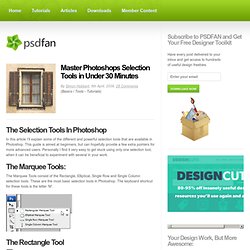
This guide is aimed at beginners, but can hopefully provide a few extra pointers for more advanced users. Personally I find it very easy to get stuck using only one selection tool, when it can be beneficial to experiment with several in your work. The Marquee Tools: The Marquee Tools consist of the Rectangle, Elliptical, Single Row and Single Column selection tools. The Rectangle Tool The Rectangle tool allows you to draw rectangles or squares. If you’d like to move the square’s position when you are dragging it out, hold down ‘Space’, move the square to your desired position and then release ‘Space’. The Elliptical Tool This tool allows you to draw circles & ellipses. The Single Row & Single Column Tools The Single Row Tool and the Single Column Tool allows you to select a single row of pixels across the image.
The Lasso Tools. Adobe Photoshop Tutorials. Lord Of The Rings Poster Adobe Photoshop Tutorial Create a poster for the movie Lord of the Rings.
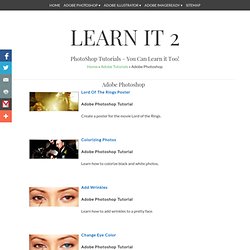
Colorizing Photos Learn how to colorize black and white photos. Add Wrinkles Learn how to add wrinkles to a pretty face. Change Eye Color Learn how to change the color of a person’s eyes. Google Adsense Learn how to blend in a Google Adsense ad with Photoshop. Modern Text Create a modern text in this Photoshop tutorial. Poker Banner. Welcome.
Help. 5 Useful Little Photoshop Tricks to Add Extra Elegance For Your Design. 5 Useful Little Photoshop Tricks to Add Extra Elegance For Your Design Join 640-553 web designing training course to learn how to create beautiful images and boost up your creative skills using PMI-001 photoshop tutorials and 220-702 DIY guide.
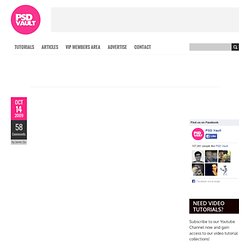
Recently I have been focusing on providing some simple, beginner-leveled Photoshop tutorials here on psdvault.com, aiming to helping Photoshop starters to learn some basic, but useful things towards their design. After all, I do get lots of emails from beginners wanting to learn from the basics. Therefore, I made a few mini Photoshop tutorials and compiled them into one, big tutorial with some tricks I learnt and discovered in the past. In this post, I will show you 5 Useful Little Photoshop Tricks to Bring Out That bit of Extra Elegance for Your Design. The topics I will be focusing on in the post include: Give Your Text A Bit More Depth Here is the problem – You typed some text onto the canvas, but somehow it looks just boring, like this text below: Photoshop tips, tutorials and lessons for photographers. HELLODAY.TV. Remove Complex Backgrounds from Images in Photoshop. While tools like the Magic Eraser can sometimes remove your backgrounds, the fact is you’re going to have to get your hands dirty with the eraser if you have images with complex backgrounds that need removing.
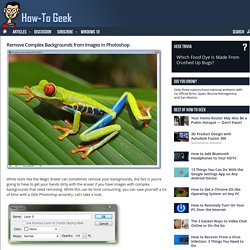
While this can be time consuming, you can save yourself a lot of time with a little Photoshop wizardry. Let’s take a look. Right click your Background Layer in your Layers Palette, and choose “Layer from Background…” It automatically renames as Layer 0. Simply press OK. Your Layers Palette should only have a single layer, your newly unlocked “Layer 0.” Press to select the Lasso Tool. Use your Lasso to draw a rough selection around your image. When your selection is done, press to move your rough selection to a new layer with “Layer Via Cut.” To bring up the eraser tool, or find it in your Toolbox. Visit your Control Palette again and set your “Mode” to “Pencil.” Use the eraser to mouse around and delete the parts you don’t want. Keep in mind you can always undo with a swift. Tips Page. Sorry, no technical support is available for my tips and techniques Please report any web-related problems by sending an email to the address listed below.

Sorry for the inconvenience, but I will not have the chance to respond to questions relating to these tutorials. For immediate response to your issues and questions, check out the Adobe Forum: forums.adobe.com Also be sure to visit the Adobe TV site for a great collection of information and tutorials: tv.adobe.com Sincerely, Russell Brown russellprestonbrown@mac.com Intellectual property; limited license to users The Materials and Services on this Site, as well as their selection and arrangement, are protected by copyright, trademark, patent, and/or other intellectual property laws, and any unauthorized use of the Materials or Services at this Site may violate such laws and the Terms of Use.
Photoshop How To's.