

Google Doc Tip: Find Revision History. If you are using Google Docs, Sheets, Slides or Draw you will notice next to the menu options is a message letting you know that your document is saved in Google Drive.
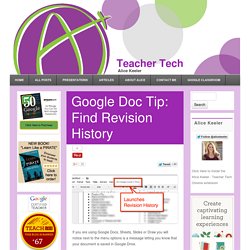
This message is a hyperlink that will launch revision history. Revision history lets you see who made what changes when. It also allows you to revert back to an old version if you are not liking the current changes. Like this: Like Loading... An Excellent New Feature for Google Docs. July 1, 2014 A few days ago Google released a few interesting updates to its Drive applications.
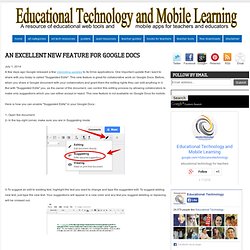
One important update that I want to share with you today is called "Suggested Edits". This new feature is great for collaborative work on Google Docs. Before, when you share a Google document with your collaborators and grant them the editing rights they can edit anything in it. But with "Suggested Edits" you, as the owner of the document, can control this editing process by allowing collaborators to make only suggestions which you can either accept or reject. This new feature is not available on Google Docs for mobile.
Here is how you can enable "Suggested Edits" in your Google Docs : 1- Open the document. 2- In the top-right corner, make sure you are in Suggesting mode. An Excellent New Feature for Google Docs. Changes to Google Drive on an iPad. The Best Google Docs Features You're Probably Not Using. The five most powerful ways teachers aren’t using Google Drive (yet) Google Drive—formerly named Google Docs—is Google’s online productivity suite.
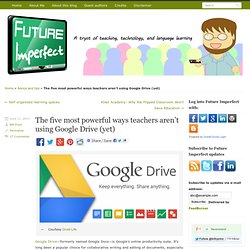
It’s long been a popular choice for collaborative writing and editing of documents, especially among teachers and students, so I won’t dwell on the excellent collaboration features others have written about at length for years. More recently, Google added cloud storage space similar to what Dropbox offers. If you use any of Google’s products like Gmail or Calendar, you already have access to at least 15 GB of file storage space on Google Drive.
This new addition dramatically changes the ways in which you can interact with Google Drive. Google launches new features and add-ins all the time, so if you’re still interacting with Google Drive exactly the same way you did in 2010 in the early Google Docs days, you’re in for a pleasant surprise. 1. The Google Drive team recently launched a document scanner feature for its Android app, and presumably, iOS will follow shortly. 2. 3. 4. 5. 8 Things Every Teachers should Be Able to Do with Google Docs. Today I am sharing with you a little guide I have created specifically for readers of Educational Technology and Mobile Learning.
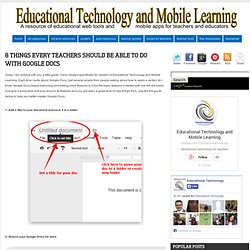
Each time I write about Google Docs I get several emails from people asking about how to apply a certain tip. I know Google Docs keeps improving and adding more features to it but the basic features it started with are still the same. Just give it some time and play around its features and you will learn a great deal of new things from. 6 Steps to Add Voice Comments to Google Docs. Here is a step by step guide to show you how you can add " Voice Comments " within your Google Docs.
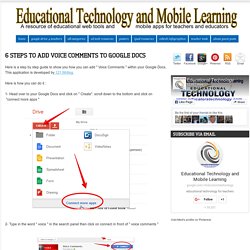
This application is developed by 121 Writing. How to Add Voice Comments to Google Documents. Teacher's Guide to Using Shared Google Docs with Students. Sharing is caring and one of the powerful features of Google Docs is sharing.As we have seen in 8 Things Every Teacher should be Able to Do with Google Docs , users can easily share documents, presentations, tables, graphs, and spreadsheets by simply changing the visibility options in the sharing settings of Google Docs.
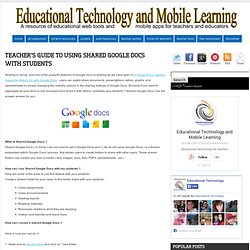
Five Essential Google Drive Skills For Teachers. This school year I've worked with a few school districts that are using Google Apps for Education for the first time.
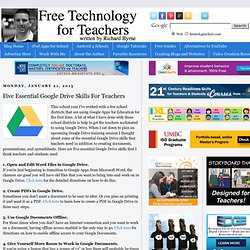
Pin by Wendy Brightman on Technology. 20 Google Docs Secrets for busy teachers and students. Google Docs has revolutionised the way we create and edit content on the web.
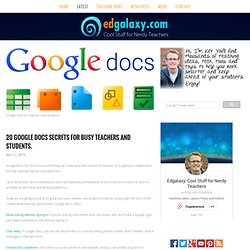
It is a genuine collaboration tool like nothing that has come before it. Up to 50 people can simultaneously edit a spreadsheet, presentation or document at no expense, and it is available on all mobile and desktop platforms. Today we are going to look at 20 great tips every teacher and student should be using to get the most of the collaborative learning opportunities Google Doc’s offers. Allow editing without signing in: If you’re sharing a document with classmates who don’t have a Google login, just make it available to edit without signing in.
Chat away: In Google Docs, you can see anyone who is currently editing the document, and if needed, send a message to chat with them. Embed Docs anywhere: Get a link to your document or spreadsheet, and you can embed or publish it anywhere, including Facebook or a class blog. Create graphs: Visuals are great tools for getting your point across. The Best Thing To Ever Happen To Google Drive For Teachers. The Best Thing To Ever Happen To Google Drive For Teachers First came cloud-based word processing in the form of Google Docs.
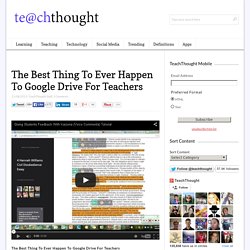
With cloud-based word processing in education, teachers could remotely access student work, students (provided they had internet access and had a Google account) could retrieve their work from anywhere, and writers could collaborate in real-time with their peers to double-team the pain-staking work that is the writing process. Then Google finally delivered on the long-rumored Google Drive, giving teachers and students the ability to store both documents and images, pdfs and presentations, video files, and more, turning Google into a cloud hard-drive of sorts. Digital Presentations in Education. 20 Google Docs Secrets for busy teachers and students. Google Docs has revolutionised the way we create and edit content on the web.
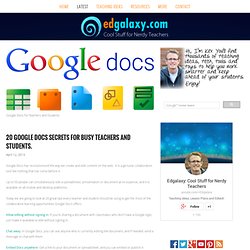
It is a genuine collaboration tool like nothing that has come before it. Up to 50 people can simultaneously edit a spreadsheet, presentation or document at no expense, and it is available on all mobile and desktop platforms. Today we are going to look at 20 great tips every teacher and student should be using to get the most of the collaborative learning opportunities Google Doc’s offers. Allow editing without signing in: If you’re sharing a document with classmates who don’t have a Google login, just make it available to edit without signing in. Chat away: In Google Docs, you can see anyone who is currently editing the document, and if needed, send a message to chat with them. Embed Docs anywhere: Get a link to your document or spreadsheet, and you can embed or publish it anywhere, including Facebook or a class blog.
Create graphs: Visuals are great tools for getting your point across. 52 Tips And Tricks For Google Docs In The Classroom. Google Docs is such an incredible tool for college students, offering collaboration, portability, ease of use, and widespread acceptance – a must for students in online colleges for online marketing, for instance.
But there are so many options, both hidden and obvious, that there’s a good chance you’re not using Google Docs to its fullest capability. We’ve discovered 52 great tips for getting the most out of Google Docs as a student, with awesome ideas and tricks for collaboration, sharing, and staying productive. An Updated 63 Page Guide to Google Drive and Docs. Google Drive Intro for Educators (or anyone)
How to use Google Drive with keyboard shortcuts. Google is one of the biggest proponents of using keyboard shortcuts with Web services. Gmail keyboard shortcuts are very popular, and you can even control Google Music with keyboard shortcuts too. It's no surprise then, that Google Drive also supports keyboard shortcuts. As you learn how to get started with Google Drive , try some of these keyboard shortcuts to help you navigate Google Drive a little faster: Selectionj : navigate to and highlight next itemk : navigate to and highlight previous itemx : toggle selection of highlighted itemShift + a : select allShift + n : select none Jumpingg then n : go to navigation panelg then l : go to document listg then c : go to collectionsg then d : go to details pane Actionso or Enter : open items : toggle star. : sharez : organize.
Google Spreadsheets: Sharing and Collaborating - Lesson 6. Convert Microsoft Word to Google Drive. Create or delete a folder in Google Drive - Google Drive Help. If you want to organize your files to make them easier to find and share, you can create a folder in Drive. You can then move or delete your folders anytime you want. Create a folder To create a folder, follow these steps: Open Google Drive at drive.google.com. On the left side of the screen, click New. The new folder will sync automatically to the Google Drive folder on your computer unless you choose to sync only certain folders. Note: At this time, it isn't possible to create folders in the Docs, Sheets, or Slides mobile apps, or any of the Docs, Sheets, or Slides home screens.
In the top right corner of the home screen. Www.gcflearnfree.org/googledriveanddocs/5/print. Page 1 Introduction After you've been using Google Drive for a while, you might find yourself having a difficult time keeping track of all your files. Fortunately, Google Drive offers several features to help you manage and organize your files. In this lesson, you'll learn how to find files easily using the search, filter, and sort tools. You'll also learn about folders, which let you organize your files into groups.
Page 2 Managing your files Watch the video (4:29). Uploading Folders to Google Drive with Drag and Drop. Making the Most of Google Docs: Tips & Lesson Ideas. Since attending the Google Teacher Academy in April, I have been trying to learn as much as possible about each Google application. The result? I am realizing how little I actually knew about these tools and how tragically I was underutilizing them! Moodle.lism.catholic.edu.au/mod/resource/view.php?inpopup=true&id=4616. Install Google Drive on your computer - Google Drive Help. Google Drive tutorial: Editing docs simultaneously. Cnet_2012-04-24-202115-4077-3-0-0.1100.mp4?cdn_id=20&uuid=e4d32a3673b638d1352585f870139d9b&referer=http%3A%2F%2Fhowto.cnet.