

Mom, artist, art teacher, technology integration teacher
Gardening. Paperless Classroom? ePortfolios? Easily Accomplish Both with Google Docs! » Clint's Tech Integration Resources. Permalink: UEN Faculty Lounge PPT or PDF versions Google facilitated the Education On Air Conference, a virtual conference for educators focused on and around Google Apps for Education, featuring their master teachers.
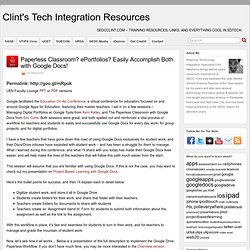
I sat in on a few sessions – Managing Digital Portfolios w/ Google Tools from Kern Kelley, and The Paperless Classroom with Google Docs from Eric Curts. Paperless Classroom? ePortfolios? Easily Accomplish Both with Google Docs! » Clint's Tech Integration Resources. 5 Ways to Make Professional Looking Google Documents. The Gooru recently posted “4 Tips for Making Professional Looking Google Documents.”
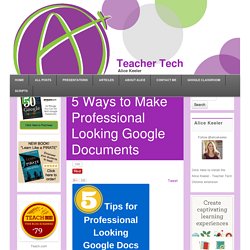
Here are a few more tips for using Google Docs for professional looking documents. Using the “Table” menu insert a table to organize the content on the page. Right click on the table to choose “Table properties…” Choose a table border of zero to erase the table lines. This applies to the entire table. Cell background color only applies to the cells in the table that are highlighted.
It is recommended to not use more than 3 fonts in a document. From the Google Fonts website you can find fonts that pair well together. This will bring up a window with additional information about the font. In the Google Doc, choose “More fonts” at the bottom of the font list to search add additional Google fonts to your font choices.
When you paste from one source to another the formatting can become a little wonky. Highlight the text that has formatting you want to reproduce. 100 Ways To Use Google Drive In The Classroom. 100 Ways To Use Google Drive In The Classroom by onlineuniversities.com Students and educators have a wealth of learning and productivity tools available to them online.

Google offers some of the highest-quality resources on the web to meet all your study and teaching needs, and all you need to access them is an internet connection. The Google Docs collection provides a streamlined, collaborative solution to writing papers, organizing presentations and putting together spreadsheets and reports. But besides the basic features, there are lots of little tricks and hacks you can use to make your Google Docs experience even more productive.
Ed note: This is an older post, so some of these features or links may be out of date. Paperless Classroom? ePortfolios? Easily Accomplish Both with Google Docs! » Clint's Tech Integration Resources. Google Apps for Education. Smithsonian Education - Lesson Plans - Language Arts. The Lesson Plan Builder. Arduino-Projects. Design Thinking for Educators. Video Creation & Tools. Use Weavly To Remix YouTube and SoundCloud. Weavly is a new service for remixing media found on YouTube and SoundCloud, and Loopcam GIFs.
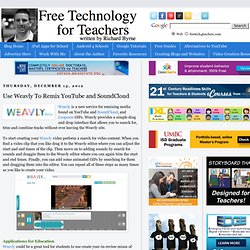
Weavly provides a simple drag and drop interface that allows you to search for, trim and combine tracks without ever leaving the Weavly site. To start creating your Weavly video perform a search for video content. When you find a video clip that you like drag it to the Weavly editor where you can adjust the start and end times of the clip. Then move on to adding sounds by search for sounds and draggin them to the Weavly editor where you can again trim the start and end times.
Finally, you can add some animated GIFs by searching for them and dragging them into the editor. Applications for EducationWeavly could be a great tool for students to use create year-in-review mixes of news stories. There are two things that I would like to see Weavly change in the future. Online learning resources.
Video Sites (Education) Computer. Photoshop Tutorials. Video Sites (Education) Free Technology for Teachers. New Media. Tips for Public Speaking – speaking.io. Free images. Ed Tech. Web 2.0 Tools. Maker movement. Free images. Top Tens. Here’s a brief description of ten Halloween themed dress up/ monster creator games and a few suggestions on how to use them.
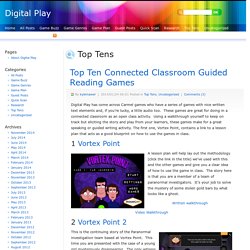
All these games were chosen to tie in with the Halloween theme of trick or treat and dressing up in costumes. You can access them by either following the links or clicking on the image. 1 Make Your Monster In a computer room get young learners (7 – 9 yrs) to make their own monsters and write the description for their monster. e.g. My monster has got green ears and green hands. Collect their descriptions in and correct them. 2 Goose Bumps Again in a computer room with young learners (7 – 9 yrs), another way to use the language from the previous activity is to make a monster yourself, write out the description for it and dictate it to your learners.
He’s got an orange head. Check to see if any of the student’s monsters are different and ask students if they can say what is wrong using the target language. 3 Make a Monster My monster likes eating small children.
Crochet. Sewing. Processing. Programming/Learning and Teaching. Rubrics. Technology Integration. Moodboards. Life and Reflection. Fun Image Creators. Website Design/Development.