

Playing with Displace Filter in Photoshop. I have been playing a lot with the Displace filter in Photoshop and I still get impressed with how powerful it is.
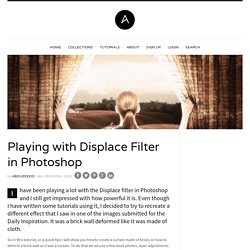
Even though I have written some tutorials using it, I decided to try to recreate a different effect that I saw in one of the images submitted for the Daily Inspiration. It was a brick wall deformed like it was made of cloth. So in this tutorial, or a quick-tips I will show you how to create a curtain made of bricks or how to deform a brick wall as it was a curtain. To do that we wil use a few stock photos, layer adjustments and the Displace filter in Photoshop CS5. The technique is pretty simple and the tutorial won't take you more than 30 minutes to go through it. Step 1 Open Photoshop and create a new document. Step 2 Let's import another image, now of a girl opening the curtains. Step 3 With the Lasso Tool (L) or the Pen Tool (P) select the empty white.
Step 5 Now select the hands/arms of the girl and the curtains. Step 6 Step 7 Go to Layer>Layer Mask>Hide Selection. Step 8. Reader Tutorial: Easy Digital Painting in Photoshop. This tutorial will walk you through the simple steps used to turn a regular photograph into an interesting digital painting illustration, using Photoshop's Filter Gallery and the Smudge Tool. Depending on the photograph you choose, it shouldn't take you more than a couple of hours to complete. Before I begin, I must give a huge thanks to @kidhelios / George Auckland (my old boss from the BBC) as the source for this illustration. Preview The first thing to do is to resize the photo to your desired output size.
This is important as the Filter Gallery effects are heavily pixel based and if you resize after you've finished your work, it can blend them all back together and lessen the overall effect. Next we need to drop out the background, fix any problems and prepare the photo for the filters. Now we are finished with our basic image adjustments, it's time to apply the filters. Select the bottom layer of the three and apply the 'Poster Edges' effect from the Filter Gallery. 20 PSD Tuts That Will Turn You Into A Photoshop Guru. Many people can use Photoshop, but only a select few can call themselves gurus.

Learn all the methods in the 20 tutorials below and you’ll be well on your way to joining this elite. Rather than focus on tuts for beginners, intermediates or advanced users, we’ve simply chosen ones which produce jaw-dropping effects. All of them are easy to follow, although most do require at least some prior knowledge and experience. 1. Colorful Plexi Text Effect Follow this tutorial to create dazzling, multi-layered, semi-transparent lettering, with a Perspex-like quality. 2. 3D Pixel Stretch Effect File this tutorial under “simple but effective”. 3. Turn a simple cityscape into a torrentially flooded wasteland. 4. Become the master of light and glow on Photoshop with this brief, easy-to-follow guide. 5. Use masking tools, layers, gradients and lines to turn your favorite piece of 3D text into something more colorful and commercial. 6. 7. This tutorial is so versatile.