

Creative Ways of using Google Presentations. 5 Creative Ways to use Google Slides. Get Google Apps News & Tips Dare I say it: PowerPoint?
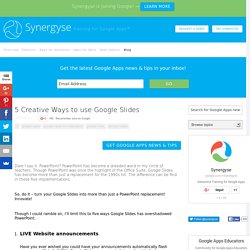
PowerPoint has become a dreaded word in my circle of teachers. Though PowerPoint was once the highlight of the Office Suite, Google Slides has become more than just a replacement for the 1990s hit. The difference can be find in these five implementations. 5 Ideas for Using Google Presentations with Students (*Bonus Videos Included) I love using Google presentations!
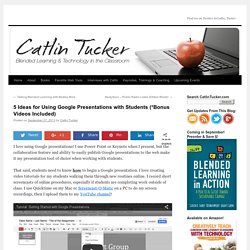
I use Power Point or Keynote when I present, but the collaboration feature and ability to easily publish Google presentations to the web make it my presentation tool of choice when working with students. That said, students need to know how to begin a Google presentation. I love creating video tutorials for my students walking them through new routines online. I record short screencasts of online procedures, especially if students are completing work outside of class. Using Google Slides to Teach - Teacher Tech. 10 Google Slides activities to add awesome to classes.
Google Slides lets students collaborate and display ideas effectively.
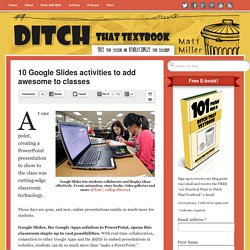
Create animation, story books, video galleries and more. (Flickr / college.library) At one point, creating a PowerPoint presentation to show to the class was cutting-edge classroom technology. Those days are gone, and now, online presentations enable so much more for students. 5 Ways to Use Google Slides in the Classroom. When I was a classroom teacher, I used PowerPoint for a few different things — I created presentations, my students created presentations, and I also created tutorials or personalized learning activities for my students.
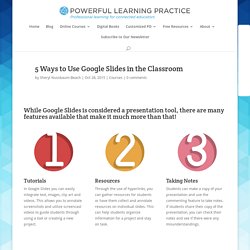
PowerPoint was limited in what it could do. I loved all the features PowerPoint had, but it was missing the aspect of collaboration, and the ease of individualized viewing and sharing. For instance, with tutorials, if I wanted all my students to complete an activity, I’d put the presentation on a computer, and then they’d all have to take turns doing the activity. When my school started using Google Apps, at first I was resistant, but once I realized the power of collaboration through Google Slides, I was sold. I immediately saw applications for my classroom. With Google Slides, all I do is email a link and then each student can go through the tutorial on their own device at their own pace. 5 Unusual Ways to Use Google Presentations – from Jen Carey. This post first appeared on Edudemic.
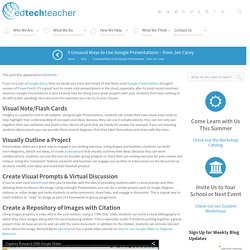
If you’re a user of Google Drive, then no doubt you have also heard of and likely used Google Presentations (Google’s version of PowerPoint). It’s a great tool to create slick presentations in the cloud, especially after its most recent overhaul. However, Google Presentations is also a handy tool for doing some great projects with your students that have nothing to do with public speaking. Here are some fun exercises you can try in your classes: Imagery is a powerful tool in all subjects. Presentation slides are a great way to engage in pre-writing exercises. If you’ve ever used Voicethread then you’re familiar with the idea of providing students with a visual prompt and then allowing them to discuss the image.
Citing images properly is a key skill in the 21st century. This project is primarily geared towards elementary students. This is only a short list to help get you started. Google Slides CHEAT SHEET! (Free Download) 5 Reasons to Replace PowerPoint with Google Slides. How long have you been using PowerPoint?
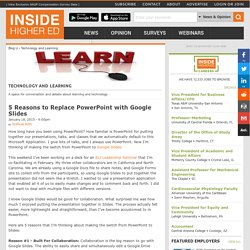
How familiar is PowerPoint for putting together our presentations, talks, and classes that we automatically default to this Microsoft Application. I give lots of talks, and I always use PowerPoint. Now I’m thinking of making the switch from PowerPoint to Google Slides. This weekend I’ve been working on a deck for an ELI Leadership Seminar that I’m co-facilitating in February. My three other collaborators are in California and North Carolina. Home - Free Google Slides Templates. Slides Carnival - Free presentation templates. Google Tricks and Tips: Editing Images in Docs and Slides.
Pinterest Editing Images in Google Docs and Slides Add some pizazz to your images in Google Docs and Slides!
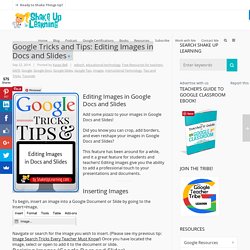
Did you know you can crop, add borders, and even reshape your images in Google Docs and Slides? This feature has been around for a while, and it a great feature for students and teachers! 5 tips for mastering google slides. Tips and Tricks - Google Slides. Google Slides Archives - BetterCloud Monitor. Google Presentation Tips and Tricks for Students. Tips for Anyone Making the Switch to Google Slides. So we hear it’s presentation time.
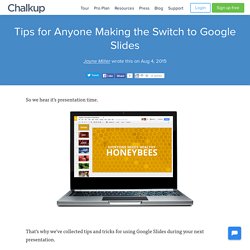
That’s why we’ve collected tips and tricks for using Google Slides during your next presentation. Not using Google Slides? Don’t just take it from us; they're worth a try. (I mean, we're going to show you how to control your presentation with your phone. That's pretty cool. Show Me the Shortcuts Ctrl + M: New slideCtrl + D: Duplicate slideHome: First slideEnd: Last slidePage Up [OR] Up arrow: Previous slidePage Down [OR] Down arrow: Next slideCtrl + Up arrow: Move slide upCtrl + Down arrow: Move slide downCtrl + Shift + Up arrow: Move slide to beginningCtrl + Shift + Down arrow: Move slide to endCtrl + Alt + C: Copy formatting of the selected text or shapeCtrl + Alt + V: Paste formatting of the selected text or shapeShift + Up arrow: Select previous slideShift + Down arrow: Select next slideShift + Home: Select first slideShift + End: Select last slideCtrl + F5: Present slidesCtrl + Shift + F5: Present from beginningEnter: Play selected video Okay, fine.
3 Tips & Tricks to Master Google Slides. Get to know the cloud-based slideshow application that is taking on Microsoft Powerpoint.
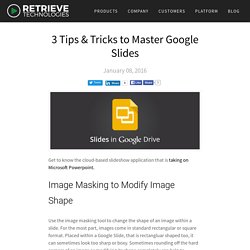
Use the image masking tool to change the shape of an image within a slide. For the most part, images come in standard rectangular or square format. Placed within a Google Slide, that is rectangluar shaped too, it can sometimes look too sharp or boxy. Sometimes rounding off the hard corners of an image or modifying its shape completely can help to enhance the overall look of a presentation and add a certain flare to the appearance of the slide. ✓ Adds another element of detail to the presentation. ✓ Detracts from the overall “boxiness” look of a presentation. ✓ Provides a subtle difference in the landscape and draws the audience in.
The Google Slides program does not have a built-in drop shadow tool for text or images as Powerpoint does, but there is a work around and it’s fairly simple. . ✓ Adds dimension and dy. 5 tips for mastering Google Slides. Get Google Apps News & Tips Google Slides got a major update this week, adding the ability to edit the master slides for a presentation template.

Before, in order to standardize a template for use by others, or to customize a presentation for a topic, you had to make your own template of sorts, editing each type of slide, then copying and pasting to create more that looked the same. With this update, you can now edit the master slide layout, then you can simply add more slides using the ‘New slide’ command (or, the quick add button), and your formatting is done for you. It’s great for organizations who want to keep a uniform template, and for longer presentations where formatting really matters. Here are a few pointers to get it just right. 1. Fig 1. – Editing the master slide layouts – want the same font on all the slides, but hate having to edit each slide all the time? If you don’t need all the slide types, don’t edit them in the master slide layout. 2. 5. Technology Tip of the Week - 5 Cool Google Slides Tricks.
6 Google Slides Tips & Tricks. Google Slides allows you to collaboratively create business presentations with others in your organization. With Google’s continuous delivery of new features and functionality, there are always new ways to make your presentations more effective.