Zoom
Trash

Must-Have Google Slides Add-Ons for Teachers. Temas con diseño Interactivo para Google Slides y PowerPoint. Tablón de corcho interactivo ¿Te encantan los cuadernos, los lápices, los rotuladores y los tablones de corcho?
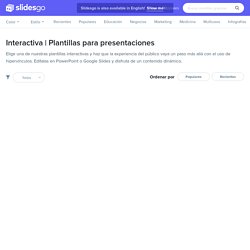
¡A nosotros también! Diviértete con nuestra nueva plantilla gratuita e interactiva llena de pósits. ¡Es perfecta para profesores, alumnos y educación a distancia! Actividades diarias para niños ¡Una nueva plantilla interactiva en nuestro catálogo! Juegos para la vuelta al cole ¿Pronto toca la vuelta al cole? Archivadores interactivos Los archivadores de una ofician suelen estar llenos de documentos y carpetas.
Agenda interactiva Aream Ha llegado a Slidesgo una nueva agenda escolar totalmente editable. Planificador de clases online El aprendizaje en línea es más necesario que nunca: el distanciamiento social y el confinamiento nos ha llevado a buscar nuevas soluciones en educación, ¡y funcionan! Agenda interactiva Monoma Organiza la semana y no te pierdas ni una sola clase utilizando nuestra agenda interactiva para estudiantes. Juego para fin de curso Panel de actividades digital. Using Google Slides to create Instagram Stories in class - Ditch That Textbook. Instagram is social media behemoth, and it keeps growing.
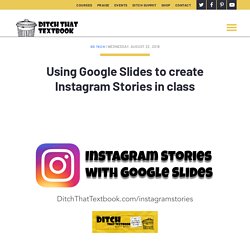
It has eclipsed 1 billion users, and it’s the second most popular social media platform with teenagers behind Snapchat, according to a report. (Although one statistic says it has more daily teenage users than Snapchat. It’s just one of a variety of social media and other apps that many students are familiar with — either as users themselves or because (as young children) their parents and siblings use it. Instagram Stories is a pretty popular feature, and it’s a great storytelling tool. Users can capture important moments of their lives in photo or video and string them together for others to watch one by one.
This might beg a pretty common question among teachers who want to create amazing classroom experiences … “How can we use that in the classroom?” 10 Google Slides activities to add awesome to classes - Ditch That Textbook. Google Slides lets students collaborate and display ideas effectively.
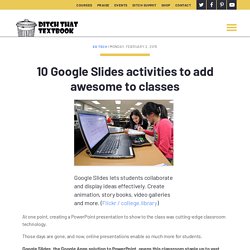
Create animation, story books, video galleries and more. (Flickr / college.library) At one point, creating a PowerPoint presentation to show to the class was cutting-edge classroom technology. Those days are gone, and now, online presentations enable so much more for students. A Google Slides™ Add-On All Teachers Need. Google Slides - Ditch That Textbook. How to create classroom templates in Google Docs and Slides - Ditch That Textbook. Great templates can drive great classroom learning.
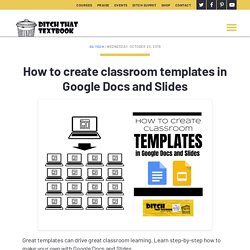
Learn step-by-step how to make your own with Google Docs and Slides. When I find a good template online, it makes me want to jump for joy. Templates save us time. They give us ideas and get us started. Free photos, icons, magic and more with Google Slides add-ons - Ditch That Textbook. Google Slides add-ons give your presentations superpowers that they didn’t have before!
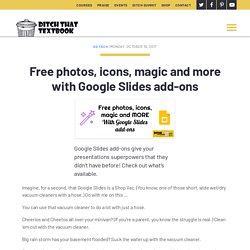
Check out what’s available. Imagine, for a second, that Google Slides is a Shop Vac. (You know, one of those short, wide wet/dry vacuum cleaners with a hose.) Go with me on this … The "secret menu" for Google Slides, Docs, Drawings and more - Ditch That Textbook. Find the tips, tricks and features of your favorite G Suite tools that you didn’t know existed!

I had heard a TON about In-N-Out Burger. Heard that the food was amazing. Heard that it was an experience I should try. The Millers get their first In-N-Out Burger experience! While on vacation in California with my family recently, we made a stop at an In-N-Out Burger. Our burgers were tasty. I posted pictures on Facebook, sharing that we had finally made this West Coast experience happen in our family. “Did you know there’s a secret menu?” Using Google Slides live closed captions in the classroom - Ditch That Textbook.
Google Slides now creates closed captions on the fly!
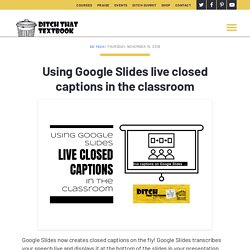
Google Slides transcribes your speech live and displays it at the bottom of the slides in your presentation. Check out the how-to’s and those ideas in this video. You can turn on closed captions at the bottom of videos you watch on TV and online. But providing closed captions in real time in the classroom has been harder to pull off — until now! How to add a Family Feud-style game to your next class/PD - Ditch That Textbook. Games can make class and professional development more fun!
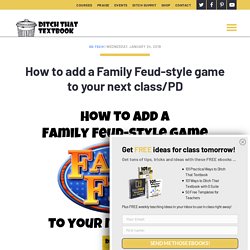
Here are the steps to create a Family Feud-style. (Family Feud logo used via fair use) Who doesn't like adding a good game to a class or professional development session? It's great for mixing things up and breaking out of the traditional hum-drum. PowerPoint Jeopardy! How about a Family Feud game instead? #QRBreakIN: A game-changing approach to old-school centers - Ditch That Textbook. Google Slides templates for Snapchat games in class - Ditch That Textbook. Students LOVE Snapchat games!
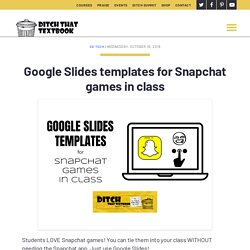
You can tie them into your class WITHOUT needing the Snapchat app. Just use Google Slides! People all over the world are flocking to Snapchat to share photos and videos that reflect what’s going on in their lives. To be specific, it’s more than 300 million monthly active users. Learning in motion: EASY stop-motion animation with Google Slides - Ditch That Textbook. Let students put what you're studying in MOTION.
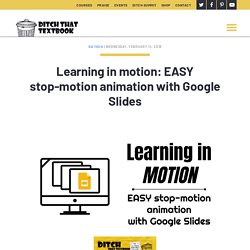
Animation is easy with stop motion Google Slides. (Icons via The Noun Project with NounPro account.) For years (centuries ... really, millennia), students have had access to paper. And with that, they've been able to gather their ideas and turn them into static, two-dimensional images. To put those images in motion ... well, that's been trickier over time. Technology made that possible with the creation of animation software. Animation software can be expensive and tricky to learn. Here's the great thing ... You don't need animation software today. You just need a free digital tool that everyone has access to.
Using Google Slides to create Instagram Stories in class - Ditch That Textbook. Google Slides icon boards for low-prep, visual thinking - Ditch That Textbook. I’m a huge fan of infographics. They let students create a great verbal/visual mix with the content they’ve learned. Plus, they’re lots of fun to look at and share, too. I’ve written about creating infographics in the classroom with Google Drawings. I’ve made my own infographics, ranging in topics from teaching frameworks to the ripple effect of a teacher. I’ve even created a time lapse video of the creation of an infographic from start to finish. There’s a hang-up, though. You start with a blank page and have to hunt for icons yourself. If you can’t envision your work before you start (or adjust it on the fly), it can be tough. There’s got to be a better way, right? Google Slides sticky note brainstorming: Powerful planning - Ditch That Textbook. Have you ever felt like autumn has arrived and your desk is covered with sticky notes like leaves falling from the trees?
You have sticky notes on your monitor, on your computer, on the filing cabinet, on your desk ... There are stacks of sticky notes. There are stacks of stacks of sticky notes sometimes! Slides Superpowers: Engaging slide-to-slide linking activities - Ditch That Textbook. Google Slides interactive notebooks + 20 activities to fill them - Ditch That Textbook. There are TONS of awesome multimedia activities you can do with interactive notebooks. They’re easy and free! Get the how-to’s and a downloadable template to get started! Interactive notebooks have taken lots of classrooms everywhere by storm.
The idea: a central space where students can create, write and make meaning. When they’re done well, students get that spark of excitement. When they’re done poorly, it becomes worksheets glued to pages. Interactive notebooks don’t have to go in paper notebooks, though. Slide into science: Demonstrating learning with Google Slides - Ditch That Textbook. By rethinking how we use technology we can meet our science standards in new and engaging ways. Here are some ways you can use Google Slides in science class. [callout]This post is written by Mike Mohammad, a secondary science teacher in Brookfield, Wisconsin. You can follow him on Twitter @mo_physics and check out his blog mophysicsmoproblems.blogspot.com.
[/callout] With the introduction of new standards across different content areas, the focus of learning has moved beyond simply mastering content knowledge to applying skills within disciplines. They are: Asking questions and defining problemsDeveloping and using modelsPlanning and carrying out investigationsAnalyzing and interpreting dataUsing mathematics and computational thinkingConstructing explanations and designing solutionsEngaging in argument from evidenceObtaining, evaluating, and communicating information. Choice stories in Google Slides: How to + ideas for class - Ditch That Textbook. Choice stories let students make choices and decisions. Plus, they show what they know by creating! You come to the foot of a mountain and notice a cave. If you want to enter the cave, turn to page 56. If you want to continue up the mountain, turn to page 84.
30 interactive Google Slides activities for classroom excitement - Ditch That Textbook. So often, people think of presentation slides as just that: a visual aid for delivering a presentation in front of an audience. But these slide apps (like Google Slides and PowerPoint in Office 365) really are powerful tools for delivering interactive user experiences. They can also create visually stimulating products to deliver a message and valuable content. By thinking outside the box with Google Slides, PowerPoint, and other similar tools, teachers can create unique learning experiences for students. Or students can create them to share with other students.
We originally curated 8 interactive Google Slides activities in this post but have found so many amazing ideas since then we knew we need to update! Below you will find our original 8 ideas plus 22 (yes 22!) 10 Important Google Slides Tips for Teachers. How to Create a Presentation in Google Slides. About a year ago I was informed by an acquaintance that Google Slides—the free-to-use, online, collaborative presentation app—was the poor man’s version of PowerPoint.
The Ultimate Guide to Google Slides. Slide decks are ubiquitous in the business world. To present new findings or strategies, train new employees, and even sell your product, you’ll often use a deck to easily convey information and visually engage an audience. One of the best tools for creating slide decks is Google Slides, which is included with your free Gmail account and connected to the cloud, so you can access all your presentations from any computer. Here Is A Good Google Slides Add-on for Teachers. 25 Things You Didn’t Know Google Slides Could Do. How to Add Music and Voiceover Narration to Google Slides. Audio can bring your presentations to life especially in a kiosk setting where slideshows play unattended in a continuous loop. Ten Overlooked Google Slides Features. 25 Things You Didn’t Know Google Slides Could Do. Google Slide Your Way from Zero to Hero. Knowing where to start formatting Google Slides can often seem like a daunting and overwhelming task for any educator or professional.
A task that many would think is time consuming, tedious, and only for a trained digital specialist. 25 Things You Didn’t Know Google Slides Could Do. The Do's and Don'ts of Google Slides. A User Guide for Powerful Student Presentations! Google Slides is a powerful publishing and presentation tool when formatting is sharp and ideas are clearly communicated in clear and engaging ways.
It is important for teachers to take the time to outline key design principles to allow students the creative freedom to express both their ideas and learning. Ten Overlooked Google Slides Features. Like any robust presentation tool, Google Slides has many features that often go overlooked by new users. Stop Motion Animation with Google Slides. I have always been a giant fan of stop motion animation.
As a child I grew up on "Rudolph the Red-Nosed Reindeer" and "The Year Without a Santa Claus". In more recent years I have enjoyed "The Nightmare Before Christmas", "Fantastic Mr. Fox", and "Kubo and the Two Strings". As much as I enjoy watching stop motion movies, it can also be fun to create your own. With technology there are many programs and apps to make the process much easier, so that anyone can make a stop motion animation.
Estas son las interesantes novedades que se acaban de lanzar hoy en Google Slides. Google Slides, la herramienta de creación de presentaciones de Google, ha recibido hoy una interesante lluvia de novedades con las que los usuarios podrán hacer más en menos tiempo. How to create a storyboard with Google Slides. Insert "Audio" in Google Slides. 5 Features of Google Slides You Should Know. Educational Technology and Mobile Learning: A Step by Step Guide on How to Create Interactive Presentations Using The New Google Slides Features.
May 6, 2016 After posting about the new Slides’ Q&A feature, we received a couple of questions regarding its usage. So we created this visual guide to walk you through the process of integrating questions in your presentation. But let us firs start with a refresher about what Slides Q&A is all about.This is a new functionality that allows members of your audience to engage with your presentation by asking realtime questions while you are presenting. They can also vote on the questions they want answered the most. To activate this interactive feature in your presentation you need to generate and share a link with your audience so they can access the page where they can write down their questions. Once a member asks a question, it will show up in the ‘Audience Tools’ section accessible through Presentation view.
Tips library: Slides tips – Google Learning Center. Insert "Audio" in Google Slides. 5 Features of Google Slides You Should Know. 10 Google Slides activities to add awesome to classes. Educational Technology and Mobile Learning: A Step by Step Guide on How to Create Interactive Presentations Using The New Google Slides Features.
Google Slides: Adding Pictures and Shapes - Full Page. Google Slides: Adding Transitions and Animations - Full Page. Google Slides: Getting Started with Your Presentation - Full Page. Google Slides: Presenting Your Slide Show - Full Page. Google Slides: Slide Basics - Full Page. How to Create an eBook with Google Slides.