

Miguel Isidoro : SharePoint 2007 – Restore Closed Web Parts. SharePoint 2010: Creating Competitive Advantage using Social Media and Collective Intelligence #spc11. Wednesday I had the opportunity to attend one of the 2011 SharePoint Conference sessions entitled “Creating Competitive Advantage Using Social Media and Collective Intelligence” given by Thomas Krofta, Sr.
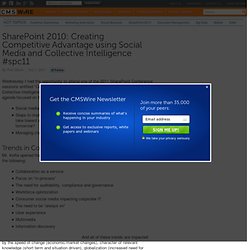
Director of Avanade. His agenda focused on three main areas: Social media in the enterprise — why is this important? Steps to implement social computing — What steps should enterprises take toward social computing today to ensure competitive advantage tomorrow? Managing change — How can organizations benefit from the change? Trends in Collaboration Mr. Communities for SharePoint - Social Squared. Social Squared is a replacement for the SharePoint Out-of-the-Box discussion list.
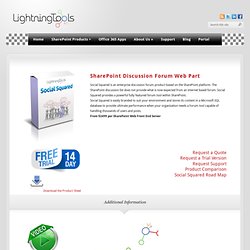
The SharePoint discussion list does not provide what is now expected from an internet based forum. Social Squared provides a powerful fully featured forum tool within SharePoint. Social Squared is easily branded to suit your environment and stores its content in a Microsoft SQL database to provide ultimate performance when your organization needs a Forum tool capable of handling thousands of users and posts. Creating posts is easy and powerful. We provide a full rich text editing environment with the ability to format text, insert images or videos, emoticons, and file attachments. When replying to posts, you can reply using the forum tool or also via email which enables you to easily create posts and reply to them from a hand-held device or tablet.
Ratings, Voting, Make Sticky, and Locking are amongst some of the features that Social Squared provides to forum users. In SharePoint, Social Tools = Personal Productivity. By Christian Buckley, Director of Product Evangelism at Metalogix June 22, 2011 - 8:38 PM Current Rating:(0 ratings) Many companies, whether considering further investment in their SharePoint 2007 deployments or planning upgrades to SharePoint 2010, are reviewing their social media strategies.
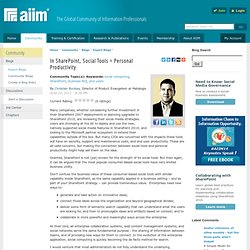
Users are chomping at the bit to deploy and use the new, natively supported social media features in SharePoint 2010, and looking to the Microsoft partner ecosystem to extend their capabilities outside of the box. But many CIOs are concerned with the impacts these tools will have on security, support and maintenance costs, and end user productivity. Granted, SharePoint is not (yet) known for the strength of its social tools. Providing Enterprise Collaboration Solutions. SharePoint Social In Action - Finding Experts. Many presentations about the social features in SharePoint allude to the capability of being able to find experts within an organization.
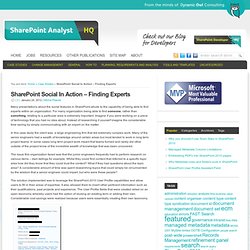
For many organization being able to find someone, rather than something, relating to a particular area is extremely important. Imagine if you were working on a piece of technology that you had no idea about. Instead of researching it yourself imagine the considerable time saving by simply communicating with an expert on the matter. In this case study the client was a large engineering firm that did extremely complex work. Many of the senior engineers had a wealth of knowledge around certain areas but most tended to work in long term project teams. The issue this organization faced was that the junior engineers frequently had to perform research on various items – dam tailings for example.
SharePoint Social Tools in Action - The Power of a Status Update. In this article I am going to detail a real world example of how a simple status update can cause a chain of events within an organization to provide real value.
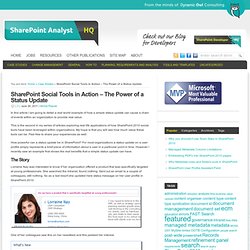
This is the second in my series of articles exploring real life applications of how SharePoint 2010 social tools have been leveraged within organizations. My hope is that you will see how much value these tools can be. Feel free to share your experiences as well. Free SharePoint Master Pages - Download: Metro UI - SharePoint 2010 Foundation Master Page. Thoughtexperiment1.png (PNG Image, 1366x864 pixels) Adding Script into a Content Editor Web Part (CEWP) in SharePoint 2010. In my earlier post, I showed how to add script into a page using the CEWP in SharePoint 2007.
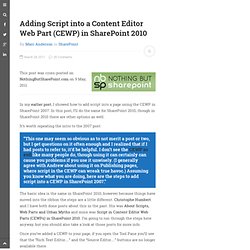
In this post, I’ll do the same for SharePoint 2010, though in SharePoint 2010 there are other options as well. It’s worth repeating the intro to the 2007 post: This one may seem so obvious as to not merit a post or two, but I get questions on it often enough and I realized that if I had posts to refer to, it’d be helpful. I don’t see the CEWP as evil like many people do, though using it can certainly can cause you problems if you use it unwisely. (I generally agree with Andrew about using it on Publishing pages, where script in the CEWP can wreak true havoc.) The Content Editor Web Part and Upgrading to SharePoint 2010 - SPTechWeb. Free SharePoint Themes and Templates. SharePoint 2010 Base CSS Classes. This will be the first of many SharePoint 2010 posts.
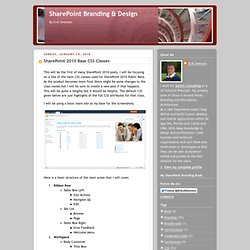
I will be focusing on a few of the main CSS classes used for SharePoint 2010 Public Beta. As the product becomes more final there might be some changes to the class names but I will be sure to create a new post if that happens. This will be quite a lengthy but it should be helpful. The default CSS given below are just highlights of the full CSS attributes for that class. I will be using a basic team site as my base for the screenshots. Here is a basic structure of the main areas that I will cover. Ribbon Row: Class/ID = “body #s4-ribbonrow” Default CSS: min-height:43px; background-color:#21374c; Comments: This is the container for all of the items in the top ribbon Table Row Left: Class/ID = “ms-cui-TabRowLeft” Default CSS: float:left; margin-top:20px; Comments: This is the container Site Actions, Navigate Up and Edit Here is what the “fgimg.png” image looks like:
SharePoint Design Services and User Experience. MOSS UI Tutorial: Part 9 of 10.