

Flexible Classrooms: Providing the Learning Environment That Kids Need. Providing the Learning Environment That Kids Need Flexible classrooms give students a choice in what kind of learning space works best for them, and help them to work collaboratively, communicate, and engage in critical thinking.
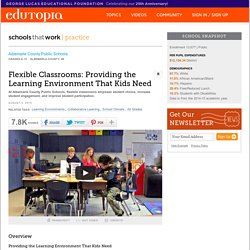
Since implementing flexible classrooms, Albemarle County Public Schools have noticed that: Their students' grades have improved.Their students seem happier and more engaged.Their students are participating more and having more invigorating conversations. Giving Students a Choice in How They Learn "From day one, I've said, 'You may sit anywhere you like as long as you're safe in our classroom,'" says Katie Collins, a Woodbrook Elementary School second grade teacher. Becky Fisher, the director of educational technology at Albemarle County Public Schools, is interested in learning about the thinking that drives student choice. How to use PowToon. PowToon Quick Reference. Bringing Lessons to Life with Animoto.
Grades 9 – 12 | Lesson Plan | Unit It's My Life: Multimodal Autobiography Project Students express themselves verbally, visually, and musically by creating multimodal autobiographies, exchanging ideas with other students and sharing important events in their lives through PowerPoint presentations.
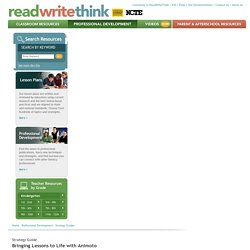
Grades 6 – 8 | Lesson Plan | Unit Students as Creators: Exploring Multimedia Students are introduced to the genre of multimedia presentations through a review and analysis of online presentations. Grades 6 – 8 | Lesson Plan | Standard Lesson Making Memories: An End-of-Year Digital Scrapbook Students reflect on their school year, creating a digital scrapbook consisting of images and text to present to their school community.
Grades 5 – 8 | Lesson Plan | Standard Lesson Animate that Haiku! Following the traditional form of the haiku, students publish their own haikus using Animoto, an online web tool to produce slideshows that blend text and music. Poppletrocks! The Official Popplet Blog. Creaza Cartoonist Tutorial. Copy of Cool Tools: Animation with Creaza by Lindsay Lipstreu on Prezi. Plickers 2.0. An Easy to Use Student Response System Why Should You Use Plickers?
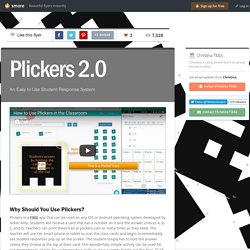
Plickers is a FREE app that can be used on any IOS or Android operating system developed by Nolan Amy. Students will receive a card that has a number on it and the answer choices A, B, C, and D. Teachers can print these free at plickers.com as many times as they need. The teacher will use her smart phone or tablet to scan the class cards and begin to immediately see student responses pop up on the screen. New in Plickers 2.0 Create full questions and answer choices – take advantage of your keyboard to write questions on the web and add them to your LibraryPlan questions for multiple classes – easily manage and reuse questions across classes from your LibraryTeach with Live View – Display questions and answer choices and share real-time results while scanning student responsesKeep things organized – Edit, archive, and delete; search and filter – we’ve got more options for you to manage your stuffWork offline (or online!) Ways to use thinglink in the classroom. Educreations App Tutorial.
Educreations. Class Dojo Set Up and Tutorial. Classroom Behavior? There's an App for That. The school year is over!
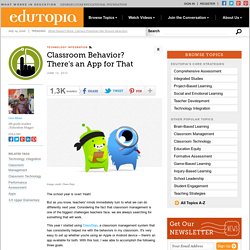
Yeah! But as you know, teachers' minds immediately turn to what we can do differently next year. Considering the fact that classroom management is one of the biggest challenges teachers face, we are always searching for something that will work. This year I started using ClassDojo, a classroom management system that has consistently helped me with the behaviors in my classroom. It's very easy to set up whether you're using an Apple or Android device -- there's an app available for both. 1. ClassDojo is simple to use. The app comes with a list of behaviors, but you can create your own list. I rarely assign negative behavior points. Teachers are a creative bunch and have found a variety of ways to use those points. I introduced ClassDojo to other teachers in my school, and even those who are not tech-savvy use it. 2.
ClassDojo automatically keeps track of the behavior in your classroom by tracking the behaviors that were clicked. The reports are easy to read. 3. A Step by Step Tutorial on How to Flip your Classroom with TED Ed. Below is a visual guide to walk you through the process of how to created a flipped lesson using TED Ed website.
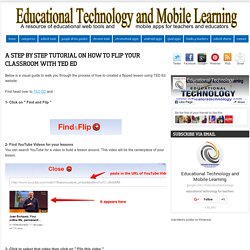
First head over to TED ED and :1- Click on " Find and Flip " 2- Find YouTube Videos for your lessons You can search YouTube for a video to build a lesson around. This video will be the centerpiece of your lesson. 3- Click to select that video then click on " Flip this video " 4- Listed /Unlisted Now you can choose whether you want your flipped lesson to be discovered by TED community or not simply by clicking on Listed/Unlisted button. 5- Title/ Description Now you can provide a title and description to your lesson 6- Customize your video lesson Here is how you can customize your video lesson and make it more engaging. A- Think Clicking on "Think" button enables you to add questions around on the video. B- Dig Deeper Provide more insight or questions to get students thinking deeper. C- Discuss Here you can open a new discussion, view old discussions and create new ones.