

Comment Google envahit les salles de classe américaines - Les Echos. Photo Scan: un scanner avec reconnaissance de caractère, très pratique pour Windows 10. Après l’excellent I2S sur Android, on retrouve un équivalent sur Windows 10, qui, bien que se limitant à la reconnaissance de caractère, se trouve être très efficace, d’autant plus qu’il ne nécessite pas de connexion à internet.
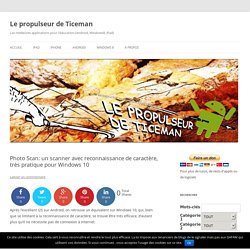
Le principe est très simple, il suffit de disposer d’une image contenant du texte à reconnaître. Vous pouvez sélectionner une image depuis votre appareil, prendre une photographie ou coller une image copiée depuis une autre application. Peu import votre choix, l’application aura le même fonctionnement. Il est à noter toutefois que pour une bonne reconnaissance à partir d’une photographie, la qualité de votre photographie est vitale. image scannée image importée Une fois votre choix effectué, il suffit de valider. Vous pouvez alors enregistrer votre texte, le partager ou le copier pour l’utiliser immédiatement dans une autre application. Comment saisir facilement des caractères spéciaux sous Windows avec WinCompose - Tech. WinCompose est un logiciel gratuit et open-source sous Windows qui permet de saisir très facilement des caractères spéciaux au clavier, sans avoir à mémoriser des codes.

Vendredi, nous rapportions que le ministère de la Culture se penchait sur le problème de nos bons vieux claviers AZERTY, très mal adaptés à l’écriture des caractères spéciaux de la langue française. C’est particulièrement vrai sous Windows où écrire des « É », des « œ » ou des « Ç » relève du cauchemar voire de l’impossibilité pure et simple, pour qui n’écrit pas dans un logiciel qui corrige automatiquement l’orthographe et ne sait pas utiliser la table des caractères qui permet de copier-coller un E majuscule avec accent ou de trouver son code ASCII à saisir sur le clavier numérique en maintenant la touche Alt+Gr appuyée. Si vous êtes courageux, vous pouvez tenter d’apprendre la disposition BEPO et d’acheter des stickers pour recomposer votre clavier AZERTY à la main.
O + e = œA + ` = ÀC + , = Ç+ + – = ±. + . = … ! How to upgrade Windows 10 Home to Pro free using default product key. If you’re running Windows 10 Home on your computer and you’re planning to upgrade to Windows 10 Pro, you know that you need to purchase a product key.
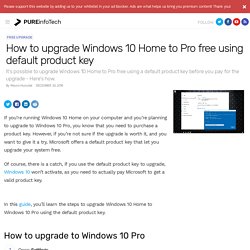
However, if you’re not sure if the upgrade is worth it, and you want to give it a try, Microsoft offers a default product key that let you upgrade your system free. Of course, there is a catch, if you use the default product key to upgrade, Windows 10 won’t activate, as you need to actually pay Microsoft to get a valid product key. Connection. How to normalize sound volume on Windows 10. It can quickly get annoying when you have to constantly adjust the sound volume of your Windows 10 PC or tablet while watching videos or playing music.
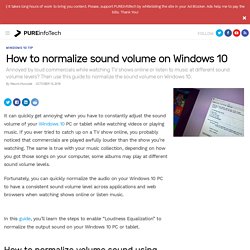
If you ever tried to catch up on a TV show online, you probably noticed that commercials are played awfully louder than the show you’re watching. The same is true with your music collection, depending on how you got those songs on your computer, some albums may play at different sound volume levels. Fortunately, you can quickly normalize the audio on your Windows 10 PC to have a consistent sound volume level across applications and web browsers when watching shows online or listen music. In this guide, you’ll learn the steps to enable “Loudness Equalization” to normalize the output sound on your Windows 10 PC or tablet. Open Start, do a search for Sound, and open it.On the Playback tab, select the current default speaker (the one with the green check mark).Click the Properties button on the bottom-right.
Class Hacks Contest Voting. How do you Hack the Classroom?
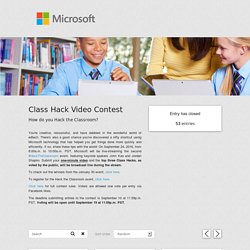
You're creative, resourceful, and have dabbled in the wonderful world of edtech. There's also a good chance you've discovered a nifty shortcut using Microsoft technology that has helped you get things done more quickly and efficiently. If so, share these tips with the world! On September 24, 2016, from 8:00a.m. to 10:00a.m. PST, Microsoft will be live-streaming the second #HackTheClassroom event, featuring keynote spakers John Kao and Jordan Shapiro. To check out the winners from the January 30 event, click here. To register for the Hack the Classroom event, click here. Parallels Desktop 12 est sorti et est optimisé pour Windows 10 sur Mac ! Microsoft lance une mise à jour majeure pour Windows 10. 19 Top New Features In Windows 10 Anniversary Update - Windows 10 News and Updates. The first birthday update for Microsoft’s latest OS has landed, in the form of the Windows 10 Anniversary Update.
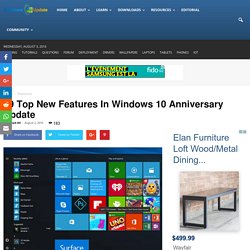
And it comes with a comprehensive overhaul of the platform. That said, the changes in the Anniversary Update, while significant, are not massive alterations to the operating system. Many of these are tweaks that users will get a hang of in no time, and several are things that you may already be using on mobile devices. But considering the fact that updates to Windows 10 are now mandatory, you will be stuck with these changes, whether you like them or not. What follows below is a short guide on the major changes and feature improvements that arrive as part of the Anniversary Update, previously known as Redstone. Here we go, then: 1. The Anniversary Update makes some subtle changes to the Start Menu. 2. Tablet users have had it hard in Windows 10, compared to what they were provided with in Windows 8. 3. 4. Theverge. Microsoft's free upgrade offer for Windows 10 ended last week, or did it?
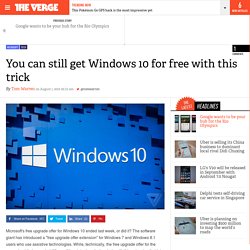
The software giant has introduced a "free upgrade offer extension" for Windows 7 and Windows 8.1 users who use assistive technologies. While, technically, the free upgrade offer for the general public has ended, Microsoft has introduced a loophole with this extension that lets anyone get Windows 10 for free.
Microsoft isn't checking who is using the upgrade extension. Windows 10's Ink Feature Is More Toy Than Tool. With its Windows 10 Anniversary Update, Microsoft is shining a welcome spotlight on pen computing.
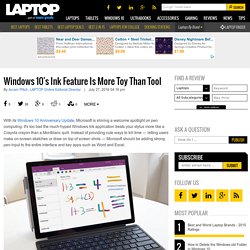
It's too bad the much-hyped Windows Ink application treats your stylus more like a Crayola crayon than a Montblanc quill. Instead of providing cute ways to kill time — letting users make on-screen sketches or draw on top of screen shots — Microsoft should be adding strong pen-input to the entire interface and key apps such as Word and Excel. The most important use for a stylus on your Windows 2-in-1 or tablet is in allowing you to work while standing. You're at a conference waiting in a long line and need to finish writing a document in Word or sending an important email in Outlook. How to download Text-to-Speech voices for Windows - OneNote. For customers using OneNote Learning Tools, this article documents ways to download new voices for the Text-to-Speech feature in different versions of Windows.
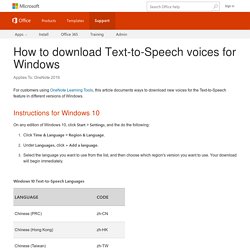
Instructions for Windows 10 On any edition of Windows 10, click Start > Settings, and the do the following: Click Time & Language > Region & Language. Under Languages, click + Add a language. Select the language you want to use from the list, and then choose which region's version you want to use. Microsoft Whiteboard for Windows 10 will enable teachers and students to share ideas. Microsoft is currently developing a new Windows 10 PC app, Microsoft Whiteboard, that's being created for the education market.
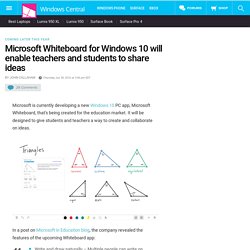
It will be designed to give students and teachers a way to create and collaborate on ideas. In a post on Microsoft in Education blog, the company revealed the features of the upcoming Whiteboard app: Write and draw naturally – Multiple people can write on Whiteboard at the same time with a digital pen or using their own fingers. New immersive and inclusive learning experiences for Windows 10. Our mission in education is to empower every student on the planet to achieve more. We’re reaching more and more students and teachers every day – providing them with immersive and inclusive learning experiences. Today, Microsoft announced the next major update to Windows and highlighted some of these new experiences for the classroom. Tutoriels Windows 10. Le monde des applications windows pour l'éducation. Free tools and apps - Microsoft in Education. Using SNIP.