

UI Automation Overview. Microsoft UI Automation is the new accessibility framework for Microsoft Windows, available on all operating systems that support Windows Presentation Foundation (WPF).
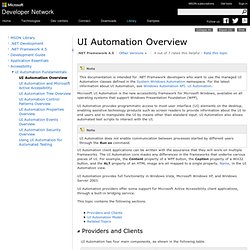
UI Automation provides programmatic access to most user interface (UI) elements on the desktop, enabling assistive technology products such as screen readers to provide information about the UI to end users and to manipulate the UI by means other than standard input. UI Automation also allows automated test scripts to interact with the UI. UI Automation provides full functionality in Windows Vista, Microsoft Windows XP, and Windows Server 2003. UI Automation providers offer some support for Microsoft Active Accessibility client applications, through a built-in bridging service. This topic contains the following sections. UI Automation has four main components, as shown in the following table. The following table lists UI Automation namespaces, the DLLs that contain them, and the audience that uses them.
Using UI Automation for Automated Testing. This overview describes how Microsoft UI Automation can be useful as a framework for programmatic access in automated testing scenarios.
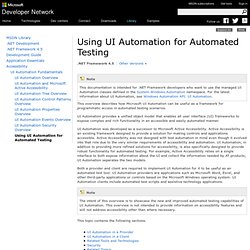
UI Automation provides a unified object model that enables all user interface (UI) frameworks to expose complex and rich functionality in an accessible and easily automated manner. UI Automation was developed as a successor to Microsoft Active Accessibility. Active Accessibility is an existing framework designed to provide a solution for making controls and applications accessible. Active Accessibility was not designed with test automation in mind even though it evolved into that role due to the very similar requirements of accessibility and automation.
UI Automation, in addition to providing more refined solutions for accessibility, is also specifically designed to provide robust functionality for automated testing. Both a provider and client are required to implement UI Automation for it to be useful as an automated test tool. Automate your UI using Microsoft Automation Framework. Download source - 57.56 KB Introduction UI automation is a programmatic interface to the user interface of your application to external applications that may be interested in programmatic communication with your UI.
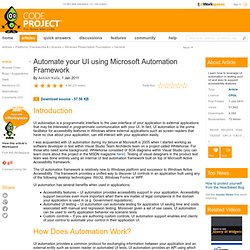
In fact, UI automation is the prime facilitator for accessibility features in Windows where external applications such as screen readers that have no clue about your application, can still interact with your application easily. I was acquainted with UI automation during my tenure at Microsoft in 2005 when I started working as software developer in test within Visual Studio Team Architects team on a project called Whitehorse. For those who need some background, Whitehorse consisted of SOA diagrams within Visual Studio (you can learn more about this project in the MSDN magazine here). The UI automation framework is relatively new to Windows platform and successor to Windows Active Accessibility. UI automation has several benefits when used in applications: Calculator Class History. Sikuli Script - Home. Selenium/WebDriver Blogs.
SikuliWebDriver - sikuli-api - Sikuli Java API. SikuliFirefoxDriver extends Selenium's FirefoxDriver by adding Sikuli's image search capability.

It is useful for automating interactions with highly visual interfaces such as Google Map. Use findImageElement() is the method that allows one to find an element using an image. For example, the code below opens Firefox, opens Google Code's homepage, and locates the logo image of Google Code. SikuliFirefoxDriver driver = new SikuliFirefoxDriver(); driver.get(" image = driver.findImageElement(new URL(" Since SikuliFirefoxDriver directly inherits from Selenium's FirefoxDriver class, you can use all existing methods provided by FirefoxDriver such as the example below that uses findElement(By ...) to locate Google Code's search box and enter "Sikuli" as a search string: driver.findElement(By.id("gsearchInput"));driver.sendKeys("Sikuli"); Setup If you use Maven, add the dependency statements below to your project's pom.xml: Google Map example package org.sikuli.webdriver.examples;
Script Showcase. Keyboard & Mouse Automation.