

Mario Klingemann update. Share your adventures with your friends realtime. Handy Techniques for Cutting Out Hair in Photoshop. This post was originally published in 2009 The tips and techniques explained may be outdated.

When trimming out images in Photoshop, human hair or animal fur always proves troublesome and can be tricky to achieve a realistic look. Here are two techniques I use on images with both plain backgrounds, and those with a varied background tones, each achieving pretty decent end results. Technique One: Images with Plain Backgrounds The best photos are those professional studio type shots that are taken against a plain white background. These shots make it much easier to find the edges of the subject, but trimming out fine hairs can still be a little tricky. Open up your image in Photoshop. Head over to the Channels palette and review each of the Red, Green and Blue channels. With only the new channel selected, adjust the Levels (CMD+L) to dramatically increase the contrast between light and dark areas. Due to the slight variation in tone of the background, it appears grey in the darker areas.
Texture Warehouse. Visual inspiration for creative professional. 30 Christmas Holiday PSD & AI Flyer Templates The success of any event, being it a show, a sale, a party or a simple get-together, often depends on how well you can promote it.
These flyers are diverse and eye-catching examples of promotional materials created for events that take place during the holiday season. 45 CV Resume Templates That Will Get You Hired You could make your resume in Microsoft word. Draw a few columns, write the text you need, hit tab a few times and press enter a few times. 24 Really Cool Photoshop Actions To Enhance Photography Photoshop actions are the best — they save time and make you more productive during post-processing. 110 Free PSD Web Design Elements Looking for some nice and high-quality web design elements? 80 Helpful Photoshop & Illustrator Icon Design Tutorials 80 Random Best Photoshop Brushes Photoshop brushes are possibly the easiest way to add style to your designs, there settings are endless, they increase your productivity.
Photoshop CS4: A Picture Worth a Thousand Words - Layers Magazine. I love Photoshop techniques that offer all kinds of possibilities for experimentation—and the following tutorial is a perfect example of one of those techniques.
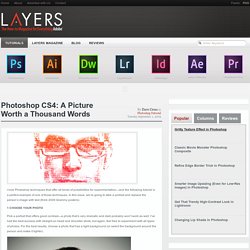
In this issue, we’re going to take a portrait and replace the person’s image with text (think 2009 Grammy posters). Pick a portrait that offers good contrast—a photo that’s very dramatic and dark probably won’t work as well. I’ve had the best success with straight-on head and shoulder shots, but again, feel free to experiment with all types of photos. For the best results, choose a photo that has a light background (or select the background around the person and make it lighter). Create a new document (File>New) in a size that’s smaller than your photo: the specifics don’t really matter.
Switch back to the photograph. Then, press Command-J (PC: Ctrl-J) to copy the selected pixels onto a new layer. Go back to the Select menu and choose Color Range again. Zombie-Fication! The Making Of 'Lust' - Worth1000 Tutorials. Quick Tip: Remove a Person From a Photo With Photoshop CS5’s Content Aware Feature. With the launch of the new Adobe Suite of programs comes the long awaited Adobe Photoshop CS5.
Packed with new features to speed up your workflow it truly is the most advanced edition of Photoshop to date. One of the new features we will be looking at today is called Content Aware. This feature allows you to quickly fill in a selection with surrounding content making it look like a part of the original image. In this case we will choose to remove a person from a photo, this can be done in less than five minutes. With the additional image enhancements this tutorial will take you less than 10 minutes to complete.
Original Image Before we begin, download the image that we will be working with. Step 1 Using the content aware tool on different images produces different results. Step 2.