

Find & Scan Wireless Networks from the Command Line in Mac OS X. A long hidden airport command line utility buried deep in Mac OS X can be used to scan for and find available wireless networks.
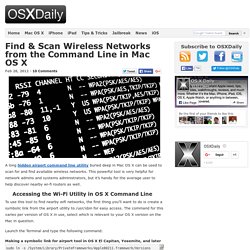
This powerful tool is very helpful for network admins and systems administrators, but it’s handy for the average user to help discover nearby wi-fi routers as well. Accessing the Wi-Fi Utility in OS X Command Line To use this tool to find nearby wifi networks, the first thing you’ll want to do is create a symbolic link from the airport utility to /usr/sbin for easy access. The command for this varies per version of OS X in use, select which is relevant to your OS X version on the Mac in question. Launch the Terminal and type the following command: Terminal 101: Checking on Local Backups in Time Machine. Posted 06/25/2012 at 12:45pm | by Cory Bohon Every Monday, we'll show you how to do something new and simple with Apple's built-in command line application.
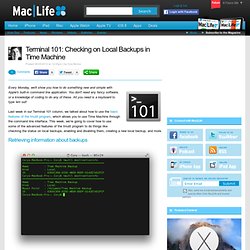
You don't need any fancy software, or a knowledge of coding to do any of these. All you need is a keyboard to type 'em out! Last week in our Terminal 101 column, we talked about how to use the basic features of the tmutil program, which allows you to use Time Machine through the command line interface. This week, we’re going to cover how to use some of the advanced features of the tmutil program to do things like checking the status on local backups, enabling and disabling them, creating a new local backup, and more. Retrieving information about backups. Managing WIFI connections using the Mac OSX... All commands. Shell. System administrator's reference. Stack Overflow. Bash - How to add a progress bar to a shell script? Finiteloops.com. Unfortunately, the Terminal.app comes with OS 10.4 doesn’t have the tab functionality.
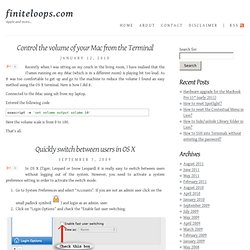
Most of the Mac users who like to work on several instances of shell without cluttering the desktop use iTerm. However, there is a nother alternative to this called screen. screen is a powerful shell command which lets you open multiple instances of shell in a single window. You can use default keyboard shortcuts to navigate between different instances or you can even define your own. To make use of the screen command you should first create a configuration file and save it in user directory.
Here’s how. Open Terminal.app from Applications/UtilitiesType cd and press returnTo create a config file using vim editor, type vim .screenrc and press return.Press i and enter the following text hardstatus alwayslastline hardstatus string '%{= kG}[ %{G}%H %{g}][%= %{=kw}%? Commandlinefu.com. 15 Greatest Open Source Terminal Applications Of 2012. Linux on the desktop is making great progress.
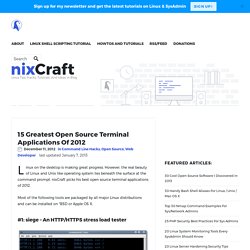
However, the real beauty of Linux and Unix like operating system lies beneath the surface at the command prompt. nixCraft picks his best open source terminal applications of 2012. Most of the following tools are packaged by all major Linux distributions and can be installed on *BSD or Apple OS X. #1: siege – An HTTP/HTTPS stress load tester Siege is a multi-threaded http or https load testing and benchmarking utility. This tool allows me to measure the performance of web apps under duress. . #2: abcde – A better CD encoder Usually, the process of grabbing the data off a CD and encoding it, then tagging or commenting it, is very involved. abcde is designed to automate this. Download abcde #3: ngrep – Network grep. La commande nmap. Bienvenue chez Jérôme DESMOULINS Introduction NMap permet d'interroger un réseau d'ordinateurs ou une machine afin de savoir qui est sur le réseau ou quels ports sont ouverts sur un serveur.
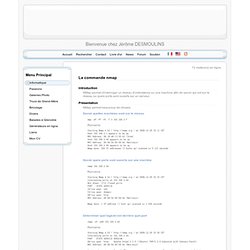
Présentation NMap permet beaucoup de choses. Savoir quelles machines sont sur le réseau. Back-up a Raspberry Pi SD card using a Mac. I’ve re-installed my Pi’s SD card storage more times than I care to recall.
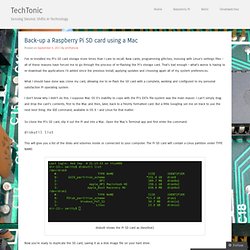
New cards, programming glitches, messing with Linux’s settings files – all of these reasons have forced me to go through the process of re-flashing the Pi’s storage card. That’s bad enough – what’s worse is having to re-download the applications I’d added since the previous install, applying updates and choosing again all of my system preferences. What I should have done was clone my card, allowing me to re-flash the SD card with a complete, working and configured to my personal satisfaction Pi operating system. Take Timed Lapsed Screen Shots From Terminal. Hey I quite like time lapse movies.
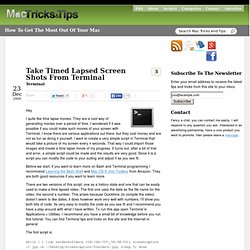
They are a cool way of generating movies over a period of time. I wondered if it was possible if you could make such movies of your screen with Terminal. I know there are various applications out there, but they cost money and are not as fun as doing it yourself. I want to create a very simple script in Terminal that would take a picture of my screen every n seconds. Before we start, if you want to learn more on Bash and Terminal programming I recommend Learning the Bash Shell and Mac OS X Unix Toolbox from Amazon. Bash Hackers Wiki Frontpage [Bash Hackers Wiki] - Iceweasel.
20 amusing Linux commands to have fun with the terminal. The linux terminal is not always dull and boring.

There are commands to make it do some funny acts to entertain the user. Here is a small collection of such commands. 1. Cowsay Install cowsay with apt. $ sudo apt-get install cowsay Cowsay is a talking cow that will speak out anything you want it to. $ cowsay "Hi, How are you" _________________ < Hi, How are you > ----------------- \ ^__^ \ (oo)\_______ (__)\ )\/\ ||----w | || || Don't like cows ? Command line reference. Ios - How to send a message from iPhone to Mac/PC.