

□ Emojipedia — □ Home of Emoji Meanings □□□□ Free Emoji License Terms. Emoji Keyboard by JoyPixels® Bitmoji Virtual Classrooms, Libraries and Bulletin Boards - Google Slides. 51 Royalty-Free Digital clock Photos, sorted by aesthetic score. Electrolysis Science Experiments clipart. Free download transparent .PNG. Bookcase PNG - bookcase-cartoon cartoon-bookcase empty-bookcase bookcase-background bookcase-wallpaper bookcase-white bookcase-drawing school-bookcase bookcase-with-books bible-bookcase bible-bookcase-coloring-page bookcase-shelf-clips 3d-mac-desktop-book. Noun Project Search. Bright Ideas - Create a Digital Library. This past spring, many schools were faced with the challenges of distance learning.
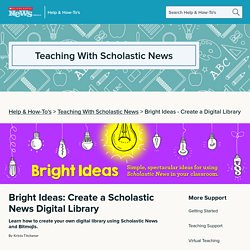
Without access to our class library and the paper issues of Scholastic News, I needed to come up with an alternate way for students to access text. So I combined elements of a Bitmoji classroom with my love of Scholastic News to create a virtual library. I had so much fun creating it and, most importantly, the digital library helped my students engage more with nonfiction text. This fall, I’ll introduce my new class of students to the Scholastic News archives while we wait for the new subscription year to begin. I’ll share my digital library through Google Classroom, but you can use other educational platforms such as Microsoft Teams or Seesaw. What’s the Point of a Bitmoji Classroom? All Your Questions, Answered. — Hello, Teacher Lady. Daily Agenda Slides: Write an overview of each day’s assignments on your classroom’s whiteboard.
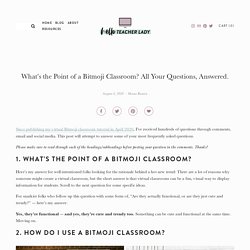
This gives students a single source to reference each day without having to scroll through the Stream or Classwork page. You can even link specific Google Classroom assignments so that when students click the link, it takes them to that specific assignment. I’ve been using daily agenda slides for years (not always the Bitmoji kind, but still), and my students have said they really appreciate having all the information for each day in one place.
If you want to check out some of my non-Bitmoji Daily Agenda templates, click here. Virtual Library: Add links to book talks and read-alouds, along with other library resources such as your library catalog, Google Scholar, and more. It’s actually surprisingly simple! The answer to this depends on the type of classroom you’ve created, what your intended purpose is, and what platforms you have access to. Thing 14: Bitmoji Fun - Cool Tools for School. Summer 2020 UPDATE Since you may have landed here looking for info about #BitmojiClassrooms and #VirtualLockers I’ve added some updated info.
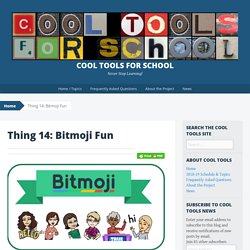
BitmojiClassrooms and VirtualLockers are all the rage this summer as librarians, teachers and other educators prepare for more online teaching and learning than we’ve ever seen before. What are they and how do I make one? Jumping on the Bitmoji Classroom Train. It’s back to school season!
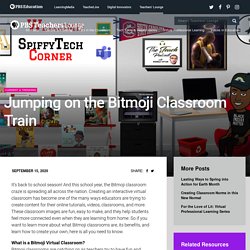
And this school year, the Bitmoji classroom craze is spreading all across the nation. Creating an interactive virtual classroom has become one of the many ways educators are trying to create content for their online tutorials, videos, classrooms, and more. These classroom images are fun, easy to make, and they help students feel more connected even when they are learning from home. Remove Background from Image – remove.bg. How to Create a Virtual Bitmoji Classroom in Google Slides or PowerPoint — Hello, Teacher Lady.
If you want to create a Google Meet or Agenda slide like mine (or something similar), you can keep the default page dimensions and move onto Step 2.
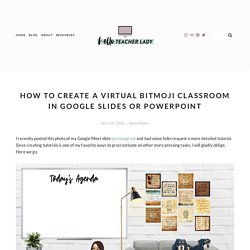
If you want to create a Google Classroom header, change the page dimensions to 1,000 x 250 pixels by going to File —> Page Setup in Google Slides or Design —> Page Setup in PowerPoint. Just a warning though: When you upload your banner on Google Classroom, you’ll get this frustrating dark overlay on your image. It’s an accessibility thing and can’t be changed, so just keep that in mind and try to keep everything as bright as possible. To create a custom Google homepage, you’ll want the dimensions somewhere in the neighborhood of 15 in x 8 in.
Next step is to collect the images for your scene. For mine, I used posters from ECHO-LIT (my favorite poster shop) and a variety of Google Images. Cassi Noack Bitmoji in the Classroom. BISD Learn Tech. Back To School with Bitmoji. I swear to you, yet again, dear reader, that I am NOT a paid spokesperson for Bitmoji!
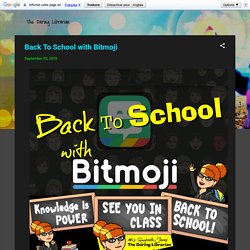
In fact, they haven't even answered, commented, acknowledged, or even liked ANY of my Tweets or Instagrams or blog posts where I've mentioned them. I am just a total fangirl. A lonely neglected ignored (by them!) Fangirl. Wow, that sounded pathetic & needy. But here I am again sharing something NEW that Bitmoji has brought out that I think is pretty cool for teachers! Copy of Growth Mindset - Google Slides. Copy of Magic School Bus - Google Slides. Copy of Splat the Cat - Google Slides. How to Create a Virtual Classroom with Your Bitmoji in Buncee! — @TheMerrillsEDU. Now that your virtual classroom is ready, it’s time to share it with your students!
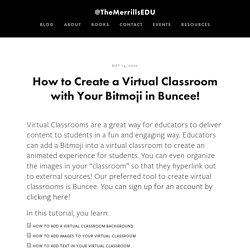
There are several options to share in Buncee: Share the Buncee slide deck linkEmbed the Buncee slide deck into your LMS (Canvas, Schoology, Microsoft Teams, Google Classroom) To share the Buncee slide deck link: Click the red “Share” buttonA new window will open. Click “Code” (second option from the top)Next to the link box, click “Copy.” To embed the Buncee slide deck: Click the red “Share” buttonA new window will open. Building a Bitmoji Classroom — @TheMerrillsEDU. There are a lot of great websites to use when working on a Bitmoji Classroom and creating lessons for students working in a remote environment.
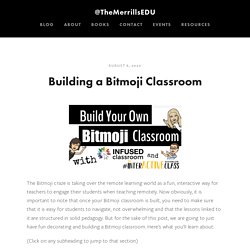
We have so many applications we could recommend, but below are some of our favorite FREE applications that would fit into a Bitmoji classroom and accompany a virtual teaching environment nicely. Flipgrid: A social learning platform where students engage with the teacher and peers through videos and demonstrate their knowledge by pressing record! Wonderopolis: This online informational site that asks and answers interesting questions about the world. Every day, a new "Wonders of the Day" question is posted, and each is designed to get kids and families to think, talk, and find learning moments together in everyday life. With the integration of Immersive Reader, students can have articles read aloud to them making this a great remote learning website!
Wakelet: allows users to curate customizable content. @duvalc. What’s the Point of a Bitmoji Classroom? All Your Questions, Answered. — Hello, Teacher Lady. Thing 14: Bitmoji Fun - Cool Tools for School.