

Combining Custom Brushes for Wild Effects in Photoshop. Custom brushes can be an incredibly powerful way to add a touch of originality to your work.
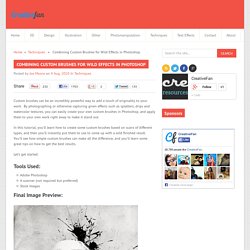
By photographing or otherwise capturing given effects such as splatters, drips and watercolor textures, you can easily create your own custom brushes in Photoshop, and apply them to your own work right away to make it stand out. In this tutorial, you’ll learn how to create some custom brushes based on scans of different types, and then you’ll instantly put them to use to come up with a wild finished result. You’ll see how simple custom brushes can make all the difference, and you’ll learn some great tips on how to get the best results. Let’s get started. Tools Used: Adobe Photoshop A scanner (not required but preferred) Stock Images Final Image Preview: Step 1: Document setup We will start this pressing ‘CTRL N’ on your keyboard; this will bring up the new document dialog box.
Once our document is up we will head over to Deviant Art to grab a texture for our background. Step 2: Custom brush creation. Nikebetterworld Parallax Effect Demo. A couple of months ago, I created a jQuery Vertical Parallax Demo that manipulated CSS to make multiple backgrounds move at different speeds relative to the users movement of the scroll bar.
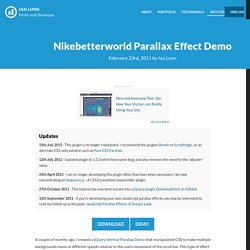
This type of effect is slowly appearing across various websites on the web, achieved using many different techniques. Nikebetterworld took the idea to a new level. In today’s tutorial, we’re going to take the original jQuery Parallax script I wrote and recreate a webpage similar to Nikebetterworld. If you’d like to see what we’ll be creating, go check out the demo or download the files. The HTML Our page will consist of 6 sections: header, footer and 4 articles. To start, at the top of the page, we’ll reference all of the JavaScript files we’ll use to make the effect work. Video tutorial: Quickly combine images and type in InDesign CS6.
Merging imagery within typography can be a simple and effective solution in a variety of situations, especially when page real estate or visual material isn’t in abundance.
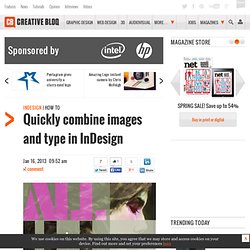
In the accompanying poster graphic I’ve used this technique to tantalise the viewer with a sneak peek at the illustration work being exhibited in a gallery. The interplay of words and illustration helps to elevate the typography: the letterforms are no longer there to simply communicate a message, they become a way of abstracting and focusing on details from the illustration, and invite the viewer to explore what’s in front of them. Step 01 Before you turn your typography into outlined text you need to rough out how it’s going to work. Establishing the right typeface is paramount – a good, heavy sans serif works best for what we have planned as it covers a greater surface area; I’ve used Aldo Open (created by Jonathan Hill) – as is working out the amount of density you’ll need for the letterforms.
Create a Chaotic Disintegration Effect on a Face - Photoshop Tutorial. Step 1 First of all, go to file and then hit new to create a new canvas (Ctrl+N) .
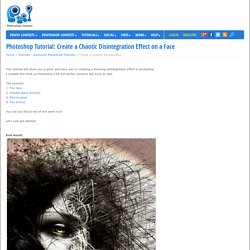
This new canvas will be the background layer in the layers palette Step 2 Now duplicate the background layer (Ctrl+J). With the duplication layer (background copy) selected, go to Filter > Render > Lightning effect. Step 3 Next , set the blending of the background copy layer to normal at 58% opacity after that duplicate it (Ctrl+J). Step 4 Continue to create a new layer (Shift+Ctrl+N) and name the new layer shape 1. Step 5 Arrange the position of the shape 1 as shown in picture below: Step 6 Next step is to duplicate the shape 1 layer three times and then place the three duplicated layers below it in the layers palette. Step 7 Now open the face image. New tricks for vector portraits. Tutorials. Noupe - The Curious Side of Smashing Magazine.
The best way to learn creative and technical skills. Photoshop Tutorials. Adobe Photoshop Tutorials from Beginner to Advanced. WeGraphics - Premium vectors, textures and Photoshop brushes.
Layers Magazine « The How-to Magazine for Everything Adobe Layers Magazine.