

Which Windows Services Are Safe to Disable & When? I would like to help you decide which Windows 7 and Windows 8 services are safe to disable and when.
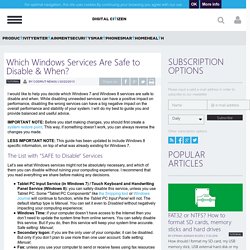
While disabling unneeded services can have a positive impact on performance, disabling the wrong services can have a big negative impact on the overall performance and stability of your system. I will do my best to guide you and provide balanced and useful advice. IMPORTANT NOTE: Before you start making changes, you should first create a system restore point. This way, if something doesn’t work, you can always reverse the changes you made. LESS IMPORTANT NOTE: This guide has been updated to include Windows 8 specific information, on top of what was already existing for Windows 7. Which Windows Services Are Safe to Disable & When? Which Windows Services Are Safe to Disable & When? The Complete Guide to Avoiding (and Removing) Windows Crapware. Beat it, bloatware: How to clean Superfish and other crap off your PC. We originally published this article about a year ago, but in light of Lenovo’s Superfish fiasco, cleaning crapware off your PC is now more relevant than ever.
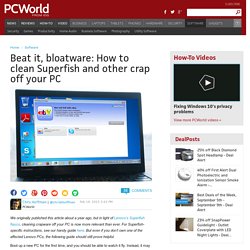
For Superfish-specific instructions, see our handy guide here. But even if you don’t own one of the affected Lenovo PCs, the following guide should still prove helpful. Boot up a new PC for the first time, and you should be able to watch it fly. Instead, it may sputter and struggle to get off the ground, thanks all the preinstalled junk that vendors habitually dump onto new PCs. Bloatware—also known as crapware—is more than annoying, because it actively consumes your computer’s resources. Bloatware 101: How manufacturers make PCs slower But first, some background. Beyond sucking up your computer’s storage, however, bloatware often loads at startup, increasing how long your PC takes to boot, wasting valuable RAM, and generally cluttering your system tray, desktop, installed applications, and context menus.
Desktop vs. How to Remove Crapware/Bloatware & Optimize Windows. In a previous article we’ve shown how tools that should help with removing crapware from your new Windows computer, don’t help much.
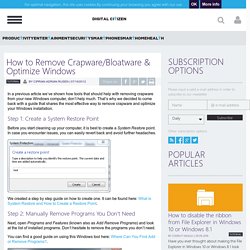
That’s why we decided to come back with a guide that shares the most effective way to remove crapware and optimize your Windows installation. Step 1: Create a System Restore Point. Clean Up Factory Bloatware. Information Today's consumer PC's are loaded with pre-installed sponsors' bloatware programs and useless factory utilities which interfere with better versions built into Win7.
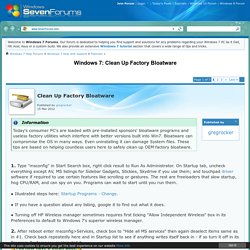
Bloatware can compromise the OS in many ways. Even uninstalling it can damage System files. These tips are based on helping countless users here to safely clean up OEM factory bloatware. 1. . ● Illustrated steps here: Startup Programs - Change 2. You now have a Clean Boot! 3. Specific HP software which might be worth keeping is discussed in. Bloatware: What it is and how to get rid of it. Page 2 of 2 Should I Remove It?
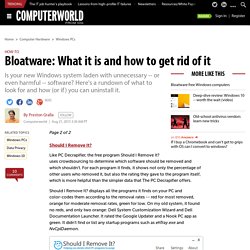
Like PC Decrapifier, the free program Should I Remove It? Uses crowdsourcing to determine which software should be removed and which shouldn't. For each program it finds, it shows not only the percentage of other users who removed it, but also the rating they gave to the program itself, which is more helpful than the simpler data that The PC Decrapifier offers. How to remove bloatware. 12 Tips to Speed up Windows 7 - Slide 1. Tips from Dad. Which Windows 7 updates should you avoid, and why? - Quora.
Four desktop email clients that can improve your Gmail experience. I don't like Gmail...I love Gmail.
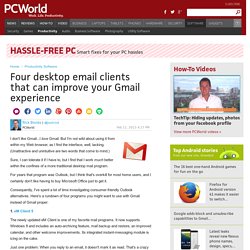
But I'm not wild about using it from within my Web browser, as I find the interface, well, lacking. (Unattractive and unintuitive are two words that come to mind.) Sure, I can tolerate it if I have to, but I find that I work much better within the confines of a more traditional desktop mail program. For years that program was Outlook, but I think that's overkill for most home users, and I certainly don't like having to buy Microsoft Office just to get it.
Consequently, I've spent a lot of time investigating consumer-friendly Outlook alternatives. 1. eM Client 5 The newly updated eM Client is one of my favorite mail programs. Just one problem: When you reply to an email, it doesn't mark it as read. The free version allows you work with two email accounts. 2. Although Mozilla is no longer actively developing Thunderbird, the program remains solid, stable favorite that I continue to use daily. 3. I agree. 4. 12 Dumb PC Default Settings (and How to Change Them) Imagine if the Enter key on your keyboard doubled as an instant-wipe key that would erase your hard drive if you hit it under the wrong circumstances.
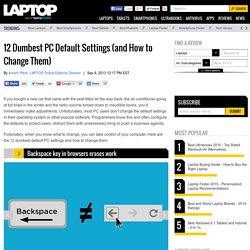
The rocket scientists who developed all four major desktop browsers have made a similar choice by setting the Backspace key to double as a browser Back button when you aren't focused on a text field. So, if you're writing something in a Web form and hit Backspace when the cursor isn't in the right box, the browser will return to the previous page, erasing your work. Fortunately, you can disable Backspace as Back button in Chrome with an extension called BackStop and in Firefox with the backspace_action setting.
How to Set Up a Laptop - New Laptop Tips and To-Do List. You pull your brand-new notebook out of its packaging and plug it in for the first time.
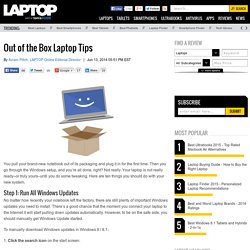
Then you go through the Windows setup, and you’re all done, right? Not really. Your laptop is not really ready–or truly yours–until you do some tweaking.