

Sample Apps. Maximizing Mobile Augmented Reality ‹ pixelplacement.com. Maximizing Mobile Augmented Reality Posted date: February 28, 2011 | 11 Comments February 28, 2011 You can’t stop progress.
Mobile Augmented Reality (MAR) should be flooding the consumer landscape within the next 6 months – whether you like it or not. I know a decent amount of the design and development community considers augmented reality in ANY form a gimmick but I fear they’ve forgotten what its like to say “wow”. That said I’d like to offer a short list of what I’ve discovered while working with MAR as well as a few tips and possible technical vocabulary for a few techniques I’ve come up with. Integration Integration I’ve come to notice that there’s basically 2 genres of augmented reality: accurate and integrated. Nothing in the real world is perfect, which is exactly why augmented reality always looks fake. Mobile cameras automagically adjust exposure, brightness and other properties – this basically means the color black simply doesn’t exist when it comes to the image they capture. Developer Portal.
Step 1: Setting Up the Development Environment Android SDK. Supported development platforms The Vuforia SDK supports Android OS 2.3 and above.The recommended development environment is Microsoft Windows 7 32/64-bit or Windows XP.The components to build the actual code (JDK, Eclipse+ADT and gcc) are available across multiple platforms.
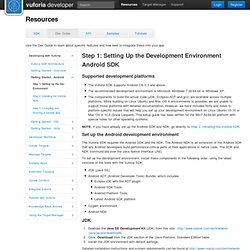
While building on Linux Ubuntu and Mac OS X environments is possible, we are unable to support those platforms with detailed documentation. However, we have included hints and notes to platform-specific issues that will help you set up your development environment on Linux Ubuntu 10.10 or Mac OS X 10.6 (Snow Leopard). This setup guide has been written for the Win7 32/64-bit platform with special notes for other operating systems. NOTE: If you have already set up the Android SDK and NDK, go directly to Step 2: Installing the Vuforia SDK. Set up the Android development environment The Vuforia SDK requires the Android SDK and the NDK. Detailed installation instructions and system requirements can be found at For example: Android - Vuforia SDK v2.6. SDK. Before installing Android Studio or the standalone SDK tools, you must agree to the following terms and conditions.
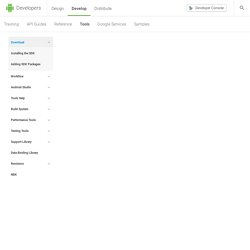
This is the Android Software Development Kit License Agreement 1. Introduction 1.1 The Android Software Development Kit (referred to in this License Agreement as the "SDK" and specifically including the Android system files, packaged APIs, and Google APIs add-ons) is licensed to you subject to the terms of this License Agreement. 2. 2.1 In order to use the SDK, you must first agree to this License Agreement. 3. 3.1 Subject to the terms of this License Agreement, Google grants you a limited, worldwide, royalty-free, non-assignable, non-exclusive, and non-sublicensable license to use the SDK solely to develop applications for compatible implementations of Android. 3.2 You may not use this SDK to develop applications for other platforms (including non-compatible implementations of Android) or to develop another SDK.
Introduction to AR with Unity3D. Making your first Augmented Reality project with Unity within 10 minutes. This article is for anyone who want’s to get started in the world of Augmented Reality (AR), it will be using Qualcomm’s Vuforia (Mainly because it’s very good, and its free!).
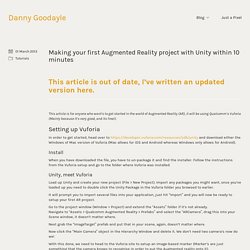
Setting up Vuforia In order to get started, head over to and download either the Windows of Mac version of Vuforia (Mac allows for iOS and Android whereas Windows only allows for Android). Install When you have downloaded the file, you have to un-package it and find the installer. Follow the instructions from the Vuforia setup and go to the folder where Vuforia was installed. Unity, meet Vuforia Load up Unity and create your new project (File > New Project).
It will prompt you to import several files into your application, just hit “Import” and you will now be ready to setup your first AR project. Go to the project window (Window > Project) and extend the “Assets” folder if it’s not already. Next grab the “ImageTarget” prefab and put that in your scene, again, doesn’t matter where. Vuforia’s Developer Site.