

FreeNAS Tutorials. 1. Learn FreeNAS. Packt Publishing Technical & IT Book Store. Exclusive offer: get 50% off this eBook here Learning FreeNAS — Save 50% Configure and manage a network attached storage solution by Gary Sims | March 2009 | Networking & Telephony Open Source In this article by Gary Sims, we will cover the installation and configuration of the FreeNAS server.
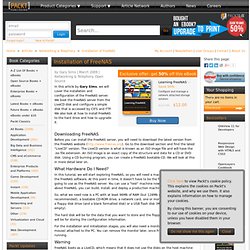
We boot the FreeNAS server from the LiveCD disk and configure a simple disk that is accessed by CIFS and FTP. Before you can install the FreeNAS server, you will need to download the latest version from the FreeNAS website ( Go to the download section and find the latest "LiveCD" version. In this tutorial, we will start exploring FreeNAS, so you will need a machine on which to install the FreeNAS software. So, what we need now is a PC with at least 96Mb of RAM (but 128Mb or more is recommended), a bootable CD-ROM drive, a network card, one or more hard disks, and either a floppy disk drive (and a blank formatted disk) or a USB flash disk (MS-DOS formatted and empty). Warning Virtualization & VMWare. Creating Windows Shares on FreeNAS. Now that we have completed all of the boring initial setup of our FreeNAS server, we can get on to the fun stuff.
(For those of you who have not done the boring initial setup, I would suggest that you quickly catch up !) If you are new to non-Windows operating systems, you may think it rather odd that we are using a FreeBSD based system ( FreeNAS ) to store files from a Windows system. In fact, this is a rather common practice and it is all thanks to a wonderful little thing called Samba . Samba basically lets you share files between Windows and non-Windows systems by implementing an open source version of the SMB/CIFS networking protocol. Activating and Configuring the CIFS Service The first thing that we need to do is activate the CIFS service. Under the Services menu, click on the CIFS option. Check off the check box to activate the CIFS service. There are three fields that should be set in order to work properly with your network: Once you have entered this information, click on the.
Documentation:howto [FreeNAS] Windows Backup With Rsync and FreeNAS. Backups can be really frustrating for people. I would have to say that managing backups is probably the one thing that I detest the most about working in IT. It is a clunky, clumsy process that often does not present any problems until you need it. Because of these issues, many people do not back up their systems. Unfortunately, this is one of those things about computers that you absolutely need to do , regardless of how difficult, annoying, and painful it may be. I have spent a lot of time looking at this issue and I have come up with what I think is one of the better ways to backup a system without relying on the end user to perform regular backups manually. This solution uses rsync , a service that only copies the differences in files that it is backing up.
This article will show you how to install and configure rsync so that you can use it to backup your information to a FreeNAS server. Installing Rsync on Windows Click Next> to continue. Click Install to install DeltaCopy. . Wall - physdiskwrite. Physdiskwrite This is a small Windows command line tool that makes it possible to write disk images onto raw disks, like CF cards.
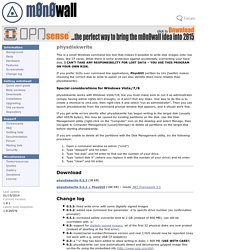
While there is some protection against accidentally overwriting your hard disk, I CAN'T TAKE ANY RESPONSIBILITY FOR LOST DATA – YOU USE THIS PROGRAM ON YOUR OWN RISK. If you prefer GUIs over command line applications, PhysGUI (written by Urs Zweifel) makes choosing the correct disk to write to easier (it can also identify disks more reliably than physdiskwrite). Special considerations for Windows Vista/7/8 physdiskwrite works with Windows Vista/7/8, but you must make sure to run it as administrator (simply having admin rights isn't enough), or it won't find any disks.
If you get write errors shortly after physdiskwrite has begun writing to the target disk (usually after 65536 bytes), this may be caused by existing partitions on the disk. If you are unable to delete all the partitions with the Disk Management utility, try the following procedure: Download. Main Page.
Networking. Firewalls.