


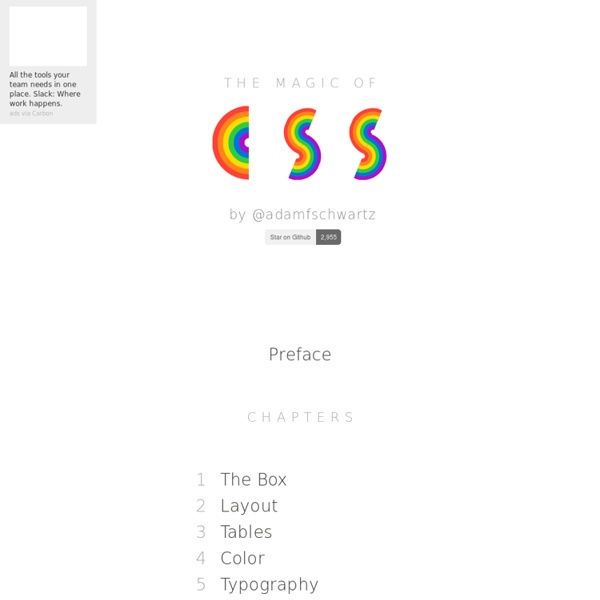
Don’t Fear the Internet CSS Shapes, clipping and masking – and how to use them The release of Firefox 54 is just around the corner and it will introduce new features into an already cool CSS property: clip-path. clip-path is a property that allows us to clip (i.e., cut away) parts of an element. Up until now, in Firefox you could only use an SVG to clip an element: But with Firefox 54, you will be able to use CSS shapes as well: insets, circles, ellipses and polygons! Note: this post contains many demos, which require support for clip-path and mask. Basic usage It’s important to take into account that clip-path does not accept “images” as input, but as <clipPath> elements: See the Pen clip-path (static SVG mask) by ladybenko (@ladybenko) on CodePen. A cool thing is that these <clipPath> elements can contain SVG animations: See the Pen clip-path (animated SVG) by ladybenko (@ladybenko) on CodePen. However, with the upcoming Firefox release we will also have CSS shape functions at our disposal. See the Pen oWJBwW by ladybenko (@ladybenko) on CodePen. clip-path or mask?
CSS Tutorials CSS Beginner Tutorial A step-by-step guide to CSS basics. Go here if you’re comfortable with basic HTML. Applying CSS - The different ways you can apply CSS to HTML.Selectors, Properties, and Values - The bits that make up CSS.Colors - How to use color.Text - How to manipulate the size and shape of text.Margins and Padding - How to space things out.Borders - Erm. CSS Intermediate Tutorial Various odds-and-sods building on the basics of CSS. Class and ID Selectors: Make your own selectors without the need for sticky-backed plastic! CSS Advanced Tutorial Exploiting the versatile depths of CSS. Rounded Corners: Corners.
What You May Not Know About the Z-Index Property The z-index property in CSS seems simple enough, but there's a lot to discover beneath the surface if you really want to understand how it works. In this tutorial we'll clarify the inner workings of z-index, by looking at stacking contexts and a few practical examples. CSS provides three different positioning schemes for the layout of boxes: normal document flowfloatsabsolute positioning The last completely removes an element from the normal flow and relies on the developer to tell the element where to display. You give it top, left, bottom, and right values to position the element in two-dimensional space, but CSS also allows you to place it in the third dimension using the z-index property. On the surface, z-index seems like an easy property to use. Let's start with the basics to make sure we're all on the same page and then we'll talk about stacking to understand more of what's going on with z-index behind the scenes. I'm sure you're familiar with three-dimensional coordinate space.
Learn HTML5 and CSS3 Latest Discussions by Feii Momo hi recently i've began to code in c# and i wanted to create a login system. i've been trying to link access database with the form to read data of the db but somehow it just doesn't work... :( here are my codes: What I have tried: using System; using System.Collections.Generic; using... by Member 13597916 x=int(input("Enter the number:")) y=int(input("Enter second number:")) if x>y: print("positive") else: print("negative") print(input("The number will be:")) What I have tried: It shows Indentation error...what does that mean and how do i prevent it? by Member 13597897 Problem is on '' need to like this in order to copie the value $('').attr('type', 'hidden') Can someone helpe? by Member 13427032 by THE-CODER-SALEH i made a console app and i want to control it from a form What I have tried: dim c as console or dim c as module1 but it will not work of course what can i put instead of that
How to Make Magic, Animated Tooltips With CSS Tooltips are a great way to enhance a UI when your users need some extra context for that fancy icon, or when they want some reassurance for clicking a button, or maybe an Easter Egg caption to go along with an image. Let’s make some animated tooltips, right now, with nothing but HTML and CSS. Here’s what we’re working towards: Before we get immersed in the cauldron, let’s take a peek at what we’re actually brewing. The main goal is to have a simple way to add a tooltip, so we’ll do that by adding a custom tooltip attribute: If you are looking for 508-compliant tooltips, or need smarter tooltips with container collision detection and/or support for HTML content vs. plain text, there are plenty of solutions that use third-party scripts to solve those needs for you. “JavaScript is imperative to make fully-accessible interactive components.” – Sara Soueidan, Building a fully-accessible help tooltip...is harder than I thought This tutorial doesn’t specifically address accessibility needs.
Avoir plusieurs présentations alternatives pour votre site On peut définir une présentation alternative comme : « une présentation adaptée à un autre support » que le traditionnel navigateur graphique (exemple : les mobiles). un autre design d'un site pour un support donné (exemple : pour un navigateur graphique). Il y a quelques années, l'idée même d'avoir un site avec plusieurs présentations alternatives faisait simplement sourire les « habitués ». Le concept en lui-même était séduisant, mais se heurtait à plusieurs obstacles : Avec la démocratisation de débits plus élevés comme l'ADSL et surtout l'avènement de standards comme XHTML et CSS, cette possibilité est à envisager de manière plus sérieuse. Pourquoi avoir un site avec plusieurs présentations ? Sur un site commercial, il peut être utile d'avoir un design pour la période de Noël, ou d'Halloween (par exemple). Les raisons de concevoir un site ayant plusieurs présentations alternatives étant posées, réfléchissons maintenant à la manière de le faire. Mise en page par tableaux <? Conclusion :
Introducing CSS Scroll Snap Points By Sarah Drasner On Before this new CSS I'm about to introduce existed, locking an element into the viewport on scroll required rigging up some JavaScript. As you may know, JavaScript has a well-earned reputation to be tricky when paired with scrolling behavior. The new CSS Scroll Snap Points spec promises to help, allowing for this kind of behavior using very few lines of CSS. As happens with very new web tech, this spec has changed over time. Polyfilled Demo The demo below has horizontal scrolling. It uses a polyfill, but in order to use it (and support is still low enough that I suggest you do), you have to support the "old" values, which is why I'll cover them, too. Note I'm using Autoprefixer in the Pen to automatically give me all the necessary vendor prefixed properties. Here's the code used to make the magic: Pretty slim! Current CSS Scroll Snap Properties scroll-snap-type scroll-snap-type: none | mandatory | proximity; The proximity value is close to mandatory, but less strict.
Remove Unnecessary CSS With PurifyCSS and Grunt In this tutorial I’ll show you how to use Grunt and PurifyCSS to create a super-lightweight stylesheet with minimal effort. We’ll install it, then learn how to run it with and without Grunt, to give us much more performant styles. PurifyCSS is a JavaScript tool which parses your markup files (HTML, PHP, or even JavaScript) then cross-references them with whatever CSS you’re using. Any selectors in your CSS which aren’t being used will be removed, leaving you with only the styles that you actually need. To install PurifyCSS you can either grab the repo directly from GitHub, or install it via npm (more details on how that’s done via this tutorial from Kezz). The files we’ll be using to demonstrate PurifyCSS are a full Bootstrap stylesheet and an index.html. To run PurifyCSS on this stylesheet, go to the command line prompt, navigate to the project folder and run a command with the following: Our final command looks like this: Then, if we don’t already have it, we need to install Grunt:
Inner Shadows in CSS: Images, Text and Beyond Shadows in CSS are quick and easy, whether you’re slapping on a box-shadow or a text-shadow. But how comfortable are you with inner shadows? Can you pull off an inset box-shadow? How do you do the same thing on some text? Today we’re going to learn some really simple inset shadow techniques that you can pull off with just a few lines of code. I’ll walk you through both the box-shadow and text-shadow syntax and how to change them to pull off an inset shadows. Shadow Syntax Before we jump into inset shadows, let’s look at the basic syntax for building the two different types of CSS shadows. Box-Shadow Box-shadows are probably the most common type of CSS shadows. As you can see, listed above in order, the order of values is horizontal offset, vertical offset, blur radius, spread radius and color. The latter two values, blur radius and spread radius are a bit more complicated. As you can see, no blur radius produces a shadow with a hard edge and a high blur radius produces a blurry edge.
Tutorials Archives Tutorials In this section, you will find a variety of in-depth articles written by skilled front-end developers that cover a range of web development and web design techniques. 3d Exploring 3D Effects with 2D Optical Illusions Feb 28, 2024 by Nine A brief tutorial that guides you through creating a 3D visual effect using a 2D optical illusion with CSS and JavaScript. page-transitionview-transition Making CSS View Transitions Easy with Velvette Jan 19, 2024 by Noam Rosenthal Learn how to effortlessly implement smooth CSS view-transitions with Velvette, a useful library designed to tackle common challenges and enhance user experiences in web applications. css-scrollcss-viewscroll A Practical Introduction to Scroll-Driven Animations with CSS scroll() and view() Jan 17, 2024 by Adam Argyle With just CSS you can add scroll animations that toggle shadows on navbars, reveal images, add scrollytelling, link up carousel elements and much more. audioparticlesthree.jswebgl Dec 19, 2023 by Tiago Canzian