


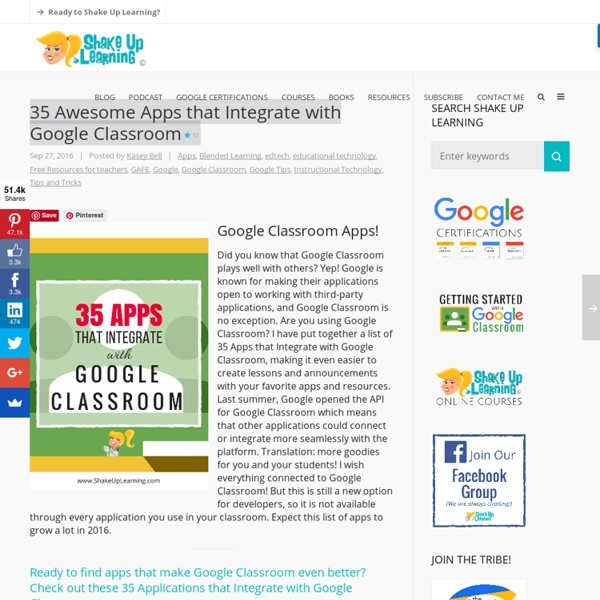
Google Classroom + Google Forms = Magic It is now significantly easier to utilize Google Forms in Google Classroom. Simply attach a Form using the Google Drive attachment option when making a post. Students are automatically linked to the live view of the Form. For the teacher, Classroom provides a link right in the stream to view the results in Google Sheets. Google Forms is possibly the best Google App. Before Google Classroom, Google Forms was the main tool to go paperless. Like all Google Docs, you need to create your Google Form before you attach it in Google Classroom. You can also get to Google Forms by going to forms.google.com. In Google Classroom create a new post: Assignment, Announcement, or Question. In the attachment options at the bottom, click on the Google Drive icon. Unlike other attachments you are NOT given the option for view, edit or make a copy. Students will link to the Form and fill it out. Students filling out the Form will have it marked as done in the Google Classroom assignment.
Herramientas para crear contenidos con realidad aumentada La tecnología de realidad aumentada está siendo cada vez más utilizada en el aula, donde se considera una de las opciones de mayor proyección gracias a su capacidad para conseguir mayor percepción, interacción y aprendizaje por parte del alumnado. Si queréis crear contenidos que mezclen imágenes reales con otras virtuales, podéis utilizar cualquiera de las herramientas que os mostramos a continuación. Aumentaty Author Para ordenadores Windows, destaca por su uso sencillo: lo primero es importar los modelos 3D creados con otras aplicaciones (Trimble Sketchup, Blender o Autodesk 3ds Max) o descargarlos desde colecciones como las contenidas en la Galería 3D de Google. Luego, esos modelos se arrastran sobre las marcas clásicas del programa, y se enlazan automáticamente. Y por último, se puede ver y compartir ese contenido a través del visualizador Aumentatity Viewer. ARCrowd ZooBurst Permite crear libros 3D de forma sencilla y dinámica. LayAR Aurasma Zappar Blippar Appy Pie Vuforia
10 Free Text to Speech Web Tools for the Classroom - The Techie Teacher® Are you looking for FREE text to speech technology web tools that do not require downloading software and can be used on Chromebooks, laptops or computers? There are a lot out there. Here is a list of 10 different easy to use text to speech (TTS) tools students can use to assist with text read alouds as well as their own writing. TTS technology is also a helpful tool for ELL students and those who struggle with dyslexia. Text to Speech with Google Drive is a text to speech converter that allows you to listen to text with your Drive files! Natural Reader's online application supports pdf, txt, doc, docx, rtf and epub files. The free version of Natural Reader will give you 20 minutes with premium voices per day. Select and Speak is a Chrome extension that will allow you to select text on any website (including Google Docs) and have it read aloud. Read Aloud is another Chrome extension that will read text aloud from any webpage, including Google Docs! Claro Speak in one of my favorites!
The Google Classroom Quick-Start Guide + tips and tricks! Google Classroom makes organizing and managing all of your Google Apps activities streamlined and easy. Set it up in minutes. (Sketch by Matt Miller) Google Classroom was created to focus less time on tech and more time on teaching. And it certainly has lived up to its billing. Classroom has streamlined the classroom workflow and makes communication easier between teaches and students. It creates a central home for class activities.It lets teachers create assignments (and other class activities).It collects assignments from students.It helps teachers grade assignments and provide feedback.It returns assignments to students. Have you set up Google Classroom in your classroom? This guide will show you how to set Google Classroom up in a matter of minutes and perform the main tasks. Consider keeping this post open in one tab in your browser and Classroom in another so you can refer back. Let’s get started! Set up your class in Google Classroom 1. 2. 3. You must add a name for your class. 4.
Primaria: 25 buenas prácticas educativas con TIC Iniciamos una recopilación de buenas prácticas educativas con las TIC en Primaria –las iremos actualizando periódicamente-. ¿Nos cuentas la tuya? 1. 2. 3. 4. 5. 6. 7. 8. 9. 10. 11. iPad y robótica en Primaria. 12. 13. 14. 15. Proyecto Medioambiental por el ecosistema de un río mediante aplicaciones de geolocalización. 17. 18. 19. 20. 21. 22. 23. 24. 25. A Comprehensive Collection of Some of The Best Google Drive Add-ons for Teachers and Educators January 4, 2015 Google Drive has proved to be an indispensable tool in teachers digital toolkit. It provides everything teachers need to write up a document, create a quick presentation or spreadsheet and design beautiful visuals and drawings, creative possibilities in Google Drive are endless. Additionally, Drive works across different devices and platforms so you can easily continue working on your documents anywhere you go and without even the need for Internet connection. In 2015 Google Drive has known a lot of improvements with the addition of a number of key features. We have covered all of these features in Drive for Teachers section here in EdTech and mLearning. We have also reviewed a wide variety of educational add-ons and tools for teachers to use on Google Drive to enhance its overall productivity and extend its learning potential.
Actionbound. Una herramienta muy útil para Cazas del Tesoro. #gamificación | Jose Luis Redondo Quiero hablaros de una herramienta que me parece genial. Actionbound es una aplicación gratuita, que nos permite crear cazas del tesoro. Las cazas del tesoro suelen basarse en el uso de localizaciones GPS en las que vamos encontrando pistas. Las pistas nos conducen a nuevas localizaciones, y se pueden combinar con códigos QR. Cuenta con una opción para GPS, e incluye la posibilidad de crear diferentes códigos QR que debemos imprimir nosotros mismos. Las características especiales son: la creación de Quiz con preguntas que podemos puntuar o no. El lanzamiento de la caza del Tesoro es muy sencillo. Su funcionamiento es muy bueno con la licencia estándar. En mi caso os puedo asegurar que funciona muy bien, y que nos permite una enorme variedad de opciones: búsqueda de lugares; busca de edificios con diferentes estilos arquitectónicos. Me gusta: Me gusta Cargando... Relacionado La letra con juego entra. Ha sido una gran oportunidad poder participar en mi primera formación universitaria.
Digital Differentiation with Google Classroom Save Pinterest How to Differentiate Assignments in Google Classroom I am often asked about differentiation strategies that will work in the Google Classroom application. Google Classroom is a very robust tool that can make differentiating digital assignments a reality. I often present on digital differentiation, and until now, differentiation in Google Classroom has been more of creative thinking than what teachers and students truly need. (UPDATED January 24, 2017!) NEW Feature! Yay! Teachers often need the flexibility to differentiate assignments for students based on ability, learning styles, reading level, etc. To give an assignment to individuals or groups, simply use the new drop-down menu to select the students that you wish to receive the assignment (+>Create Assignment>All Students drop-down list). Now differentiation goes far beyond just giving different students different assignments. Tips for Creating Differentiated Assignments in Google Classroom Student Choice Summary Author
6 apps para usar en Educación Física Las herramientas TIC afectan a todos los ámbitos del mundo escolar, también a la asignatura de Educación Física. Por aquí ya hemos hablado de recursos, blogs, de muchas ideas y material para la vuelta al cole e incluso de ideas para programar; hoy os proponemos una selección de 6 apps para usar en Educación Física y complementar tus clases para añadir un toque diferente a la asignatura. FitnessMeter Aunque el cuaderno de toda la vida vale, ¿por qué no “tecnologizar” y automatizar un poco esta labor? FitnessMeter permite monitorizar y llevar un registro de las evoluciones de tus alumnos, con la finalidad de determinar el progreso que van obteniendo a medida que avanza el tiempo. Disponible en iOS por 1,99 euros. Balance It Coach’s Eye Sin pretender sustituir al buen ojo del profesor, Coach’s Eye tiene como objetivo complementar añadiendo una “nueva visión” en la que la tecnología es clave: te permitirá grabar en vídeo los movimientos de tus alumnos para determinar qué pueden mejorar.