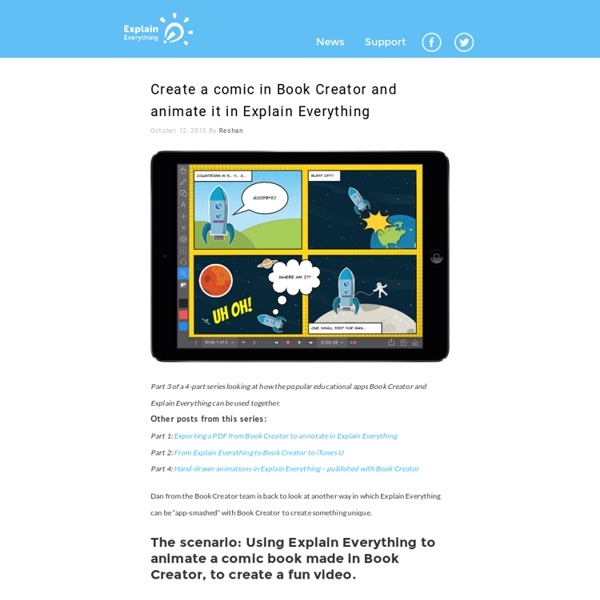What's New in iOS 9?
Want to know what features your iPhone will be getting with the release of iOS 9 in September? Curious as to whether your device will be compatible? You’re in the right place. Earlier this week, Apple hosted 5000 developers at its Worldwide Developer Conference in San Francisco. Among the announcements were a new version of Mac OS X, a big update to the Apple Watch and the next iteration of its flagship mobile OS that powers the iPhone and iPad, iOS 9. Here’s what you missed. You Can Probably Run It If you were able to update your phone to iOS 8, you’ll be able to update to iOS 9. One thing worth mentioning is that iOS 9 gives app developers the choice of simply switching off support for older 32-bit devices that don’t use Apple’s A7 chip or newer. Most developers will want to maximize their reach by targeting as many devices as possible. New & Improved Apps This year’s update includes mostly refinements of what came before, which is generally what Apple does best. A Better iPad Keyboard
8 Hidden Apple Watch Features
The Apple Watch has a number of pretty obvious features including the ability to make and receive phone calls, get directions, and monitor your movement. Beyond the obvious features; however, Apple has packed a number of smaller, interesting features into the Watch that are worth taking a look at. Here are a few of our favorite hidden Apple Watch features: You Can Take Screenshots Want to show someone what an app looks like on your Apple Watch. You can take screenshots on the watch by pressing down the digital crown and side button on the watch simultaneously. Silence Your Watch By Covering it Up When you’re done using your Watch, you can get the screen to power off by putting your hand over it for a few seconds. Hold you hand over the display until you feel the watch buzz to quickly put it into silent mode while you’re in a meeting or movie. Apple Watch Can Find Your iPhone If you’ve misplaced your iPhone, you can use your Apple Watch to track it down. Return To The Last App Talk to Siri
Infographic: 7 Stages of GAFE
10 Great iOS 9 Features for Teachers
October 13, 2015 iOS 9 is the newest release of Apple’s operating system. iOS 9 comes with a bunch of powerful features and enhancements to improve your productivity and performance.We have been experimenting with some of the features embedded in this update and decided to share with what we think are the best things in iOS 9 for us in education. 1- Picture in Picture While using FaceTime or watching a video, press the Home button and your video screen scales down to a corner of your display. Tap to open a second app, and your video continues to play — even while you use the other app. So keep watching your favourite TV show while you reply to the email that just came in 2- View a desktop version of a website If the mobile version of a website does not render well on your iPad, you can hold the refresh button in address bar for a couple of seconds and you will be prompted to check the desktop version of that same website. Source: Apple Image credit apple.com
Control Alt Achieve: Googlink: Using Google Drawings like a Thinglink
Google Drawings is often overshadowed by the other Google Drive tools such as Docs, Sheets, Slides, and Forms. However, it is an excellent tool for students and teacher to do many tasks including graphic organizers, teaching math, and desktop publishing (see here for examples of each). One more educational use for Google Drawings is to create an interactive multimedia poster. This is very much like creating a Thinglink. Let’s call it a Googlink. If you are not familiar with Thinglink, it is a powerful online tool that lets users annotate images with pop-up text, pictures, videos, weblinks, documents, and more. Although Thinglink is an excellent tool, its free version does have some limitations. See below for information on how to use Google Drawings in a similar way as Thinglink to create, edit, and share interactive multimedia posters, as well as a sample Googlink to test out.Thinglink versus Googlink It offers a free version that many users may find will meet their needs. Conclusion
Tweetbot 4 Review: Bigger Bot – MacStories
There have only been two great Twitter apps for iPad since 2010: Loren Brichter's Twitter, and the original Tweetbot for iPad. As I reminisced last year in my look at the state of Twitter clients, iOS apps for Twitter are no longer the welcoming, crowded design playground they once were. Developing a Twitter client used to be an exercise in taste and restraint – a test for designers and developers who sought to combine the complex networking of Twitter with a minimalist, nimble approach best suited for a smartphone. Twitter reclaimed their keys to the playground when they began offering "guidance" on the "best opportunities" available to third-party developers. Four years into that shift, no major change appears to be in sight. Largely because of the economic realities of Twitter clients, few developers ever invested in a Twitter app for iPad that wasn't a cost-effective adaptation of its iPhone counterpart. With two exceptions. And then came Tweetbot. Tweetbot for iPad Keyboard Shortcuts
Rethinking Google Drive on the iPad
Awesome Presenter at EdTechTeam Summits Rethinking Google Drive on the iPad The iPad is well-known as an amazing creation tool, but with Google Drive’s “Open-In” feature on the iOS platform - the iPad has quickly become a collaboration device extraordinaire. Google Drive is best known for apps like Docs and Slides, and these are great platforms for students to work collaboratively on documents and presentations. However, Google Drive has one under-used feature that offers a secret collaborative power . Inside the layers of the “i” button lives the “Open-In“ feature - and this is where the collaborative magic happens. Two Amazing Collaboration Scenarios using the Open-In Feature: iMovie: Here is how students can collaboratively create an iMovie - using the Open-In feature. First, students work together to plan a movie project. That was 2012 - it’s 2014 and the power of Google on an iPad has changed! Book Creator: First, students create their own chapter of a book in Book Creator.
iPad Pro: An Educator’s First Impressions
My iPad Pro arrived this past week to my excitement. I have used it for just a few days now at this point. There are absolutely no regrets about this large purchase (I joked that it did cost exactly half of what I paid for my first car!). I am thoroughly impressed by this device. The larger size of this iPad gives it a new device feeling, as opposed to just a refreshed model of the same dimensions. For a size reference, here is the iPad Pro side by side with the iPad 4: And here it is next to the iPad Mini: I hope to do a series of posts outlining my use of the iPad Pro. Readers of this blog will know that I’m a huge supporter of using iPads for content creation as opposed to just content consumption. Teacher Perspective The bigger display will be good for primary classrooms while students are on the carpet. Personally, as a travelling teacher without a classroom, I’m not sure if I will be toting my iPad Pro to all my fourteen different classes. iPad Pro: Laptop Replacement? Accessories Pros