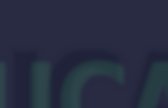
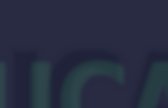
Introducing Brackets - An Open Source Code Editor for Web Developers - Safari Blog. A guest post by Ingo Richter, a Computer Scientist/Web P&A with Adobe Systems who is currently working on Brackets and you can find him @ingorichter. Creating content for the web is mostly done in people’s favorite editor. Some prefer a WYSIWYG editor over a plain text editor, but this is purely a matter of taste. What matters most is to have the right tool to make you more productive.
You should choose whatever helps you best to do the job. Introducing Brackets Brackets is an open source modern code editor, written mostly in JavaScript, HTML and CSS. For example, placing the cursor on the <h3>HTML element and pressing Ctrl/CMD+E will open the Quick Editor to show you all of the matching CSS rules for this element, and in which CSS file the rule is defined.
Getting Started with Brackets First we need to get a copy of Brackets. For a first time Brackets user, I recommend downloading the latest installer. Note: The Linux version is mostly driven by the great Brackets community. Live Preview. Brackets. Brackets Code Editor Course | CSS Snippets. Brackets Course And Tutorials | CSS Snippets.
Quick Coding with Brackets is a course on how to get the most out of the code editor Brackets. I created a 10 minute video on Brackets already for Learnable that highlights why I love this code editor. If you aren’t familiar with Brackets you might want to watch that first to see if the editor looks interesting to you. Each lesson is a short tutorial that covers a specific topic about Brackets. I have tried to keep the videos as short as possible because I know your time is valuable. Most videos are under 7 minutes long. You can pick and choose what areas you want to learn more about. This course is designed first for beginners who haven’t yet learned all the tips and tricks for being more efficient with editing code.
Course Contents Introduction Introduction to Brackets Part 1 – Brackets Installation and How to Use Part 2 – Editing Code Part 3 – Quick Edit Part 4 – Live Preview Highlight Live Preview Highlight Part 5 – More Editing Code. Adobe Brackets: The Basics Tutorial. Learn Brackets - The Open Source Text Editor. Known in development circles as “the Code Whisperer," Daniel Stern has been believed to possess a supernatural connection to computers ever since he talked the supercomputer Deep Blue off the roof of a twelve-story St. Petersburg apartment building, following its shameful loss to Gary Kasparov. He can often be found singing softly to his tablet, or gently caressing his aluminum keyboard in his arms. Daniel has been working as a front end and full stack developer in the tech industry since 2011. He's developed single-page applications for banks like CIBC, charities like the Ontario Institute for Cancer Research, and at ad agencies like McLaren McCann, TraffikGroup and Olson.
Throughout his labors, he's worked on computer programming in his spare time because, well, he's obsessed with it. Daniel is an active learner and very passionate about the following technologies, How to Use Brackets · adobe/brackets Wiki. Getting Brackets Downloads Brackets here for Mac, Windows and Linux (Debian/Ubuntu). Brackets is built with HTML, CSS and JS, but currently runs as a desktop application in a thin native shell that can access your local files. Updates are released about once a month. The Basics Initially, Brackets opens a default "Getting Started" project. You can open a different folder in the file tree on the left using File > Open Folder. Unlike other editors that show open files in tabs, Brackets has a "Working Files" list, which is displayed above the file tree. Split View Initially Brackets will show just one editor in the main view but you can split the main view so that 2 editors can be shown in whichever orientation you prefer (vertical or horizontal).
You can do this by selecting View > Horizontal Split or View > Vertical Split. Brackets will remember the view layout for each project so switching to another project will show the layout you had chosen when the project was closed. Extensions Themes. HTML5 Responsive Website with Brackets. Making a page and coding using Bracket part 1. How to Create a Simple Webpage Using Notepad (with Examples) <img alt="Image titled Create a Simple Webpage Using Notepad Step 1" src=" width="728" height="546" class="whcdn">1Open Notepad.
Notepad is automatically installed on all Windows computers. You can find it in the Start Menu. Once you are in Notepad, click "File" and then click "Save As" in the dropdown menu. Choose "All Files" in the file type menu. <img alt="Image titled Create a Simple Webpage Using Notepad Step 15" src=" width="728" height="546" class="whcdn">15. How to build a responsive HTML5 website - a step by step tutorial.
Rating: 8.6/10 (1247 votes cast) Required knowledge level: intermediate In this responsive web design tutorial we will create an awesome responsive HTML5 website starting from scratch. I tried to include as many different features as possible, so we will be dealing with a jQuery slider, CSS3 transitions and animations, CSS Media Queries and so on. This part of the tutorial will show you the HTML structure and the required scripts in a step by step tutorial. The second part will then show you how to style it using CSS3 features to create this stunning HTML5 cross-browser responsive website.
Preview HTML5 responsive website Download Download it from GitHub7kB93356Times downloaded Please note that this tutorial is made for people who already have an intermediate knowledge level. First of all let´s have a look at the basic structure of our website. Creating the head – Doctype and Meta Tags In our head section let´s set the charset to UTF-8 which is also easier now in HTML5. <! That´s it already!