

How to optimally use your Wacom Tablet. Pen Tool Tutorial by *Popo-Licious on deviantART. Popo-Licious's Pen Tutorial - Video Supplement. Photoshop Gouache Tutorial by *Freakshow6 on deviantART. Pokemon Heroes Tutorial by *ry-spirit. Easy Paint tool Saï Coloring Tutorial Basics. Coloring Tutorial - Mary by *FindChaos on deviantART. Paint Realistic eyes. We would like to ing you this feature tutorial by Linda Bergkvist, renowned in the digital arts community for her gorgeous portrayal of characters.
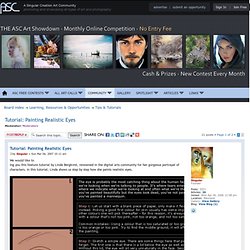
In this tutorial, Linda shows us step by step how she paints realistic eyes. About Linda Bergkvist Linda Bergkvist is a renowned digital artist who currently lives in Sweden. Linda Bergkvist's website can be found at www.furiae.com. 31 COOL 3D Text Effects. Web Design and Graphics Lessons. How to Create an Anime Artwork in Photoshop. Learn step by step how this painting was created.
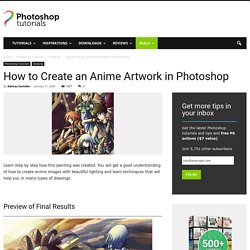
You will get a good understanding of how to create anime images with beautiful lighting and learn techniques that will help you in many types of drawings. Preview of Final Results How to Create an Anime Artwork in Photoshop Step 1 – The Outline Most people draw the outline on paper then use a scanner to load the outline into Photoshop. Use the Levels tool (Image > Adjustments > Levels) to correct the contrast of the outline. Tip: Ensure that there are no broken lines. Step 2 – Separating the Outline In this step, you’ll learn how to separate the outline and the background into two layers.
In the above image, you can see the difference between using the Magic Wand tool and the Load Selection from Layer command. In the Channels palette (Window > Channels), click on the button. Condensed Cell CG Tutorial by *Kaze-Hime on deviantART. Photoshop Shortcuts – The Fun Way. In this post I’m going to focus on several Photoshop shortcuts that I tend to use more often than others.
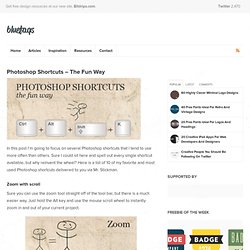
Sure I could sit here and spell out every single shortcut available, but why reinvent the wheel? Here is a list of 10 of my favorite and most used Photoshop shortcuts delivered to you via Mr. Stickman. Zoom with scroll Sure you can use the zoom tool straight off of the tool bar, but there is a much easier way. Individual font scaling If you’re looking to change the individual font size for a particular word or word-phrase within the text of your Photoshop document, simply highlight the text and hold Ctrl + Shift while using the > or < key to change the size of the font in 2px increments. 100% zoom Often times when I’m working on a project, I’ll zoom in particularly close to handle detail-oriented aspects of the design.
Learn the Basics of Photoshop: The Complete Guide. Achieving a Vintage Look Through Color Tones in Photoshop CS - StumbleUpon. By Guest Contributor Anna Gay Photographers are often striving for a “vintage” look in their photos, and even though there are endless ways of achieving a vintage look, there are a couple of characteristics to keep in mind.

First of all, the color tones in a vintage photo often lean towards either a blue or a red hue, or a cross-processed look. Vintage photos also have an element of noise or grain that can be achieved through textures, and also a certain amount of vignetting around the edges of the photo. In this tutorial, we will look at adjusting color tones and adding vignettes.
This photo is the result of adjusting the color curves, adding two vignettes, and a color fill, which we will walk through step-by-step. First, open your photo in Photoshop and make sure your foreground color is set to white in your side tool bar. You will see the above dialogue box. As you can see here, there should be three layers – your Background image, then your two gradient layers. Tattoos. Laurie McCanna's complete list of Photoshop tutorials. Tutorial Magazine / photoshop / effects. 20 Fantastic Photoshop Manipulation Tutorials -2010 - Photoshop Website -... - StumbleUpon.