

Educational Technology and Mobile Learning: 10 Must Watch Video Tutorials for... March 18, 2015 Chromebooks are making gigantic inroads in the education sector.
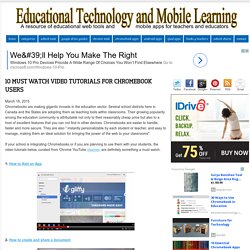
Several school districts here in Canada and the States are adopting them as teaching tools within classrooms. Their growing popularity among the education community is attributable not only to their reasonably cheap price but also to a host of excellent features that you can not find in other devices. Chromebooks are easier to handle, faster and more secure. They are also " instantly personalizable by each student or teacher, and easy to manage, making them an ideal solution for bringing the power of the web to your classrooms".
If your school is integrating Chromebooks or if you are planning to use them with your students, the video tutorials below, curated from Chrome YouTube channel, are definitely something a must watch. Chromebooks. Chromebook 101: Getting Started. Collaborate via Drive on captured images.
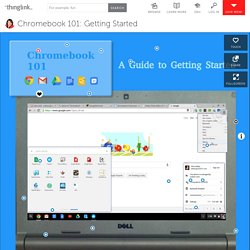
Creates a techsmith folder in Drive to hold images. Works with the Snagit Extension.chrome.google.com Easy Access to your edmodo account Highlight text and leave audio feedback within documentschrome.google.com Quickly create collaborative walls where images, text, video, documents and web sources can be curated. Take collaborative notes while watching a video. Add voice and personality to any document or presentation. Chrome MenuAccess typical browser menu. Print to drive. Enable Cloud Printing through Chrome Manage appearance, date &time, system defaults and accessibility features Each bar represents a new page of apps!
Google search! Status AreaBetween users, sign out. Explore Keyboard features and touchpad tricks! Previous page in browser history next page in browser history Decrease screen brightness Increase screen brightness Ctrl + F = Search current webpage. 11 tips and tricks for the Chromebook. In addition to the three Chrome version channels you can access experimental features not yet implemented in the Stable channel through the flags function.
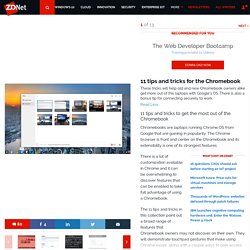
This is accessed by typing in the URL bar in any browser window. This brings up the list of available features as shown in the image above. As prominently indicated at the top of this list, these are experimental features and settings that may not be stable on your Chrome installation. Scanning these features shows there are some heavy-duty settings that can change every aspect of Chrome, including how the hardware works. The rule of thumb is to not change anything you don't completely understand to avoid introducing problems. That said, there are dozens of flags that can change the operation and appearance of Chrome that can be safely toggled on and off at will. A User Guide for Google Chrome and Chrome OS For Chromebook Users.
If you are a Google Chrome user, you already know how to use Chrome OS and Chromebooks.
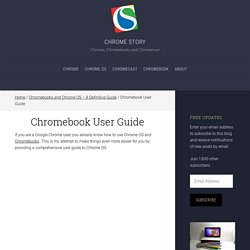
This is my attempt to make things even more easier for you by providing a comprehensive user guide to Chrome OS. The Chromebook User Guide You might also want to join the Chromebook community on Google Plus for quick help and tips from user around the world. Getting Started With Chromebook. Getting Started with your Chromebook. The holidays are now over and many of you may have received a Chromebook for Christmas.
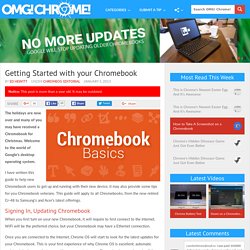
Welcome to the world of Google’s desktop operating system. I have written this guide to help new Chromebook users to get up and running with their new device, it may also provide some tips for you Chromebook veterans. This guide will apply to all Chromebooks, from the now retired Cr-48 to Samsung’s and Acer’s latest offerings. Signing In, Updating Chromebook When you first turn on your new Chromebook, it will require to first connect to the Internet. Once you are connected to the Internet, Chrome OS will start to look for the latest updates for your Chromebook.
Once updated, you will be next required to sign in with your Google account. Thats it! Basically, you will be up and running within a few minutes, and you can start using your Chromebook without any other setup. Learning the keys Ctrl + Alt + ? Chromebooks also has a different keyboard to what you may have seen on other laptops.